Photography Backup Strategy Every Photographer Needs
It's 11:47 p.m. after a wedding. You plug in the card, hit copy, and the portable drive clicks like a metronome. Your stomach drops.
This is the moment a photography backup plan either saves your career or writes a very expensive apology letter.
Every photographer has heard the horror stories. The wedding photographer who lost an entire gallery. The portrait studio that had to reshoot newborn sessions. The destination photographer stranded without their work.
But here's what most backup advice gets wrong: it focuses on technology instead of photographer workflows. We're going to fix that.
The 3-2-1 rule for photography backup
The fix isn’t complicated: three copies, two kinds of media, one off‑site. That’s 3‑2‑1.
Do this once, automate the rest, and stop gambling with your season.
Quick Backup Strategy for Photographers (TL;DR)
- Two cards while shooting. Leave the job with a mirror of everything.
- Two local copies on ingest with verification. One fast SSD to work from, one big drive or NAS as a second local copy.
- One off‑site copy that runs automatically. Cloud backup on the ingest machine, version history turned on.
- Monthly restore drill. Practice a small recovery so the big one is boring.
A simple stack that works: Laptop SSD (active) → 8–20TB HDD or NAS (local copy) → Backblaze/CrashPlan (off‑site). Lightroom catalog backups land on a different drive or a synced folder.
Step-by-Step Photography Backup Workflow (10-Minute Setup)
On-shoot safety that runs itself
This photography backup workflow is designed for photographers who want a setup they can trust without constant babysitting. Set cameras to dual-slot mirroring. Color-code cards by job. Full cards stay in a separate case until the first cloud job starts. Build the habit once and stop worrying about it.
Ingest with proof
Use OffShoot or Hedge to create checksum-verified copies and a small log file. Copy to your working SSD and at the same time to a second drive or NAS. Save the log inside the job folder. If anything looks odd later, you have evidence the transfer was clean.
This step forms the foundation of any reliable backup workflow for photographers, ensuring files are safe before editing begins.
Local storage that fits the work
Active jobs sit on NVMe or SSD so Lightroom and Aftershoot feel fast. A large HDD or NAS mirrors those jobs, so the week stays on track even if a device hiccup happens. Use RAID for availability and a separate backup for data protection.
- Mac: Time Machine to an external HDD. Whichever route you choose, this photo backup setup keeps active jobs safe and accessible.
- Windows: File History or a scheduled robocopy or PowerShell job for the second local copy.
Off-site that always runs
Start cloud backup on day one. Back up the computer and any attached drives that hold photos and catalogs. Turn on version history, and immutability if your plan includes it.
While the cloud job runs, Aftershoot handles culling and AI editing, so you move forward without babysitting progress bars. Format cards after the two local copies pass verification and after the first cloud chunks are in flight.
If your provider expects external drives to reconnect on a schedule, plug them in each month.
The restore habit
Block 15 minutes a month. Restore a recent job to a temp folder. Open a few RAWs, confirm edits appear, and play a short clip if you shoot video. Confidence comes from rehearsal.
Advanced option: 3-2-1-1-0. Add one immutable copy and aim for zero-error verified restores.
Small lift, big safety margin!
It’s the final proof that your backup workflow for photographers actually works when it matters.
Photography Backup Strategy Examples for Real Shoots
| Wedding volume weekend You copy cards at midnight. OffShoot or Hedge verifies to SSD plus 12TB HDD. Backblaze starts before you sleep. By breakfast, culling in Aftershoot is done and the first cloud chunks already live off-site. | Hybrid photo and video team A shared NAS holds active projects. Editors connect over 2.5 or 10GbE. Overnight, the NAS pushes a backup to cloud or a second local disk watched by the backup client. Availability from RAID, safety from the extra copy. |
| Travel or destination job Two portable SSDs in different bags. Hotel Wi-Fi starts the cloud backup while you shower. If a bag disappears, your off-site copy stays safe. | Studio portrait day Catalog and current work live on a fast SSD. Exiting Lightroom triggers a catalog backup to a different drive. The backup client sends that copy off-site. Tomorrow’s session starts clean. |
Lightroom catalogs can help you set it and forget it.
Open Catalog Settings, then General, then Back Up Catalog. Choose a cadence that matches your workload. Tick Test integrity and Optimize. Save catalog backups to a different drive or a synced folder so one device never holds both the catalog and its backups.
Suggested read: The 7 Step Lightroom Workflow for Photographers
What is the 3-2-1 backup strategy?
The 3-2-1 backup strategy is a widely recognized guideline for creating a robust and reliable photography backup system. It provides a clear framework for ensuring the safety and accessibility of your data, including your precious images. Some call it the photographer’s golden backup rule — three copies, two media types, one off-site.
Let's break down the components of the 3-2-1 photography backup strategy.
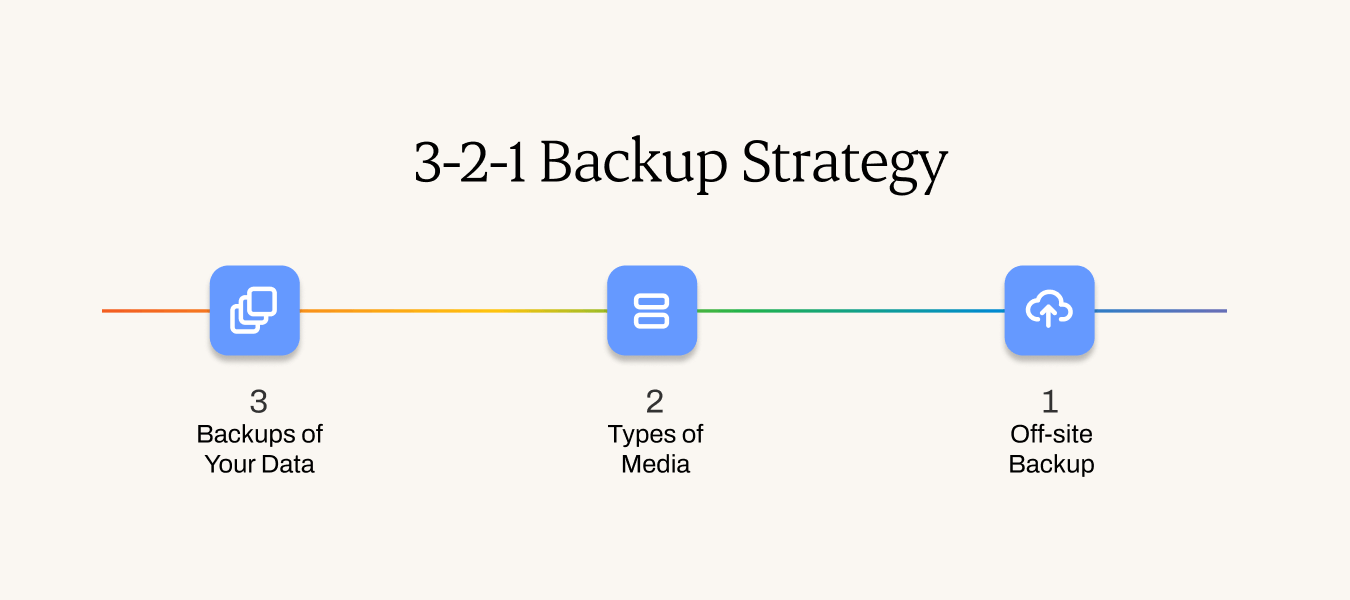
3. Three backups of your data
The first part of the strategy emphasizes having three copies of your data. This redundancy is crucial because it minimizes the risk of losing your data due to a single point of failure.
If one backup fails or becomes inaccessible, you still have two additional backups to rely on. This can include your original files plus two backup copies.
Examples of where to store your images:
- Offline: on a computer, hard drives, NAS
- Cloud storage services: Dropbox, Backblaze, etc.
- In online photo galleries: Pixieset, Pic-time, etc. (for safekeeping of finished/delivered images)
2. Two types of media
The second component of the strategy involves using two different types of media for storing your backups. By diversifying the media, you further reduce the chances of a simultaneous compromise of all your backups.
For example, you can have one backup on an external hard drive and another on cloud storage. Or, store your images on two separate hard drives.This way, if one media type fails or experiences an issue, you have a backup on an alternative medium to rely on.
Another thing to remember is that RAW files take up more space than JPEGs. Ensure you're using the best storage system for the space you require.
1. One off-site backup
The final aspect of the 3-2-1 backup strategy is to store at least one backup off-site, away from the physical location where your original data and primary backups are stored.
This off-site backup acts as an insurance policy against potential disasters like theft, fire, or natural calamities that may damage or destroy your primary backups.
Storing a backup in a different physical location, such as a cloud storage service or a trusted friend or family member's house, ensures that even if something happens to your primary photography backups, you still have a remote copy that remains secure.
Here's a sample backup workflow based on what we've learnt from our many in-house photography experts:
Backup workflow
- Shoot: dual-slot mirror on bodies, rotate cards by job.
- Ingest: OffShoot or Hedge to a Samsung T7 (working) plus a 12TB HDD (copy). Log saved in the job folder.
- Off-site: Backblaze Computer Backup on the workstation. External drives reconnected monthly.
- Restore drill: once a month, restore the last job to a temp folder and open a few RAWs.
Some smart picks
- Backblaze Computer Backup: $99 per year per computer. Unlimited backup, includes attached drives. Extend version history if you need longer retention.
- CrashPlan for Small Business: $8 per user per month, or $88 per year. Endpoint backup with long retention and strong restore tools.
- IDrive Personal: 5TB first-year promo, renews at standard annual pricing. Quota-based and budget friendly.
What should hold the files? Think in workloads, not gadgets
- Local SSD (T7 or T9 or internal NVMe): Fast edits and exports. Higher cost per TB, worth it for speed.
- External HDD (8–20TB): Cheap per TB. Great for copies and archives.
- NAS with RAID 1 or 5 or 6: Team access and capacity for hybrid photo and video. RAID improves uptime. The backup still lives elsewhere.
- Cloud backup: Off-site, automatic, versioned. Works when the studio floods or the laptop vanishes.
- Cloud sync (Drive or Dropbox or OneDrive): Collaboration and sharing. Use it with a true backup for full protection.
- Client galleries (Pixieset or Pic-Time): Delivered-JPEG safety net. Not your RAW archive, still handy redundancy for finals.
5 excellent reasons why you still need a photography backup plan
1. Protection against accidental loss
Accidents happen, and they can occur at any time. A simple device malfunction, accidental deletion, or loss can result in the permanent erasure of your precious images. That’s why having a photo backup plan ensures client memories are never lost to a single mistake.
Two local copies at ingest with checksum logs ensure your clients' memories are not lost forever.
2. Defending against hardware failures
Technology is not flawless, and hardware failures can occur without warning. Hard drives can crash, memory cards can become corrupted, and smartphones can get damaged or lost.
Work from SSD, external hard drives, mirror to an HDD or NAS, and keep an off-site cloud copy so you stay on schedule.
3. Guarding against theft & disasters
In unfortunate instances of theft, fire, flooding, or natural disasters, physical devices storing your images can be destroyed or stolen.
An off-site copy built into your photography backup plan ensures you can still deliver, even if gear or studios are compromised.
Read also: 9 Must-Have AI Tools for Photographers
4. Preservation across time
Photographs are timeless artifacts that capture moments frozen in time. However, digital formats and storage technologies can become obsolete over time. Refreshing drives and keeping a versioned cloud copy protects images against both data decay and future format changes. Versioned cloud backup and occasional drive refresh keep your archive accessible for years.
5. Organization & easy access
Backing up your images also brings the benefit of organization and easy access.
By employing proper photography backup plans, such as categorizing and labeling your files, you can easily locate specific images when needed.
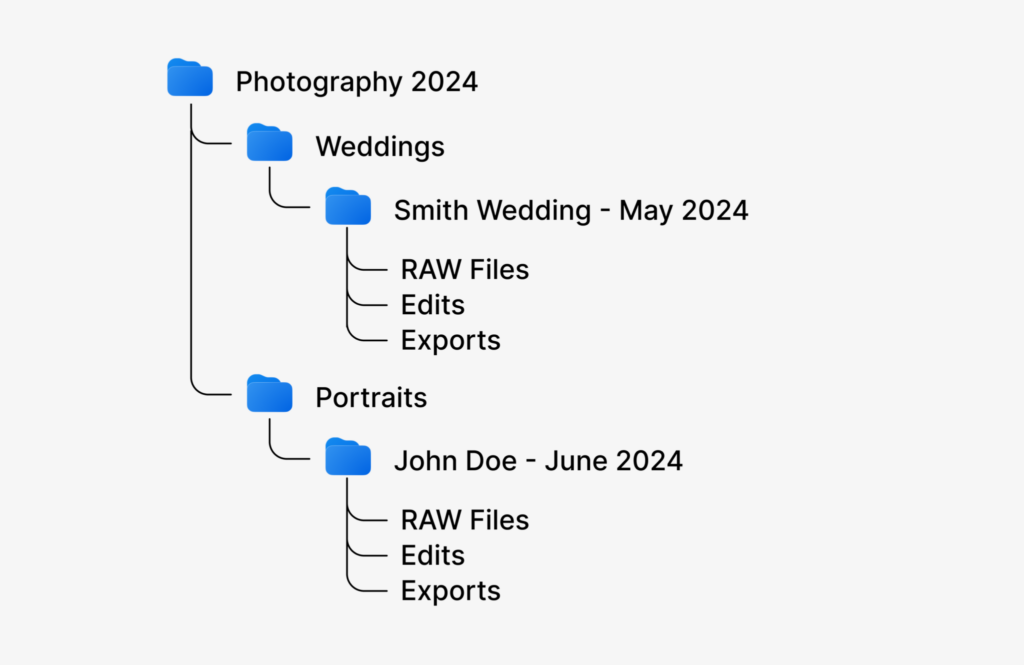
Additionally, with cloud storage and online image backup solutions, your RAWs still live in the 3-2-1 workflow so you can access your images anytime.
Common traps to look out for with photography backup plans
- Format cards after verified copies and after the first cloud sync starts.
- Treat sync tools as collaboration and backup as recovery.
- Keep two local copies during ingest, not one.
- Run a monthly restore drill to validate the plan.
- Use RAID for uptime and a separate backup for data protection.
The Right Photography Backup Plan
As a professional photographer, there’s nothing more fear-inducing than the thought of losing your images.
All that time spent shooting, culling and editing images goes right down the drain! It’s harrowing.
A carefully considered photography backup plan is the best way to ensure that never happens to you.
Start the cloud job during ingest. While it runs, Aftershoot handles culling and AI editing, so you move forward without babysitting progress bars. Format cards after the two local copies pass verification and after the first cloud chunks are in flight.
Try Aftershoot free for 30 days and pair a safer workflow with a faster hand-off.
What is the best backup strategy for photographers?
Use a 3-2-1 workflow: two local copies, SSD plus HDD or NAS, and one automatic off-site cloud backup. Add a monthly restore drill so recovery feels routine.
Is $100 an hour good for photography?
It depends on your market and costs. Many pros set rates that cover prep, shoot time, post, delivery, insurance, gear, and profit. Price from your cost of doing business and from the value of the job.
What is the best way to backup your photos?
Automate it. Do checksum ingest to two local destinations, then run continuous cloud backup with version history. Reconnect external drives on a schedule if your provider requires it.
What is the 3:2:1 photo rule?
Three copies, two kinds of media, one off-site. Example: SSD plus HDD plus cloud. Advanced users add an immutable copy and a zero-error restore check.
How long should RAWs stay on deck?
Match retention to your contracts and genre. Many studios keep RAWs one to five years and delivered JPEGs longer. Keep at least one off-site copy for the full window.
Does a Lightroom catalog backup cover RAWs?
Catalog backups preserve edits and metadata. RAWs live in their own folders and follow the same 3-2-1 workflow.
Camera-to-cloud worth it?
Great as a travel layer. Treat it as a head start, then let the workstation backup complete the picture.
