What are AI Presets? Your Ticket to Effortless Photo Editing In 2026
Cut back to 10 years ago and you’d think it was nothing but a pipe dream to click a button and have all your images edited. But now, it's 2026, and AI presets are now a standard part of the editing foundation for most pro photographers.
Today, almost every photographer trains at least one AI preset or profile to match their look across sessions. This shift brought consistency at scale, and that's big!
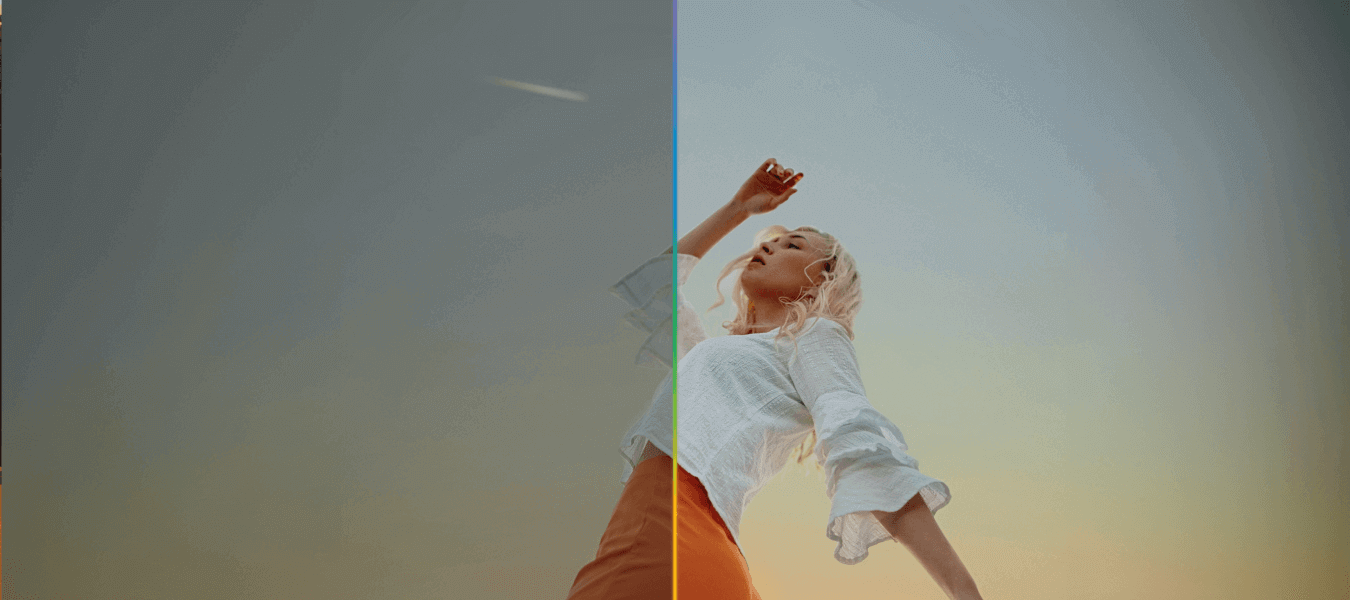
What’s the first thing you think of when we say “AI Preset”... is it Lightroom’s Adaptive Presets? Well, guess what: there are more options out there, and one in particular that we know you’ll like.
In this article, we’ll explain what AI editing presets are and how they differ from regular presets.
Then we’ll talk about the photo editing software options with AI preset functionality and dive into an alternative option that takes automated AI editing to a whole other level.
What are AI Presets?
In photography, AI presets refer to pre-defined settings or adjustments that are made to images using artificial intelligence (AI) to apply those pre-determined settings to specific parts of images. Unlike static, cookie-cutter presets, AI profiles are adaptive models trained on thousands of your edits. They analyze patterns in exposure, tone, white balance, and color preference, and apply them dynamically based on scene conditions.
While traditional editing presets rely on fixed adjustments, AI presets use Lightroom’s AI masking to apply the adjustments to the unique characteristics of each photo.
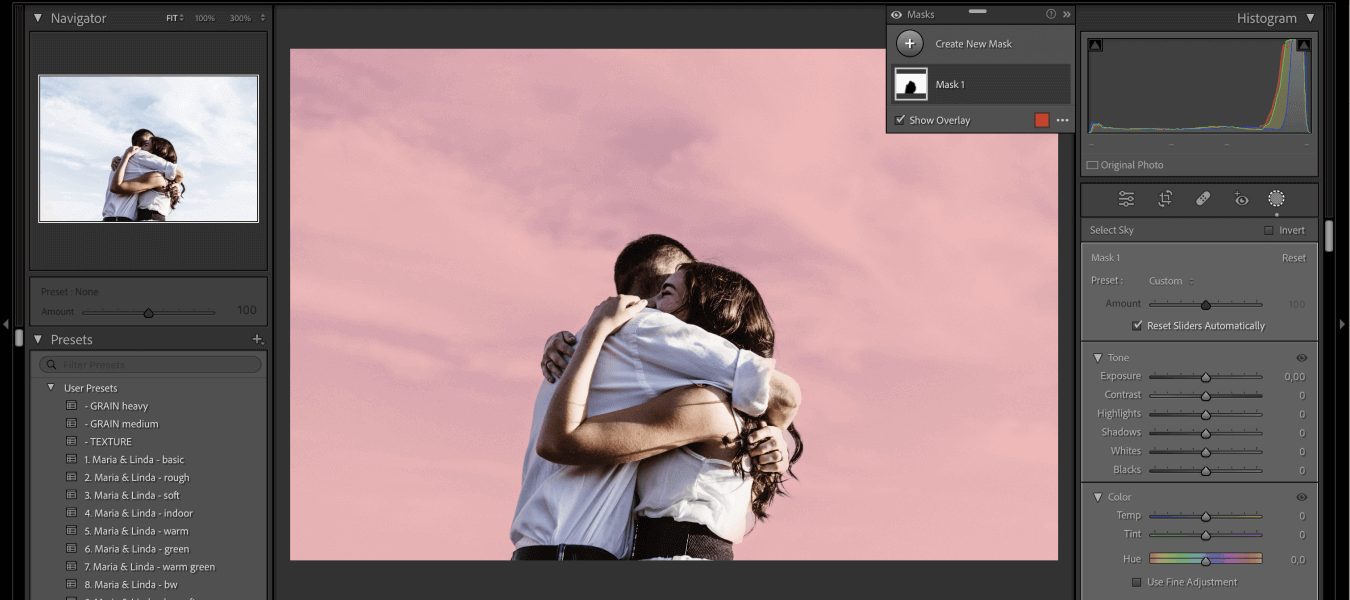
AI presets are also referred to as “automated editing presets” or “smart presets” in some instances. Through AI masking, they identify things such as skies, subjects, and backgrounds, and apply a defined value to each portion of the image.
When you apply an AI preset to your photo, it will automatically identify a portion of the image, and then apply a set value to those portions. It can make colors more vibrant, enhance details, or adjust exposure levels.
In essence, they’re designed to enhance or modify the look of your photos, while still requiring you to do some editing. Aftershoot’s Instant AI Profiles take this a step further by converting an existing Lightroom preset into an adaptive model in under a minute. The result feels familiar but responds intelligently to lighting changes and camera variations.
For instance, a sky mask can be applied to the photos to reduce the exposure and colorize the sky, but your baseline edits and tweaks would still need to be applied manually.
Think of them as a painter. These AI presets can apply the paint you choose, but the artist still needs to choose the color of the paint and which rooms to apply it to.
What are the Benefits of Using AI Presets?
- Saving Time – The biggest plus point is that AI editing presets save photographers time. They allow you to click on a set of images and automatically apply those masks with set values.
- Consistency – AI presets help maintain a consistent style across a batch of images. If you’ve shot a bunch of photos in similar conditions or with a specific aesthetic in mind, applying the same preset can give them a cohesive appearance.
- Customizability – While AI presets offer a quick solution, you will likely find yourself customizing and adjusting images and presets. Luckily, you have that option.
- Social Media-Readiness – AI presets are particularly popular among content creators and photographers for posting on social media. Users often want to enhance their photos quickly before sharing them, and AI presets allow them to do just that.
How are AI Presets Different from Regular Presets?
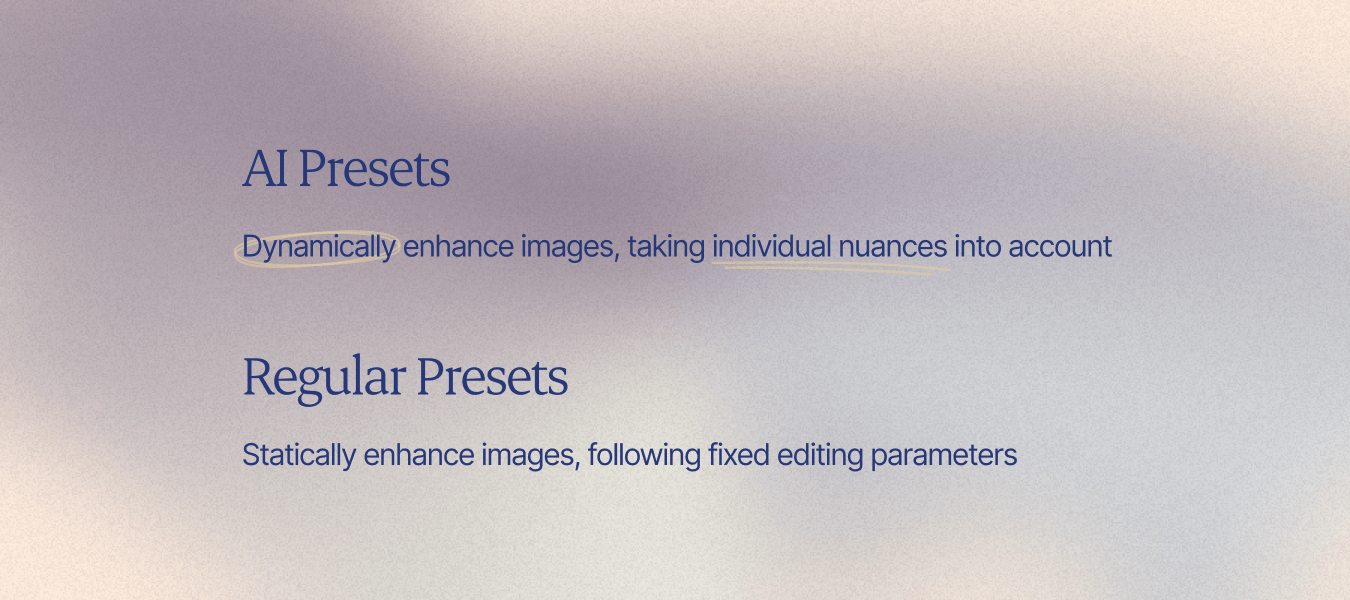
The conversation has moved past convenience. On Reddit and photography forums, professionals talk about “preset fatigue,” because everyone’s work is looking the same. AI presets counter that by learning from individual style and not applying a shared filter across everything mindlessly. Basically, they learn your taste and scale it across all your sessions.
AI editing presets do advanced computational analyses to intelligently identify parts of an image. Then it will enhance elements like color balance, contrast, and sharpness utilizing set values.
They take an automated approach to photo editing but still require lots of user input and adaptation.
Regular editing presets follow a fixed set of adjustments predetermined by the creator. They apply the same configuration to every image and do not automatically mask and apply adjustments to parts of images.
This means the entire process is manual. Want to brighten only your subject? You’ll need to manually initiate a mask on every image.
Most photographers now use AI presets as a base and still refine in Lightroom or Capture One. The technology speeds up consistency but doesn’t decide final tone or mood.
Why are AI Presets Better?
Regular presets are like that one-size-fits-all T-shirt in your closet – sometimes it works, but often it doesn't quite hit the mark.
AI presets, on the other hand, are more like tailored suits. They still require some adjustments to make them fit individual people, but they look pretty darn good.
AI presets adapt to your photo's unique characteristics, adjusting everything from color balance to sharpness with an almost intuitive finesse. Every image is treated individually instead of applying the same rigid adjustments across the board.
- Speed: Baseline edits in minutes, freeing time for creative focus.
- Volume: Handles thousands of wedding/event files locally.
- Consistency: Predictable color and tone across shoots.
- Client experience: Faster turnaround = stronger referral loop.
- Privacy: Local processing protects client data.
In 2026, AI presets are about eliminating repetition. They give you a strong starting point so you can spend time where your judgment matters.
Many wedding photographers now use AI presets instead of outsourcing bulk edits. Aftershoot handles the first round automatically, so galleries move faster without extra service costs or delays. When you’re working through full wedding weekends or large events, Aftershoot’s AI engine processes thousands of RAW files locally in a single run, keeping results consistent from ceremony to reception.
Regular presets lack the adaptive intelligence to identify portions of the images where you want to apply different edits.
The dynamic editing nature of AI presets results in less time spent making further adjustments and a more cohesive batch editing experience.
Editing Software with AI Preset Functionality
Adobe’s big guns – Lightroom and Photoshop – have hopped on the AI preset bandwagon with AI masking functions. Take a look at how they harness the power of AI to make batch editing easier.
Lightroom Adaptive Presets

AI Lightroom presets are called “Adaptive Presets.”
Adaptive presets analyze the content of photos to make adjustments to specific areas using smart masking powered by Adobe Sensei.
They can discern elements such as the background, sky, and people... and even isolate individual aspects of each person like face skin, body skin, eyebrows, iris and pupil, lips, teeth, and hair. This enables a precise and polished selection of specific areas in an image.
Adaptive presets were first introduced to Lightroom Classic in June 2022 and since then, thousands of preset creators have launched AI editing presets for all conceivable genres of photography.
However, you’re not limited to buying an AI preset from someone else. You can easily create your own AI Lightroom preset.
Watch the video below to see how it’s done.
Access your Adaptive Presets from the presets tab within the latest editions of Lightroom, Lightroom Classic, and Photoshop ACR for desktop.
Now, you might be wondering, “What if I already have a favorite regular preset or a specific editing style?” Not to worry. You can add the adaptive preset effects to your existing photography workflow or mix and match as you please.
Want to learn more? Read this ShotKit article to explore how to use Lightroom Adaptive Presets.
Does Photoshop Have AI Presets?
The short answer is no. Not yet, anyway. However, Lightroom’s Adaptive Presets can also be used in Photoshop through Adobe Camera Raw.
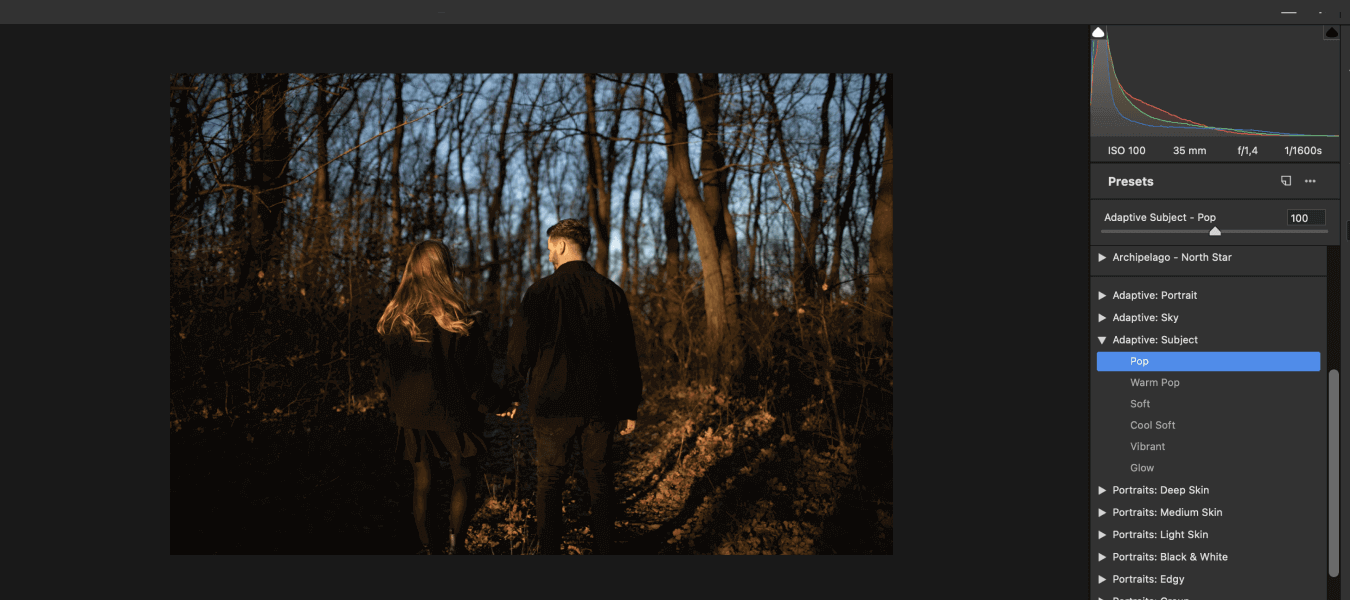
Not working with RAW files? No biggie. Photoshop won’t open Adobe Camera Raw automatically, however, you can still use the Camera Raw filter.
Once you’ve added Adaptive Presets to Adobe Camera Raw, open up Photoshop, go to the Filter menu, select Camera Raw Filter, and click on the Presets icon in the right-hand ribbon. All your Adaptive Presets will be listed there.
Watch this video about using Adaptive Presets in Lightroom and Photoshop to see how they work.
How Aftershoot’s AI Profiles Surpass AI Presets
Aftershoot is an AI culling and editing software that speeds up post-processing tenfold, if not more, by aiding in and/or completely automating image selections and photo editing for photographers.
“AI Styles” are what you might call Aftershoot’s AI editing presets, although they’re not really “AI presets” as we’ve defined them earlier in this article.
AI profiles train on your existing edits. The data stays local in most systems, like Aftershoot, which processes and learns from your files on your own computer. That means client images never leave your device. Some tools use cloud models that require upload, but local training has become the preferred workflow for privacy and speed.
AI presets do not individually edit photos. They apply the same attribute to a specific part of the photo.
Essentially, it would mask the subject in every photo and set the exposure to +1, the white balance to +500, and so on. It applies a set value to the portion of the image that the Lightroom AI identified.
Unlike AI Lightroom presets, Aftershoot’s AI Styles don’t employ masking techniques to edit specific areas of a photograph.
The intelligent algorithms discern differences in the entirety of a photograph compared to the others in the batch to perfect the editing parameters across all images on different levels.
AI Styles are actually pre-built AI Profiles created by industry experts. They use smart algorithms to edit every image in a batch individually, but all at once.
AI Styles dynamically adapt editing settings to each photo, taking details like lighting, exposure, white balance, color profiles, and more into account, to give you a consistent visual style across your catalog.
Once trained, AI presets keep learning. Each time you make manual tweaks, the system notes your adjustments and refines future results. It’s works like a feedback loop instead of an unchanging one-time setting.
What sets AI Profiles apart from regular presets and other AI presets is that they offer a fully automated editing experience and they are included free of charge with your Aftershoot subscription.* They can only be utilized in Aftershoot.
With Aftershoot’s Instant AI Profiles, you can skip the long training phase entirely. The system converts your Lightroom presets into AI-driven logic that responds to light and exposure changes automatically. For deeper personalization, you can still train a Professional Profile on your full editing catalog.
*Excluding the Aftershoot SELECTS plan, which is only for AI Culling.
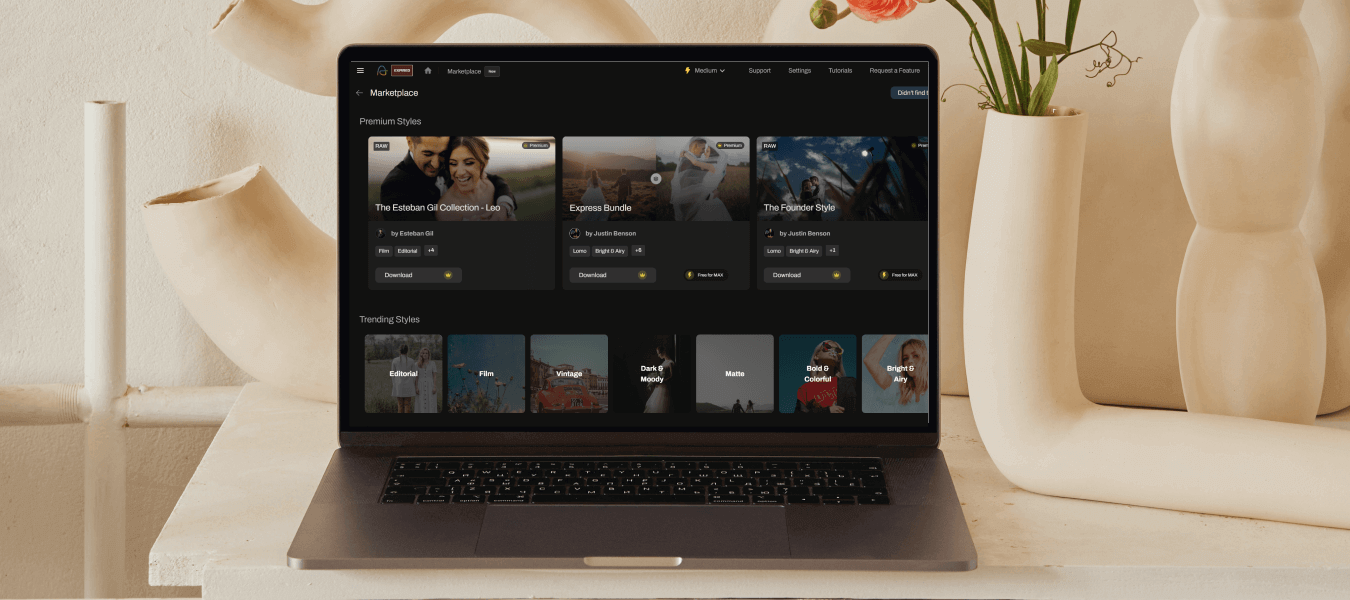
Aftershoot EDITS is the editing component of the Aftershoot application and includes a section called the Aftershoot Marketplace where a wide selection of AI Styles are at your disposal.
To access AI Styles, click on “View My Profiles” in the Aftershoot app, and then on the “Marketplace” button.
You’ll find AI Styles and Creator Profiles in the Marketplace. Creator Profiles are AI Styles that have been created by renowned photographers, such as Esteban Gil and Justin Benson.
AI Styles are adaptable and completely customizable, so you can tweak and fine-tune a chosen AI Style to your exact editing preferences.
You can teach Aftershoot’s AI to edit exactly the way you would, thereby ensuring exceptionally fast and reliable edits that lead to a cohesive editing style across your entire batch of images.
For portrait photographers, look for AI presets that hold skin tones steady under different lighting setups and keep natural texture intact. Aftershoot’s profiles are tuned for that kind of tone stability, which saves hours on color correction later.
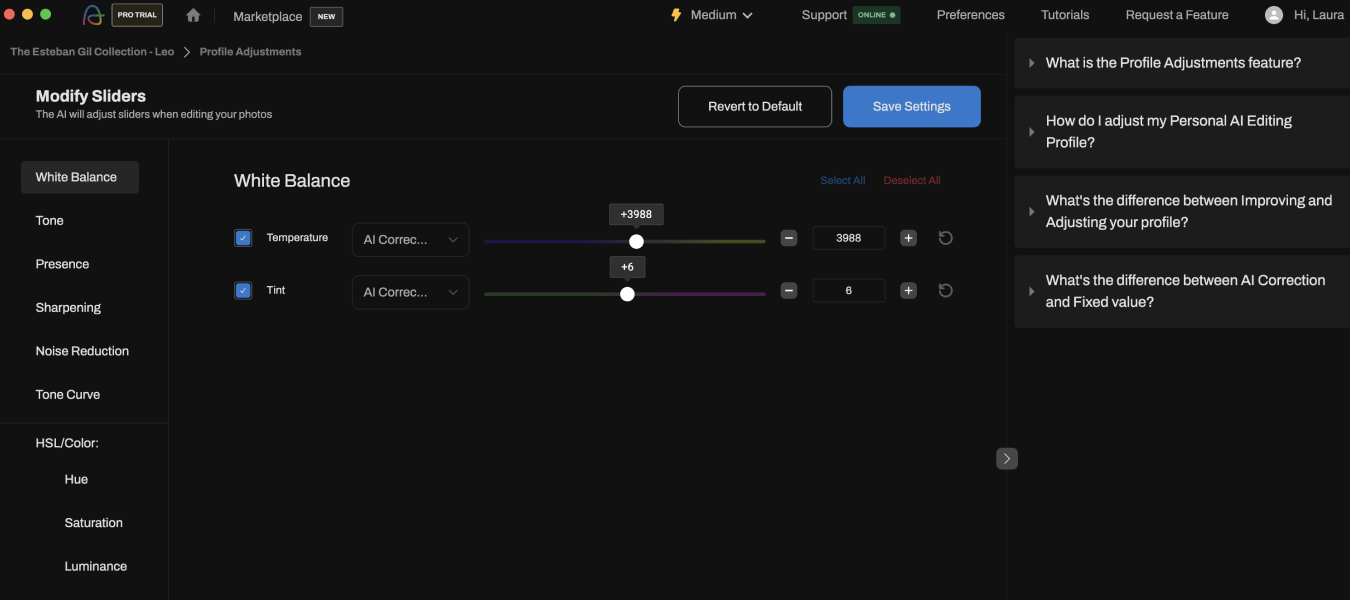
The amazing thing about using Aftershoot to automate your editing process is that it can edit your images without an internet connection and brings your edits, ratings, and metadata cleanly into Lightroom, so you can keep refining color and exposure without rebuilding your workflow.
You can change the AI’s editing settings in Aftershoot to fine-tune its output, but you always have the option of making finer adjustments to your edited images in Lightroom or Capture One too.
The next wave of AI preset systems will also include region-aware retouching: smart enough to recognize skin, eyes, and hair separately. Aftershoot’s Retouch already uses this kind of mapping to clean up portraits while keeping texture natural.
Read more about how to use AI Styles and if you haven’t started automating your culling and editing processes yet, sign up for a 30-day free trial of Aftershoot today. You won’t regret it!
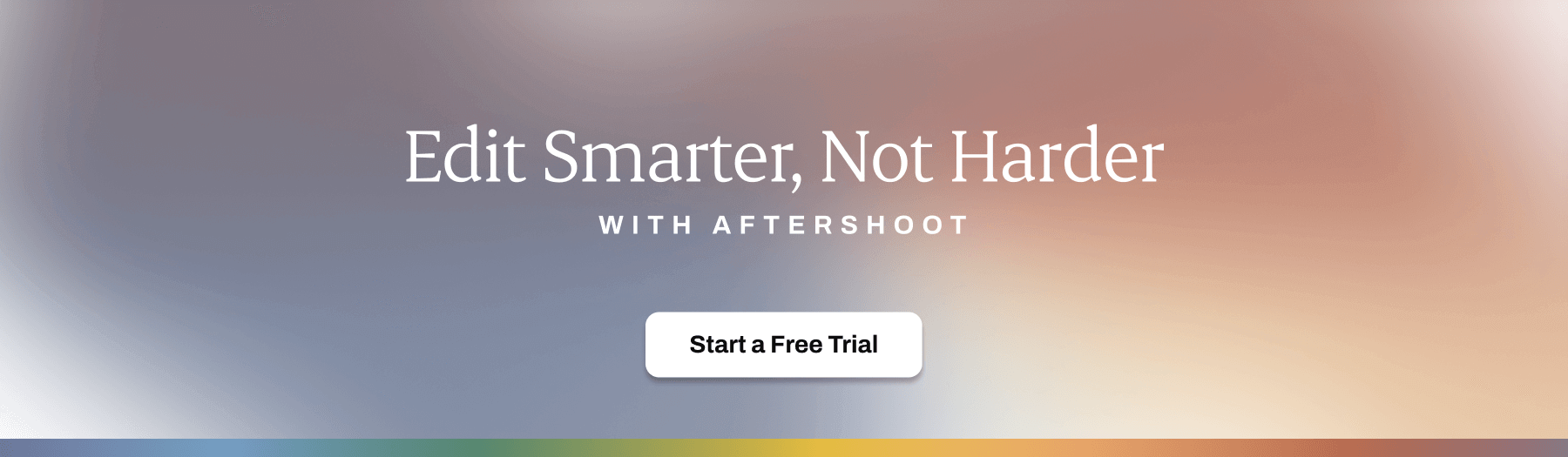
Acing the AI Presets Game
The evolution of photo editing has taken a quantum leap with the advent of AI editing presets and software that can fully automate the editing process. As AI preset tools mature through 2026, the focus has shifted from automation to accuracy.
Photographers are now equipped with powerful editing tools that not only save time but redefine the standards of professional photo editing.
AI presets are dynamic and adaptable, and they can give your shots that personal touch without the hours of manual retouching. By 2026, Aftershoot has become one of the go-to AI editing tools for working photographers who want speed without losing control. Paired with Lightroom or Capture One, it forms a complete professional workflow.
While Lightroom’s AI Adaptive Presets have taken the editing world by storm, Aftershoot’s AI Styles offer an even more dynamic and efficient batch editing solution to photographers who want to speed up editing without having to make as many further adjustments to their edits.
Whether you're a pro behind the lens or just starting to figure out your camera settings, jumping on the AI bandwagon will level up your editing game and lead to quicker and more consistent edits.
What are AI presets in photography?
AI presets are adaptive editing models that learn from your past adjustments and apply them automatically to new images based on lighting and tone.
How do AI presets differ from Lightroom presets?
Lightroom presets apply fixed values; AI presets analyze each image and adjust settings dynamically to match your established look.
Are AI presets safe for client work?
Yes. In Aftershoot, training happens locally, so client images never upload to external servers.
What’s new about AI presets in 2026?
They train faster, work offline, and now include region-aware retouching through tools like Aftershoot’s Retouch module.
