School and Sports Photography Retouching: AI Workflow Guide with Aftershoot
School and sports photography retouching at volume comes down to consistency and speed. Use AI for the repetitive fixes, then spot-edit the outliers. This hybrid workflow keeps skin natural, eyes bright, and galleries uniform while cutting hours from delivery.
Five hundred kids. One day. A gym that smells like sneakers and floor polish. You nail the lighting, the poses, and somehow wrangle the basketball team into standing still. Then you sit down to edit and realize… you’ve got 1,200 faces to retouch before Monday.
This is the part most people outside the industry don’t see: the real grind of school and sports photography isn’t in the shooting — it’s in the hours hunched over your computer removing blemishes, fixing uneven lighting, and making sure every single parent gets a portrait they’ll proudly hang on the fridge.
The problem? In volume work, traditional retouching workflows just don’t scale. Spend 5 minutes on each image, and you’ve lost days. Rush it, and you risk refund requests, reprints, and unhappy clients.
TL;DR – 5 Fast Wins for High-Volume Retouching
If you need to get through hundreds of school or sports portraits fast without sacrificing quality, here’s what you do:
- Shoot for consistency: lock in your lighting and background early to minimize fix-it work later.
- Batch your edits: group images with similar lighting/skin tones and apply the same base adjustments.
- Keep it subtle: smooth skin, brighten eyes, and whiten teeth, but don’t lose natural texture.
- Leverage AI for batch retouching: let AI tools handle 90% of the repetitive work so you can focus on outliers.
- Adopt a hybrid workflow: Combine AI with Ps or Lr to add that artistic finesse that clients hire you for
These five steps alone can cut your turnaround time by more than half, and when paired with Aftershoot Retouch, you can get from shoot day to delivery in hours, not days.
Before you add another tool to your plate, see how it actually feels to use it. Our self-guided demo lets you try Aftershoot’s culling, editing, and retouching right in your browser.
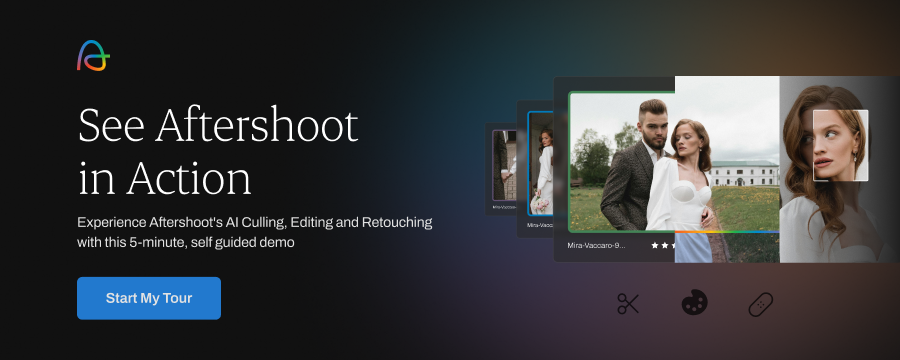
The Unique Retouching Challenges in School and Sports Photography
| Fast turnaround expectations: Schools and leagues expect galleries in days. If one portrait looks polished and the next has a blemish or different skin tone, parents will notice and complain. | Natural edits that still please parents: The goal is “best version of themselves,” not a glamour headshot. Over-smoothing, whitening, or sharpening will look fake, but skipping edits entirely can cost you reprint sales. |
| Lighting and color inconsistencies Even with a fixed setup, kids move, shadows shift, and backdrops change between teams. Those small differences create hours of extra correction work. | Volume fatigue and lost profits Hundreds of small fixes stack up fast. At just three minutes per portrait, 500 images means 25 hours of editing. Batch retouching can shrink to under two hours. |
Congrats! You’ve just bought yourself three extra shooting days (or three actual days off).
The Fastest Way to Keep Quality Consistent Without Spending 25+ Hours
High-volume retouching works best when you use AI and manual work in the right order. AI can power through the repetitive fixes that eat hours, while manual edits keep your style and quality in check. Together, they turn post-processing from an endless slog into a streamlined, predictable workflow.
- AI tackles the repetitive work first
Batch retouching handles common issues: blemishes, shine, uneven tones across hundreds of school and sports portraits in minutes, freeing you from the most time-consuming tasks. - Manual edits fine-tune the details
Once the heavy lifting is done, you can focus on portraits that need extra care , like tricky lighting, unique expressions, or creative adjustments for print packages. - Consistency from start to finish
AI gives you a uniform base look, so every portrait feels cohesive. Manual touch-ups then ensure each image meets your exact quality standard.
- Cut hours without losing control
This hybrid approach keeps you in charge of style and quality while reducing total editing time by up to 90%. More output, less burnout.
And the best part? You don’t need to overhaul your workflow to make it happen. Here’s exactly how to set it up in Aftershoot so your next school or sports job runs on this hybrid model from start to finish.
The Step-by-Step Workflow for Retouching School and Sports Portraits in Aftershoot
Time is everything in volume portrait work. You’re racing your editing queue, parent deadlines, yearbook submissions, and sometimes the next season’s team photos. Here’s how to streamline retouching without sacrificing quality:
Step 1: Import Your Photos into Aftershoot
We’ll start with the repetitive cleanup work that AI can do in minutes.
- Option A: If you already use Aftershoot for culling and color editing, just export your edited images as JPEG or TIFF and import them into the Retouch tab.
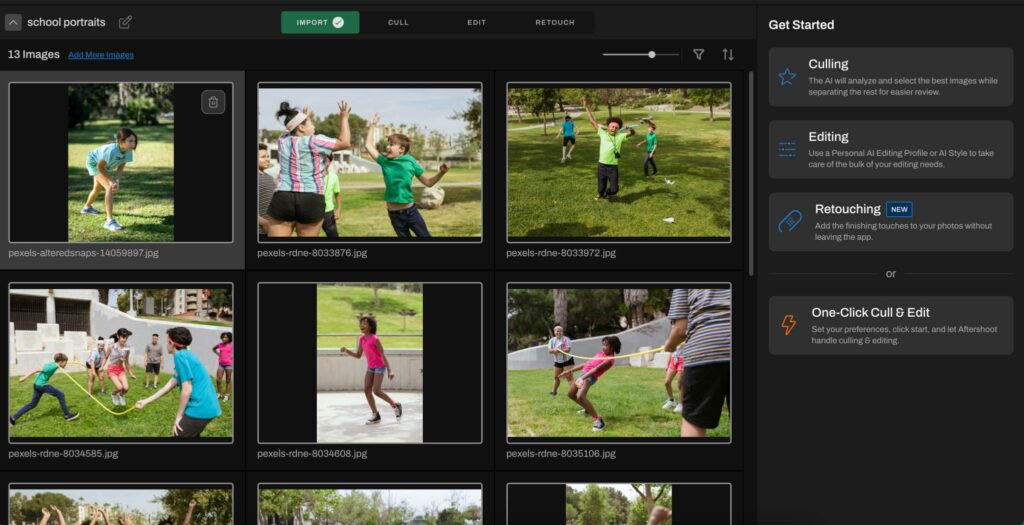
Option B: If you work in Lightroom Classic, simply right-click your selected images and choose “Edit in Aftershoot” to open them directly without breaking your workflow.
Step 2: Move to the Retouch Tab
Once your images are in, head to the Retouch tab. You’ll see options on the right panel for skin, hair, teeth, and more — all adjustable to your preferred style.
- Step A: If you’re working with group shots (think basketball teams or class photos), you can select by subject type (child, masculine, feminine, etc.) to apply different retouching settings.
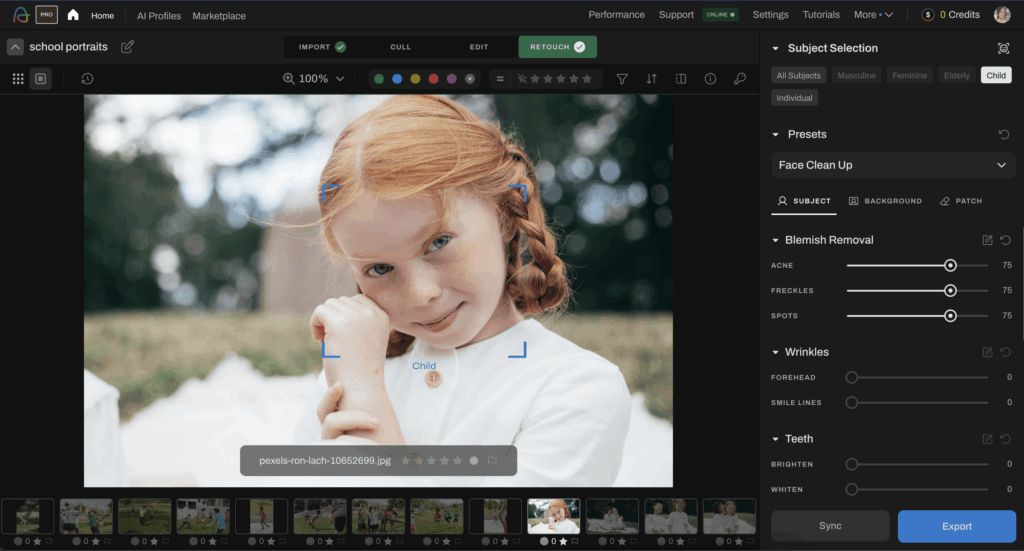
Step B: Use the patch tool to remove distractions: a bright object in the background, a water bottle on the gym floor, or a passerby in a team photo.
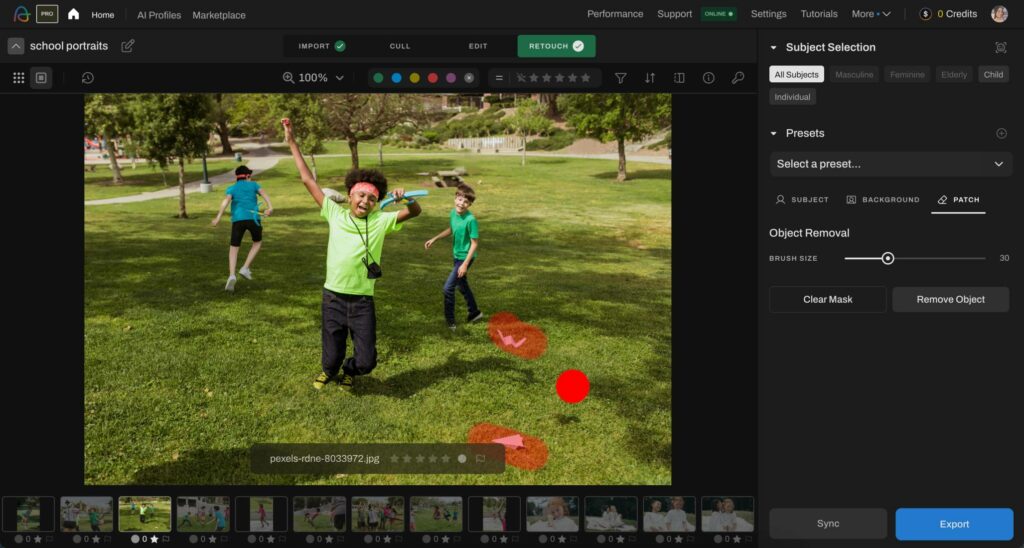
Step 3: Sync and Apply Retouch Settings
Once you’ve got the look you want on a single image, you can:
Option A: Sync settings across the whole batch for instant consistency.
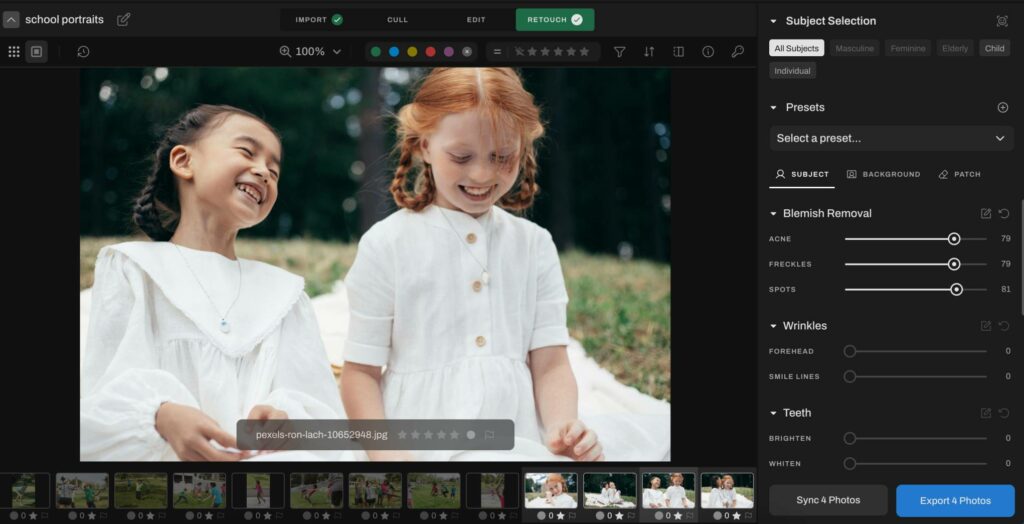
Option B: Apply saved retouching presets to speed things up even more.
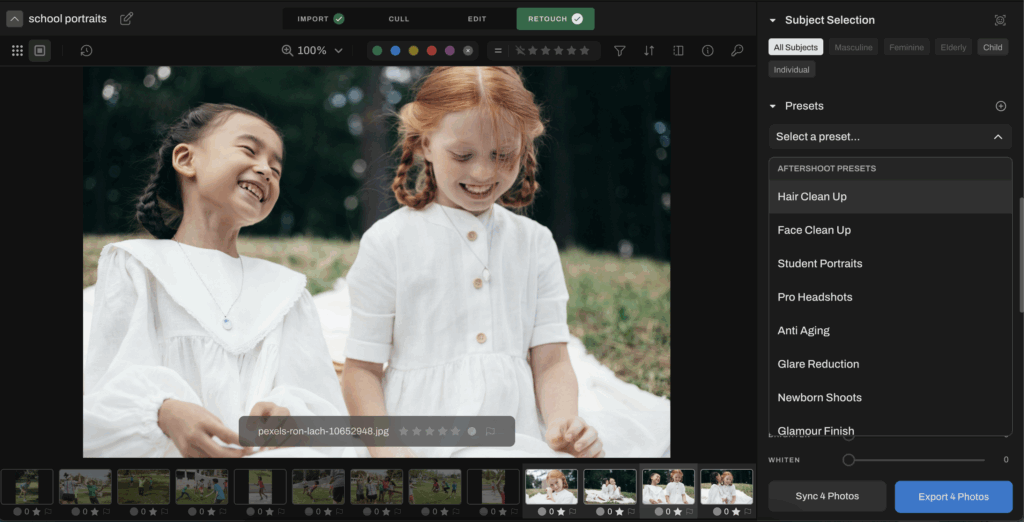
💡 Pro Tip: Toggle between original and retouched versions to fine-tune in real time. You’ll instantly see if a setting is too strong or needs more polish.
Step 4: Export for Finishing Touches
With skin cleanup, blemish removal, and base enhancements done, you’re ready for your signature style edits.
Export your retouched images and bring them back into Lightroom, Capture One, or your editing tool of choice for any final adjustments.
And just like that, you’ve gone from hundreds of untouched portraits to a polished, client-ready gallery in a fraction of the usual time.
Spot-Edit Checklist After AI Retouching
Use AI for the base, then spot-edit the few frames that need attention.
- Glasses glare: run the first pass in Retouch, then patch residual glare on priority frames.
- Acne and shine: moderate skin cleanup to preserve pore texture. Add a small highlight reduction on hot spots.
- Mixed gym lighting: batch by court side or backdrop panel. Sync white balance and exposure per subgroup.
- Uneven skin tones across a team: apply subject-type presets for a consistent base. Nudge tint on outliers.
- Flyaways and frizz: quick hair refinement for the set. Patch stray strands on banner or print-featured images.
- Braces and teeth: subtle whitening that keeps natural enamel. Reduce cool casts rather than pushing brightness hard.
- Backdrop wrinkles or seams: patch obvious lines, then add a light edge burn in your finishing editor.
- Jersey logos and moiré: lower sharpening on fabric areas. Apply moiré reduction on problem patterns.
- Stray objects in frame: use the patch tool on water bottles, cones, and clutter. Confirm crops match lab ratios.
- Eyes and catchlights: gentle eye clarity and brightness. One clean catchlight per eye reads best in prints.
These edits stay fast because the synced base handles 90 percent of the cleanup. You only touch the handful of images that truly need it.
Time and ROI Impact of Automated School Photography Retouching
Volume retouching protects your profit margin and boosts speed. Every extra minute per image takes time away from shooting, selling, or simply taking a day off.
- Manual workflow: 500 portraits × 3 minutes each = 25 hours of retouching.
- Hybrid AI + manual workflow with Aftershoot: 500 portraits × 20 seconds each = under 3 hours, including review and tweaks.
That’s 22 hours saved on a single job.
If your average school or sports package nets $15 profit per image after print costs:
At 500 images, that’s $7,500 gross profit.
If you reclaim 22 hours, your effective hourly rate jumps from ~$300/hour to over $2,500/hour of actual retouching time.
What this means in real life:
- You can take on more contracts in peak season without burning out.
- You can deliver faster, making you the photographer schools rebook year after year.
- You can spend less time editing and more time marketing, networking, or, frankly, resting.
With just a few high-volume jobs, the time saved pays for the tool many times over and the extra breathing room is priceless.
Your Next School or Sports Photography Job, Done in Record Time
If you’ve ever lost an entire weekend to retouching a school picture day or a championship team shoot, you already know the cost in time, energy, and sanity.
The next time you’re facing hundreds of portraits, give yourself a head start:
- Import the set into Aftershoot.
- Let AI handle the first pass in minutes.
- Spend your time on the handful of images that actually need your personal touch.
You’ll deliver faster, keep your style intact, and free up hours you didn’t think you’d ever get back during busy season.
📸 Start your free trial of Aftershoot Retouch today and see how quickly you can turn a school or sports shoot from “never-ending” to “done and dusted.”

