10 Tips for Faster Bulk Photo Editing
So you just got back from a fantastic photoshoot, your memory card is bursting with stunning moments frozen in time, and now you’re facing the dreaded task of editing this mountain of photos with a fast-approaching deadline.
You need a faster bulk photo editing process, and we’re here to help you do it! In this article, we’ll give you 10 tips that'll transform your post-processing nightmare into a dream.
We’ll cover every part of your process, from preparation and workflow optimization to using the right software, collaboration, quality control, exporting, and storage.
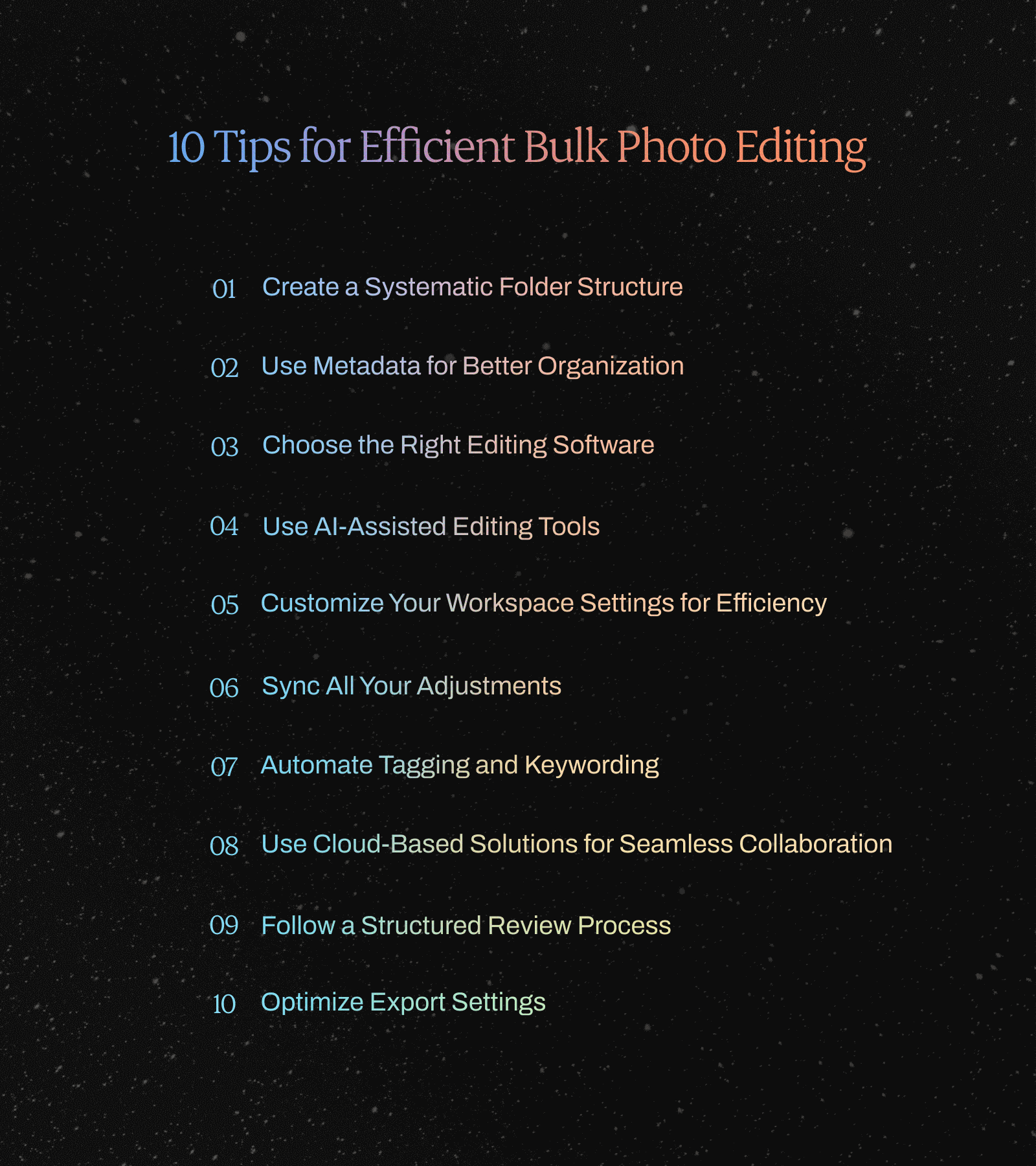
10 Tips for Efficient Bulk Photo Editing
1. Create a Systematic Folder Structure
Creating an organized folder structure is the first step in bringing order to chaos when you batch edit photos.
You won’t have to spend unnecessary time (and get frustrated with) searching for your images. Plus, it’ll be a breeze to find images to add to your portfolio at a later stage.
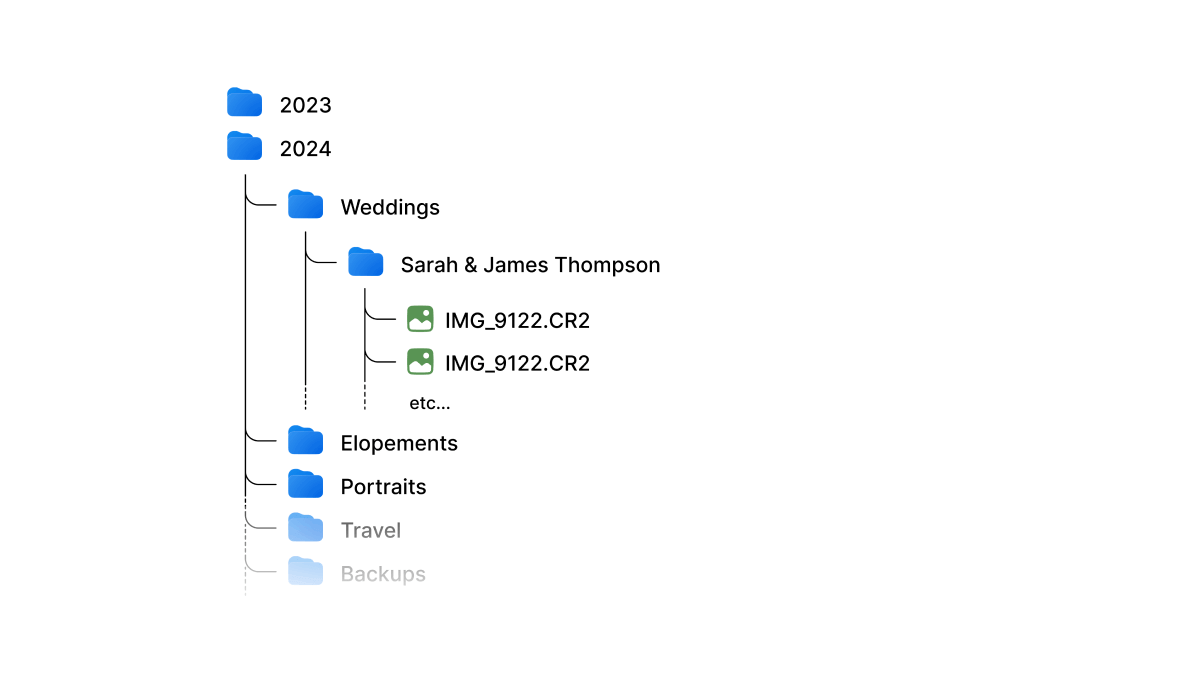
Organize your photos by date, event, or client to make it easy and logical to find what you’re searching for.
For instance, create main folders for each year, subfolders for months, and further subfolders for events. Find a system that works for you and stick to it.
2. Use Metadata for Better Organization
Metadata is your friend! It's your shortcut to a well-organized photo library.
Metadata is additional information embedded within your image files. This info goes beyond the pixels and includes details about the creation, content, and context of the photograph.
Think of it as a digital ID card for your images.
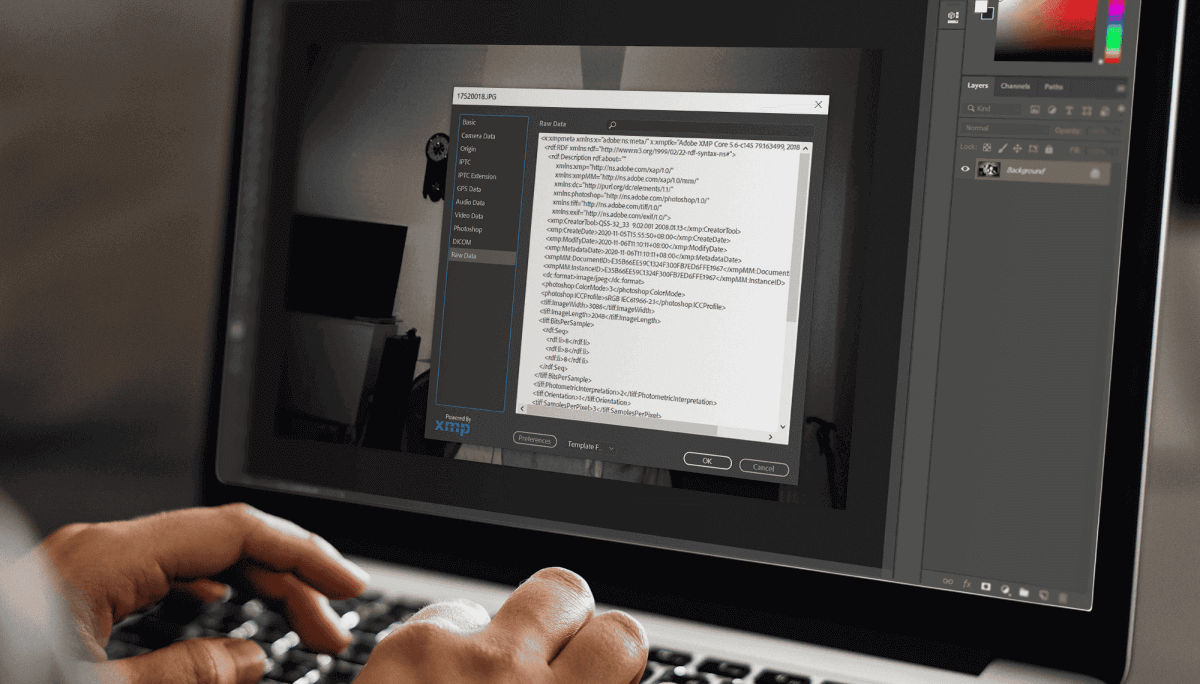
Using metadata will enhance searchability and categorization. Add keywords, tags, and descriptions to your files to find your shots in seconds.
It also streamlines your batch photo editing process by allowing you to filter and select images based on criteria like keywords or tags.
3. Choose the Right Software for Editing in Bulk
Every photographer’s editing process and workflow preferences are unique.
So, choosing an appropriate editing software out of the sea of available options is instrumental in speeding up your bulk photo editing process.
Carefully consider your personal preferences, tools you need, and workflow when selecting your bulk photo editing service.
Whether it's Lightroom, Capture One, or another tool, choose software that’s user-friendly, aligns with your photo editing style, and meets your needs to ensure a faster bulk photo editing process.
4. Use AI-Assisted Editing Tools
Using AI-powered batch editing software will speed up your workflow big time.
Tools like Aftershoot EDITS can automate your editing process and still ensure amazing quality and consistent styling.
Aftershoot edits thousands of images at once in just a few minutes. Imagine what you could be doing with all those saved hours instead of sitting there stuck behind the screen!
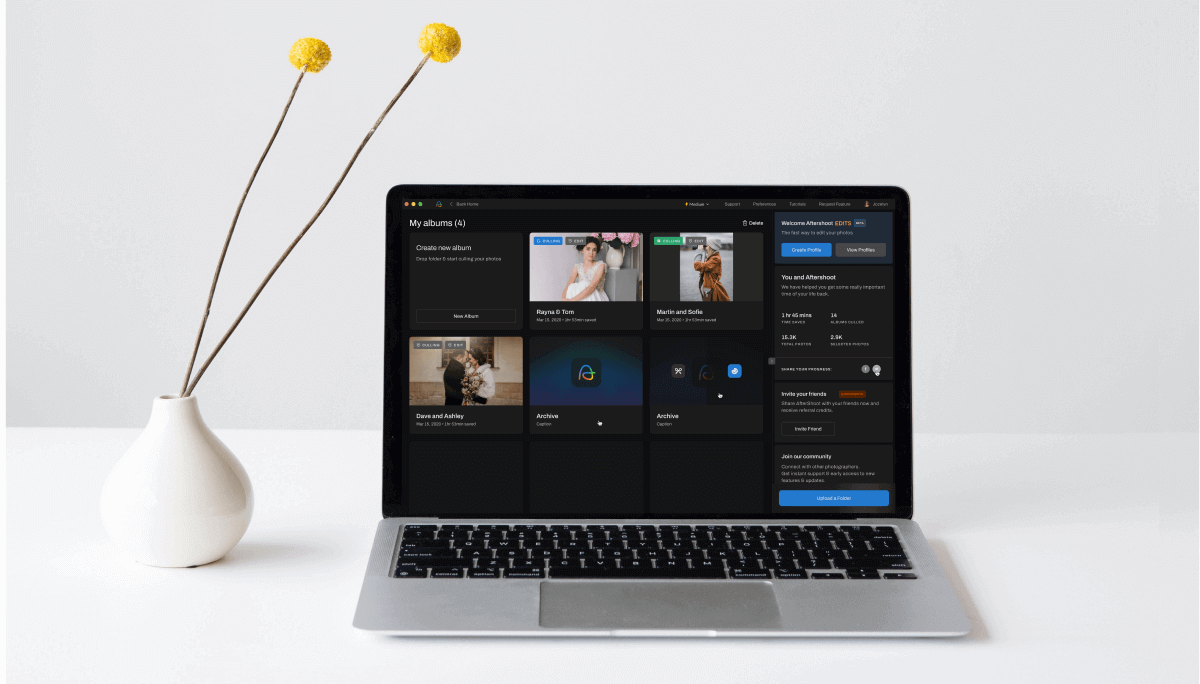
Here are just a few reasons why Aftershoot is a great AI-assisted editing option:
- The AI learns your unique style from your previous Lightroom, Capture One, or other edited catalogs and mimics your editing style with 90%+ accuracy.
- You can make adjustments to your AI editing profile in-app or export to Lightroom/Capture One/Photomechanic or any other tool of your choice to make further tweaks to the edited images.
- The AI continuously learns from your input and adjustments to keep improving.
- If you don’t want to create your own AI Profile, you can use Aftershoot’s pre-built profiles (AI Styles).
- Aftershoot works offline, so you can edit in bulk anywhere, anytime.
- You pay a flat subscription fee for unlimited image edits (and AI culling too).
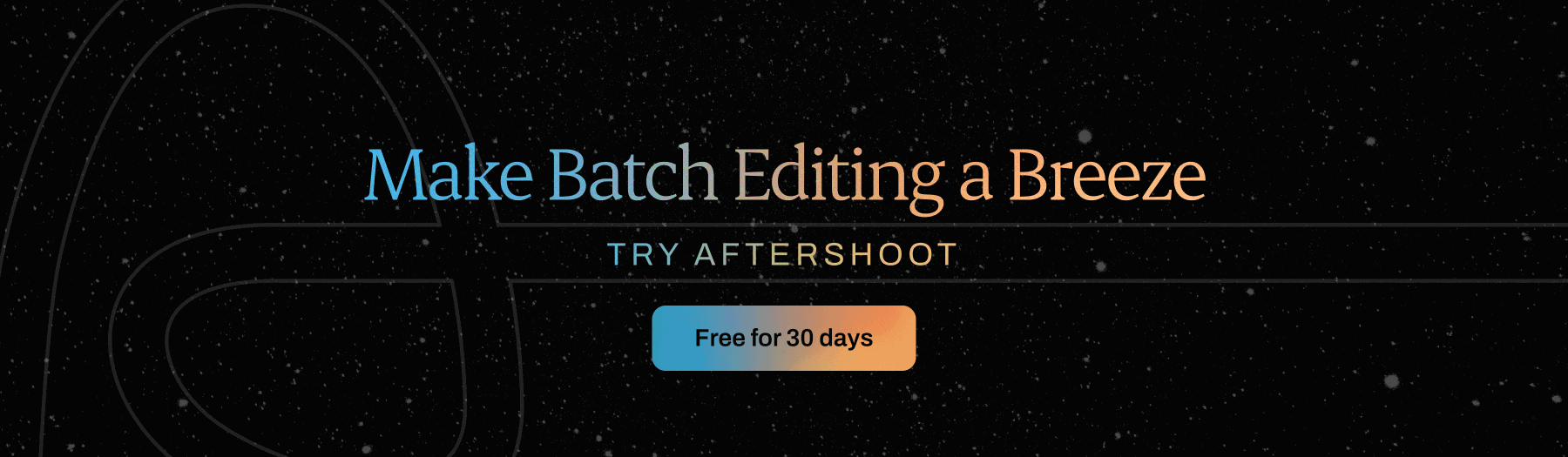
5. Customize Your Workspace Settings for Efficiency
Customizing your workspace settings will significantly boost your efficiency and lead to a faster bulk photo editing process.
You will navigate through edits with ultra-precision and speed by mastering keyboard shortcuts, organizing panels thoughtfully, and creating/using presets and templates.
And you won’t just save time; you’ll ensure a consistent and professional look across your entire portfolio.
6. Sync All Your Adjustments
A great way to speed up your batch photo editing process is to sync your edits or copy-paste adjustments.
Whether it's fixing colors, adjusting exposure, or tweaking contrast, you can make changes to one photo, and then give the whole catalog the same treatment. This ensures consistency without compromising quality.
7. Automate Tagging and Keywording
When you're dealing with heaps of photos, tagging and keywording can be a major snooze-fest. Luckily, tools like Lightroom can automate the process for you with keyword sets.
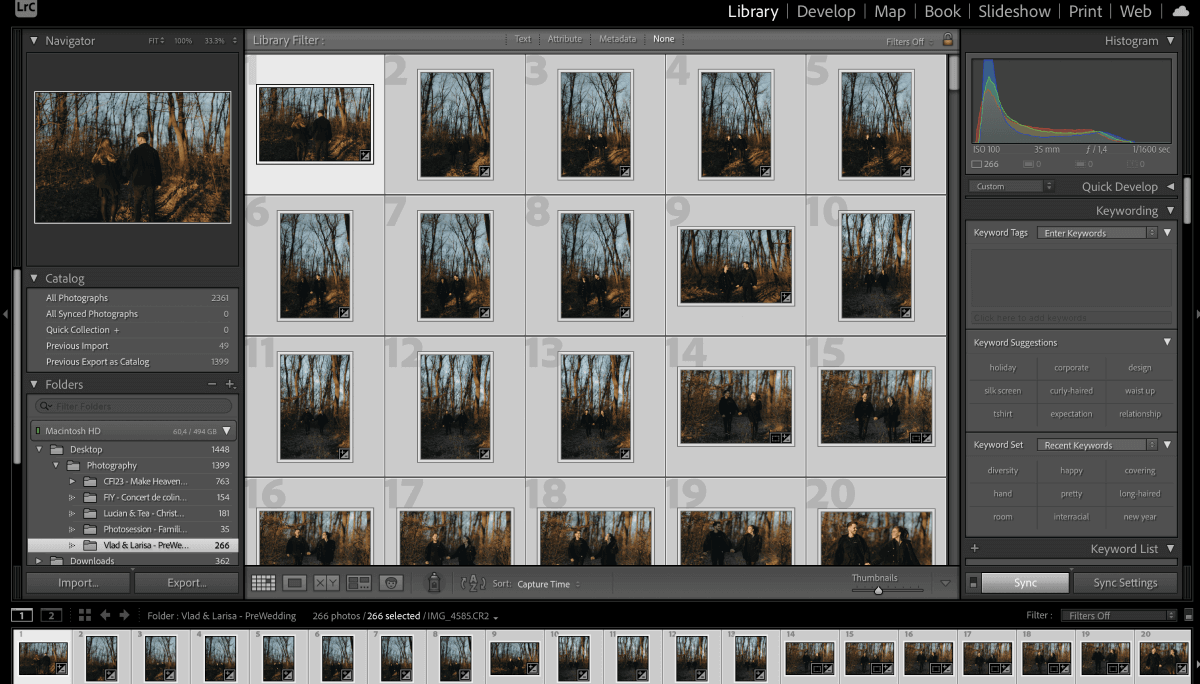
Basically, you set up a bunch of relevant keywords, and during the importing process, you can apply them to your pics in one shot.
Not only does this trick save you from drowning in a sea of photos, but it also ensures your categorization is on point.
8. Use Cloud-Based Solutions for Seamless Collaboration
Teamwork makes the dream work, right? Well, not always. Sometimes collaboration can slow things down with back-and-forth communication and file-sharing requests.
Enter cloud-based solutions! Whether you're teaming up with clients or your creative squad, the cloud lets you share and store edits with ease.
Some reliable cloud-based software examples include Google Drive, Dropbox, or Adobe Creative Cloud if you’re using their batch editing services anyway.
9. Follow a Structured Review Process
A thorough review process is the secret sauce for impeccable edits and happy photography clients. Take the time to scrutinize each image, making sure that your creative vision shines through.

Check for sharpness – is every detail crystal clear? Dive into color balance – are those hues singing in harmony? And don't forget composition – is your masterpiece telling the story you intended?
A meticulous review isn’t just a nitpicky phase; it's where your creative vision takes center stage. Every adjustment you've made gets a final nod of approval, ensuring your photos are nothing short of spectacular.
If you don’t follow a structured review process every time, you run the risk of overlooking errors or inconsistent edits and possibly experiencing every photographer’s nightmare… clients asking for reverts.
10. Optimize Export Settings for Faster Processing
When wrapping up your batch photo editing journey, the grand finale lies in optimizing your export settings.
Start by choosing the right file format – JPEG for online sharing and TIFF for high-quality prints.
Compression is your speed ally. Find that sweet spot for a compact file size without sacrificing quality.
Don’t forget to manage the resolution based on use (with 72 PPI for web and 300 PPI for prints) and pick the correct color space – sRGB for online, Adobe RGB or ProPhoto RGB for prints.
Batch exporting will save you loads of time for large sets, and creating export presets for different purposes can help streamline the process and ensure consistency.
Before hitting export, it’s important to perform a final quality check, zooming in to ensure compression hasn't impacted details.
These meticulous adjustments not only speed up the export process but also guarantee a stellar impression, whether on screens or in print.
How to batch edit photos with AI?
You can batch edit thousands of photos on Aftershoot using your personal AI editing profile or choose from our wide range of AI styles from the Aftershoot marketplace
Here is how to get started with batch photo editing with AI:
Step 1: Import your photos
Import your RAWs or JPEGs on the Aftershoot Dashboard
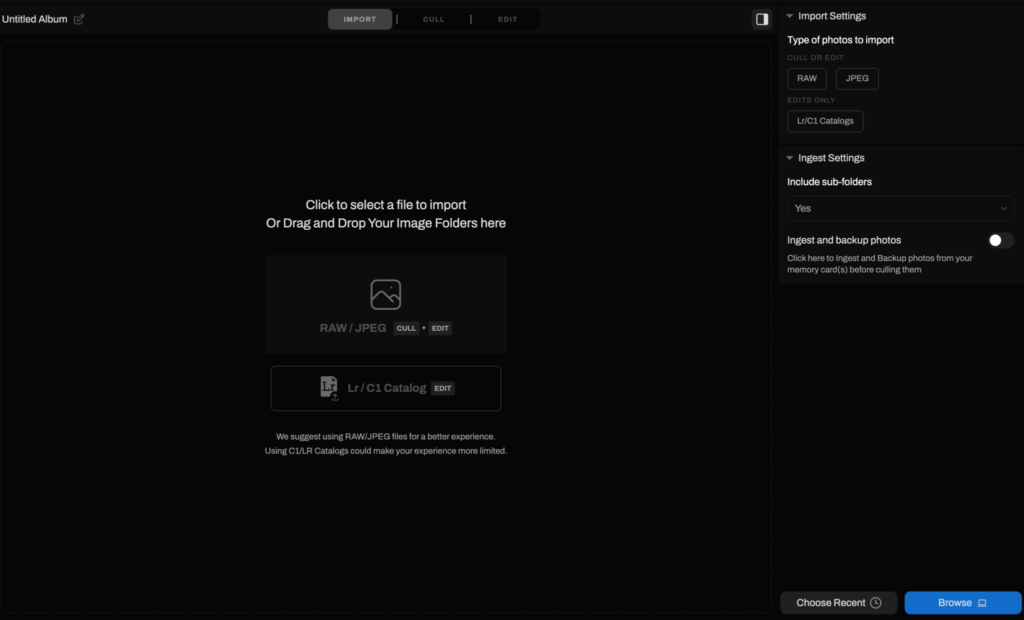
Step 2: Choose your AI Editing Style
Choose between a Personal AI Editing Profile or an AI Style to enhance your images. To apply your unique editing style, simply train your AI profile with 2,500 previously edited photos—the more you use, the more precise it gets!
If you prefer to use an AI style which is like an AI preset you can explore the Aftershoot Marketplace to find the perfect AI Style for your photos. You can also decide if you want automatic cropping and straightening. Plus, customize cropping with Loose or Aggressive settings and select your preferred aspect ratio.
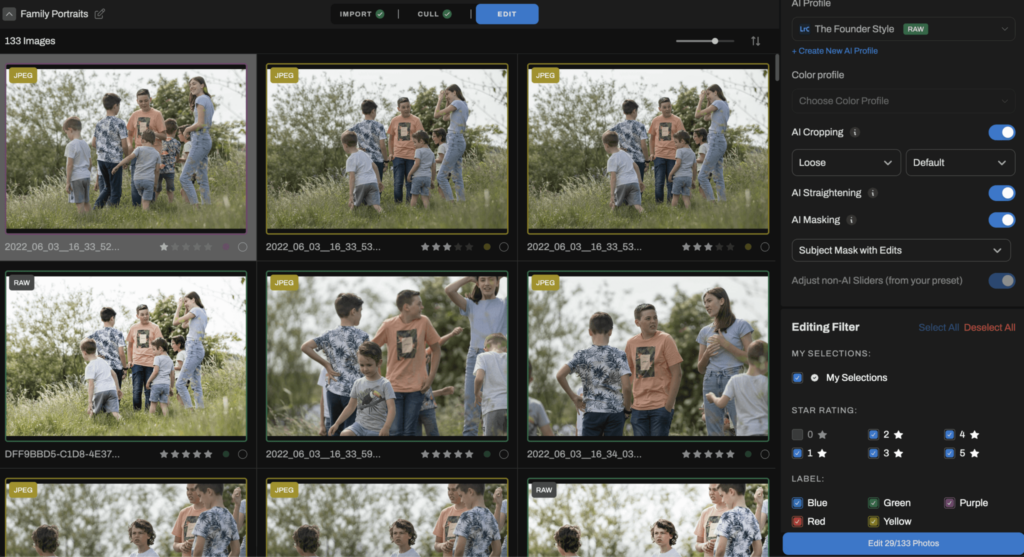
Aftershoot will edit your images, you'll receive a notification and email when it's done.
Step 4: Export and Review
Aftershoot believes in full creative control. Click Export, then Review in Lr, Capture One, or any other editing tools of your choice to open your edited catalog in the corresponding app
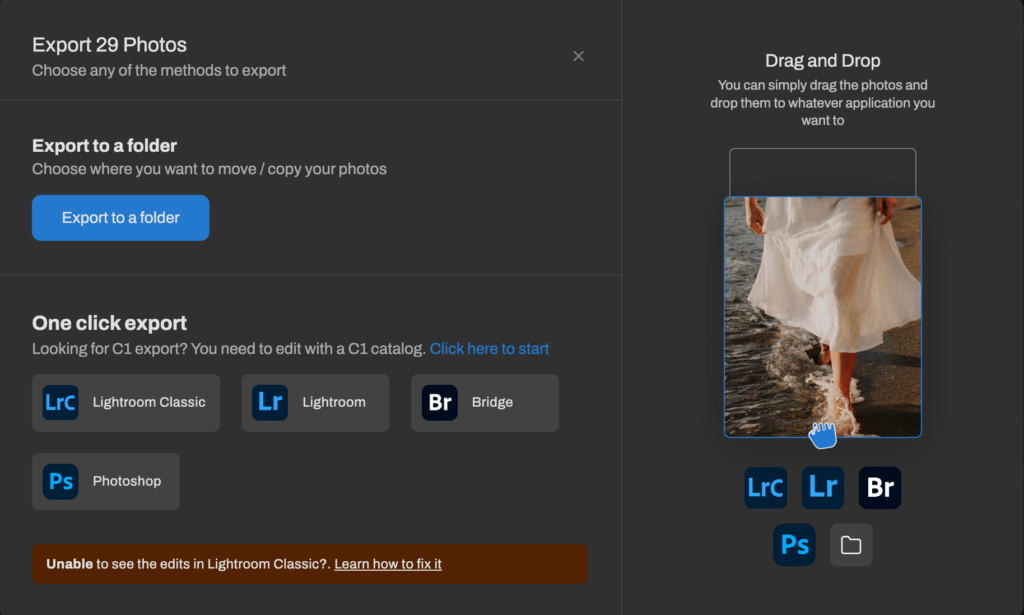
Learn more on how to edit on Aftershoot in detail here
Batch Photo Editing Simplified
There you have it, 10 tips for faster bulk photo editing.
From organizing your files to selecting the right editing software and optimizing your review and export processes, our guide is tailored to help you boost both speed and excellence in your batch photo editing process.
And hey, don’t forget to check out Aftershoot EDITS if you’re new here. With impressive features designed for efficiency AND quality, it might just be the missing piece in your editing puzzle.