Free Photo Editing Apps Photographers Swear by (for Mac & PC)
Whether you're starting out or already a pro, you need a thoughtful workflow that helps you compete in an increasingly commoditized market. Before you jump into decisions for tools, check out how pro photographers who adopted AI early are competing in 2025.
With that context, you'll be able to make much better decision on tools that'll help you structure your business the way you want!
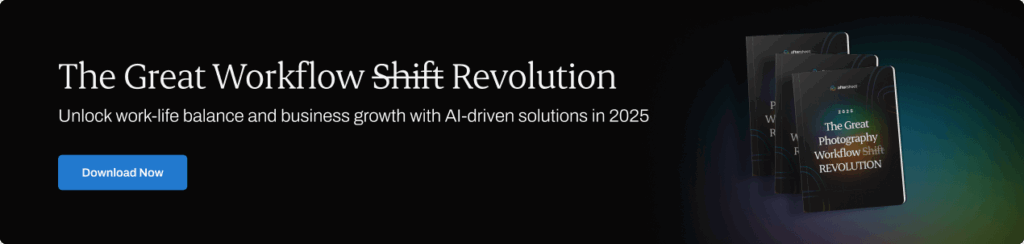
Here’s our updated guide to the best free photo editing apps for Mac and PC—handpicked for photographers who need pro-grade results without a subscription. These tools can realistically handle RAWs, layers, and exports without nasty surprises, giving you a professional workflow without paying for a license.
We also separate truly the best and free photo editing software from paid pro apps with free trials, so you don’t waste time downloading something that turns into a paywall right before delivery.
By the end, you’ll know which app covers your day‑to‑day finishing work on macOS (Intel & Apple Silicon) and Windows (x64 & ARM), what it’s best at, and the gotchas to watch for (ads, watermarks, export limits, missing RAW support).

In this day and age, social media is swarming with zillions of beautiful pictures. The quality standard is far beyond what it used to be just five years ago.
For aspiring photographers, it is becoming easier to achieve that high quality without breaking the bank.
If you’re ready to dip your toes into creative waters, the free editing tools in this article offer a range of features to transform your images with just a few clicks.
Most of the options on this list are more suitable for beginner photographers but read until the end to see which editing tools we recommend for advanced photo editing (they are paid options that offer free trials).
All of the editing tools in this article are compatible with Mac and PC devices, with some offering mobile versions as well. Compare them and see which one is the best free editing software for Mac and PC for you to use for your photography.
How we evaluated (quickly)
- RAW handling (speed + color tools)
- Layer/mask workflow (retouching practicality)
- Performance on Apple Silicon & Windows on ARM (native vs emulated)
- Offline/privacy (does it upload your files? can you work without internet?)
- Export reliability (bit‑depth, color profiles, batch)
- Nuisances (ads, watermarking, size caps)
OS compatibility for editing apps at a glance
Use this as your first filter. Native means compiled for that chip; Emulated means Rosetta/translation (usually slower), and N/A means not supported.
| App | macOS Intel | Apple Silicon (M-series) | Windows x64 | Windows on ARM |
| GIMP | Native | Native | Native | Emulated |
| darktable | Native | Native | Native | Emulated |
| RawTherapee | Native | Native | Native | Emulated |
| Photopea (Web) | Browser | Browser | Browser | Browser |
| Photoscape X | Native | Native | Native | Emulated |
| Krita | Native | Native | Native | Emulated |
| Pixlr (Web/Desktop) | Browser/Desktop | Browser/Desktop | Browser/Desktop | Browser |
| Fotor (Web/Desktop) | Browser/Desktop | Browser/Desktop | Browser/Desktop | Browser |
| Adobe Photoshop Express (Web/Mobile) | Web/Mobile | Web/Mobile | Web/Mobile (Store app) | Web/Mobile |
| Adobe Lightroom (Classic / Lightroom) | Native | Native | Native | Emulated / Native* |
| Adobe Photoshop | Native | Native | Native | Emulated / Native* |
| Capture One | Native | Native | Native | Emulated |
| Aftershoot (AI Cull → Edit → Retouch) | Native | Native | Native | Emulated / Native* |
*Some vendors now ship partial ARM builds; we’ll note specifics per app below.
Tip: On Apple Silicon and Windows on ARM laptops, native builds matter. If you’re batch‑exporting 1,000+ files, emulation overhead will show up in minutes, not hours.
8 Truly free editors (no time‑limited trial)
All of these free photo editing apps work natively on macOS and Windows, and include at least basic RAW support and export without watermarks.
1. GIMP
Best free choice if you need layers, masks, and pro‑level retouching without spending a cent.
GIMP is a powerful and versatile free photo editing software, offering advanced tools and features comparable to professional suites. A top open-source photo editing app for Mac and PC, ideal for photographers needing layers and masks without a paid plan.
It supports various image formats, offers extensive customization options, and is widely used for retouching, editing, and creating digital artwork.
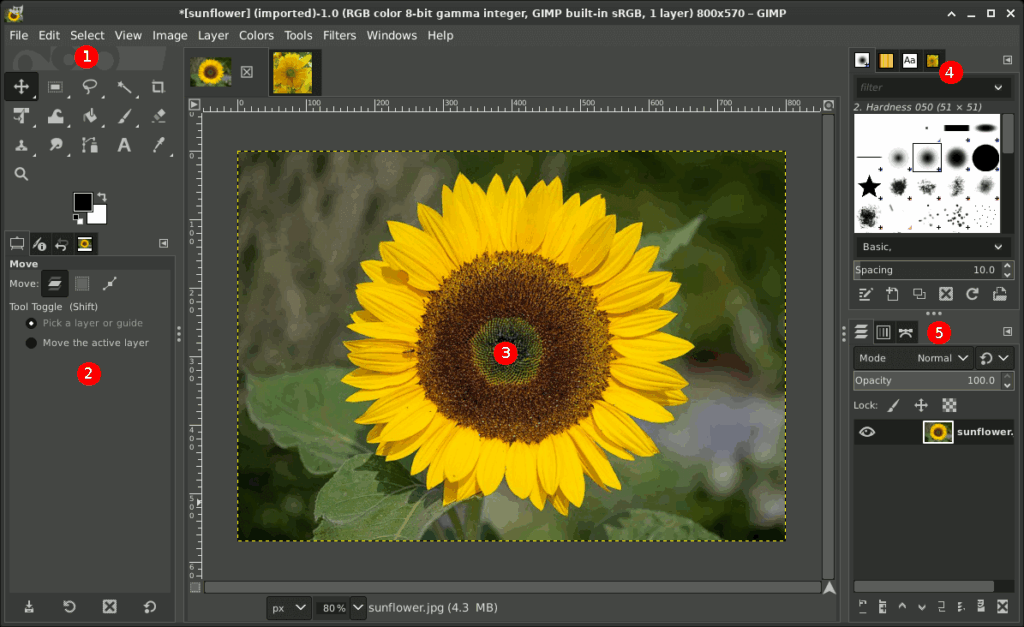
Source: GIMP
If you’re running a lean toolkit or outfitting a second workstation, GIMP covers the raster side of finishing without a subscription. You won’t replace Photoshop feature‑for‑feature, but you can comfortably do skin cleanup, composites, local corrections, and last‑mile exports for client delivery. It’s also a solid safety net for opening PSDs in a pinch and for assistants or editors who only need a dependable layer/mask toolset.
Where it fits in a working photographer’s workflow
- True layer/mask workflow (adjustment layers via GEGL, blend modes, precise selections)
- Retouching toolset that covers real client work (Heal/Clone, Warp Transform, Liquify‑style filters, frequency‑separation actions)
- Reads/writes PSD reasonably well for handoff; exports 8/16‑bit with profile control
- Mature plugin ecosystem (Resynthesizer, G’MIC, wavelet tools)
A reviewer on Trustpilot said:
“This software is really good if you want to make a YouTube thumbnail or cut something out of a photo. The layout is extremely easy and simple to navigate. It even has all the necessary keyboard shortcuts. If you're debating whether or not to take the 15 minutes to install this and try it out, I suggest you do it since it's only about 250 MB.”
5‑minute setup guide:
- Preferences → Color Management → set working space + enable display profile.
- Install G’MIC plugin (adds 500+ photo‑centric filters, denoise, film emulations).
- Add a basic retouching tool palette to your left dock (Heal, Clone, Dodge/Burn, Paths).
- Create export presets: sRGB 8‑bit JPG (quality 90) and 16‑bit TIFF (Adobe RGB) for print.
- Save a workspace layout for dual‑display tether/retouch days.
Performance & compatibility
- macOS: Intel + Apple Silicon builds available; runs well on M‑series once you disable tool‑tips lag and enable multi‑threading.
- Windows: solid on modern CPUs/GPUs; prefers plenty of RAM for big panoramas.
- Linux: extremely stable; many studios use it on ingest stations.
Considerations
- UI conventions differ from Adobe; expect a day of muscle‑memory rewiring.
- No true parametric “smart objects”; use non‑destructive layers/masks instead.
- Some third‑party plugins lag behind major OS updates—test before wedding season.
Who it's best for
- Beauty/portrait retouching, composites, local corrections on hero selects.
- Opening client PSDs to make small changes without maintaining a Photoshop sub.
Plays well with
- RAW first in darktable/RawTherapee → finish in GIMP.
- Aftershoot for Cull → AI Edit consistency, then GIMP for manual polish on picks.
2. darktable
A capable, no‑cost RAW developer that can carry full jobs if you click with its module‑based UI.
If you’re looking for a great Lightroom alternative to edit your RAW files, darktable is probably the best free photo editing app out there at the moment. A professional-grade RAW photo editor for Mac and Windows that rivals Lightroom in flexibility and depth. Essentially, it is both a photo management tool and an advanced RAW file development solution. So if you are looking for free photo editing software like Lightroom, this might be it.
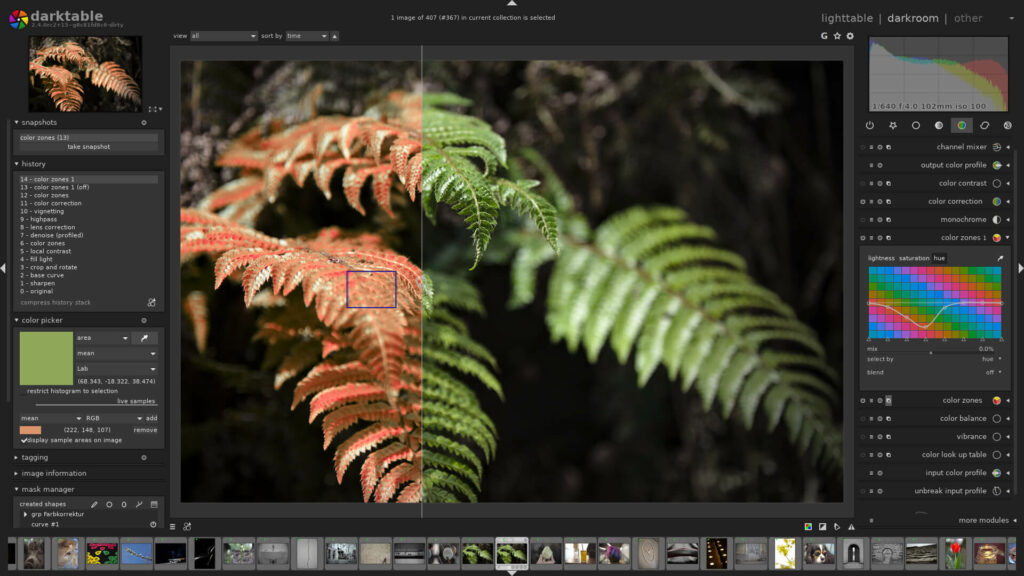
Source: darktable
darktable is closest to Lightroom’s Develop module: non‑destructive, deep color control, rock‑solid RAW pipeline. If you don’t need an all‑in‑one catalog or you prefer to keep folders in the OS, it’s an excellent way to process entire shoots, then bounce hero selects to a pixel editor.
Where it fits in a working photographer’s workflow
- Full RAW pipeline with scene‑referred editing, filmic tone mapping, and robust color tools
- Tethering support for many bodies; practical for studio days
- Powerful copy/paste styles and batch editing; solid export presets for sRGB/Adobe RGB/ProPhoto
- Plays nicely with external editors (send to GIMP/Krita with one click)
A reviewer on Trustpilot said:
“For a free program, it’s great. It successfully replaced a paid competitor for me. It has everything you need to process photos, and from what I can see, the program is constantly developing.”
5‑minute setup
- Preferences → Processing → set default workflow to scene‑referred with filmic.
- Create styles for your common looks (daylight, tungsten, mixed).
- Map hotkeys for rate/label/copy‑settings to speed through sets.
- Add export recipes (social JPG, print TIFF).
- Enable OpenCL if your GPU supports it.
Performance & compatibility
- macOS Intel & Apple Silicon: native builds; GPU acceleration where available.
- Windows: stable and quick on modern CPUs/GPUs; loves VRAM for heavy denoise.
- Linux: first‑class support and frequent updates.
Gotchas
- Module names and order can feel academic; spend an hour with a good starter style.
- Cataloging is minimal—great if you hate databases, limiting if you love them.
Best for
- High‑volume RAW processing, consistent color across events, studio tether days.
- Photographers who prefer folders + sidecars over catalogs.
Plays well with
- Send hero selects straight to GIMP/Krita for layers/retouch.
- Use Aftershoot up front for Cull → AI Edit to get to consistent baselines faster.
3. RawTherapee
Precision RAW control with obsessive detail tools; perfect if you’re meticulous and don’t mind a steeper UI.
RawTherapee is an open-source RAW photo processing software with advanced editing capabilities. It offers comprehensive tools for adjusting exposure, color balance, noise reduction, and more. It's designed for photographers who shoot in RAW format and need precise control over their image processing.
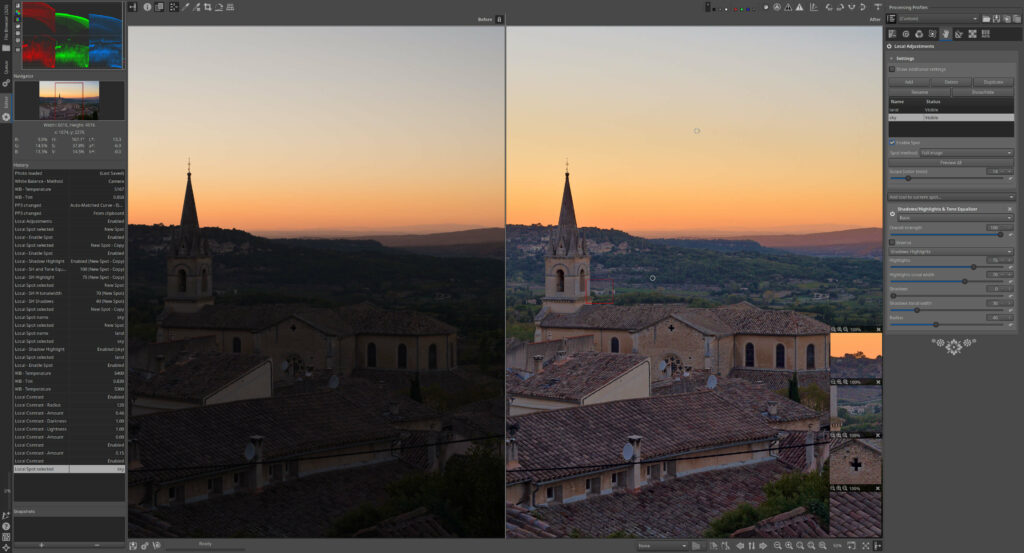
Source: rawtherapee
If you live for micro‑contrast, demosaicing choices, and color science, RawTherapee delivers surgical control. It’s slower to learn than darktable, but the output can be spectacular, especially for landscapes, macro, and available‑light work where fine texture matters.
Where it fits in a working photographer’s workflow
- Advanced demosaicing, sharpening, and noise‑handling modules
- Color toning and curves that reward patience and profiling
- Batch parameters apply cleanly across similar sets; sidecars keep things portable
- Easy hand‑off to GIMP/Krita for layer‑based finishing
5‑minute setup
- Pick a default demosaicing method per camera (AMaZE/Dual‑Demosaic).
- Save a baseline profile per ISO range.
- Create output profiles for web (sRGB JPG) and print (16‑bit TIFF).
- Set up a detail‑first panel order to speed muscle memory.
- Enable cache/temp folders on a fast SSD.
Performance & compatibility
- Cross‑platform native builds; likes CPU cores and RAM for high‑MP bodies.
Cons
- UI density can overwhelm at first; consider a minimal preset.
- No layers—plan on a pixel editor for local retouch.
Best for
- Landscape, product, and archival work where micro‑detail rules.
- Photographers who want absolute control over the pipeline.
Plays well with
- GIMP/Krita for local work.
- Aftershoot to normalize exposure/white balance before deep fine‑tuning.
4. Photopea (Web)
Photopea is a free online photo editing software that offers a unique combination of convenience, versatility, and powerful features.
Unlike other online editors, Photopea runs locally on your device without the need to upload files to a server, ensuring your privacy and allowing you to work even when you are offline. Great if you need a browser-based free Photoshop alternative that works on both Mac and PC. One of the standout advantages of Photopea is its broad file format support, including PSD, XCF, Sketch, XD, and CDR files.
A PSD‑savvy, layer‑based editor that runs in your browser and works locally—great for quick fixes and handoffs.
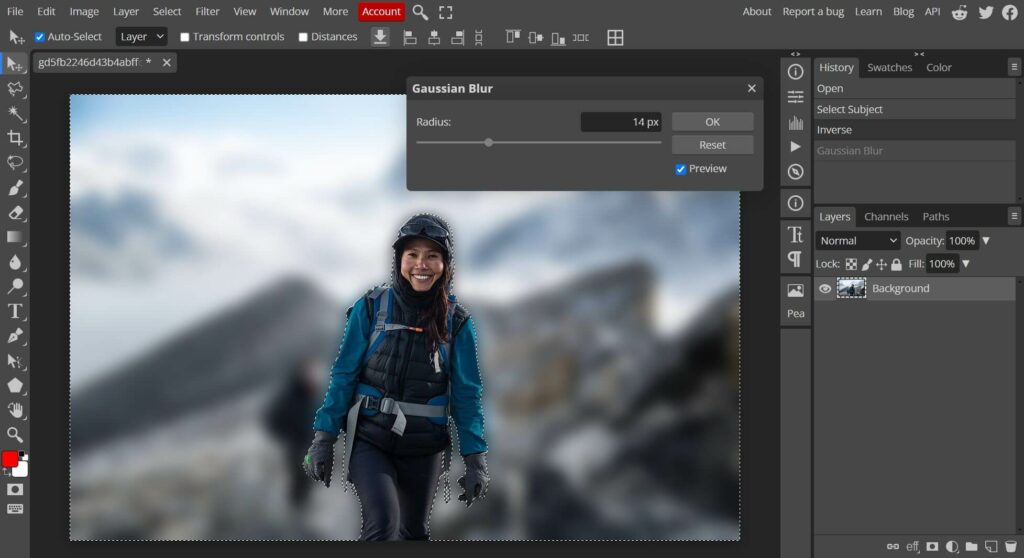
Source: Photopea
When you’re on a client machine, Chromebook, or a studio workstation without your usual tools, Photopea gets you out of a bind. It opens PSDs (plus Sketch/XD) with layers intact, so you can do real edits without installing anything.
Where it fits in a working photographer’s workflow
- Real layer/mask workflows for compositing, text, and basic retouch
- Local processing in‑browser; images don’t have to upload
- Handy for last‑minute changes to layered deliverables
- Paid tier removes ads and lifts certain limits
5‑minute setup
- Pin Photopea as an app/tab in your default browser.
- Set PSD as default working format for layered jobs.
- Save export presets (JPG 85, PNG‑24, TIFF).
- Enable history states and autosave in settings.
- Add brand fonts (licensed) to keep type consistent across machines.
Performance & compatibility
- Runs anywhere there’s a modern browser; loves RAM and fast storage for big PSDs.
Gotchas
- Browser memory caps can choke on huge multi‑gig PSDs.
- Free tier displays ads; offline depends on prior caching.
A trustpilot reviewer said:
“Great tool, but too many ads. Overall, it’s a good alternative if you don't have any photo editing software installed.”
Best for
- On‑the‑road fixes, client‑review tweaks, social crops with brand text.
- Teams that move layered files between editors and designers.
Plays well with
Aftershoot for upstream speed; GIMP/Krita when you’re back at your main rig.
5. Pixlr (Web/Desktop)
Template‑driven, quick web editor for fast social assets and lightweight photo tweaks.
Pixlr is an online photo editor available in web, desktop, and mobile versions.
It offers a variety of editing tools, filters, overlays, and effects, along with easy-to-use features like auto-fix and collage creation. Great for quick edits and sharing images on social media.
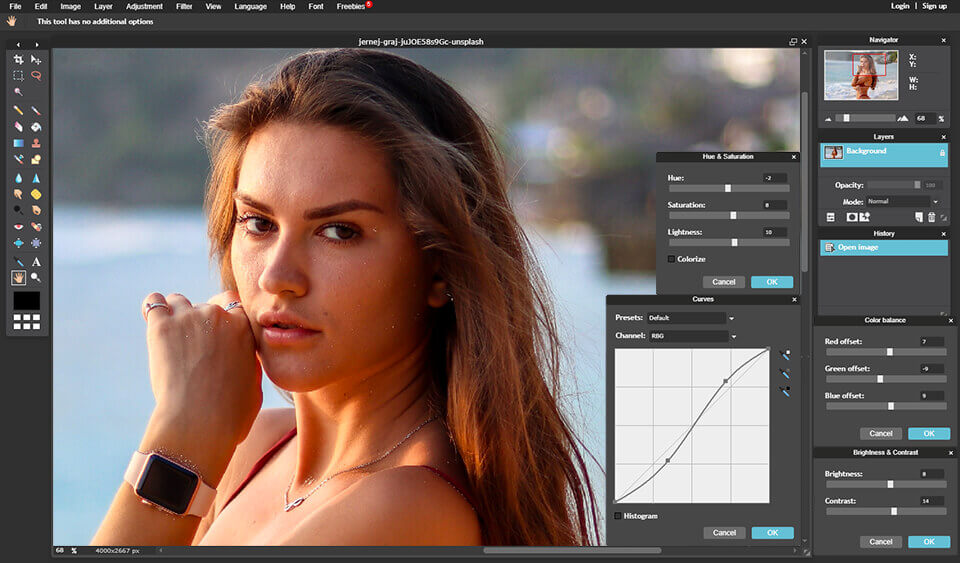
Source: Pixlr
Pixlr is about speed in the browser. If you’re churning out story crops, thumbnails, and simple promo images, its templates and one‑click tools get you done quickly without installing a heavy app. Ideal for creators looking for lightweight photo editing software for PC and Mac with templates and filters for social content.
Where it fits in a working photographer’s workflow
- Rapid social variants and announcement graphics
- Quick crops, exposure tweaks, blemish fixes
- Team workflows where non‑photographers also make edits
- Paid tier removes ads/watermarks and lifts export caps
5‑minute setup
- Save brand fonts/colors/logos into a starter kit.
- Build reusable templates per aspect ratio (1:1, 4:5, 9:16, 16:9).
- Create export presets for each platform’s compression.
- Enable autosave/versioning in cloud workspace.
- Bookmark the clean editor (E) vs playful (X) mode you prefer.
Performance & compatibility
- Runs in any modern browser; desktop variants are lightweight.
Considerations
- Free tier shows ads and may watermark or limit exports.
- Minimal RAW controls; not suitable for color‑critical jobs.
Best for
- Social promos, flyers, simple campaign graphics.
- Deliverables where speed matters more than deep control.
Plays well with
Aftershoot + a RAW editor for baseline quality; use Pixlr to version for socials.
6. Fotor (Web/Desktop)
Friendly web editor with presets and design tools—handy for marketing assets; watch the free‑tier limits.
Fotor is a free online photo editor with a sleek interface and a range of basic editing tools.
The editor is also available as a desktop app for macOS and Windows.
It offers features like filters, effects, borders, and basic retouching options. It also provides templates for creating collages, social media graphics, and more.
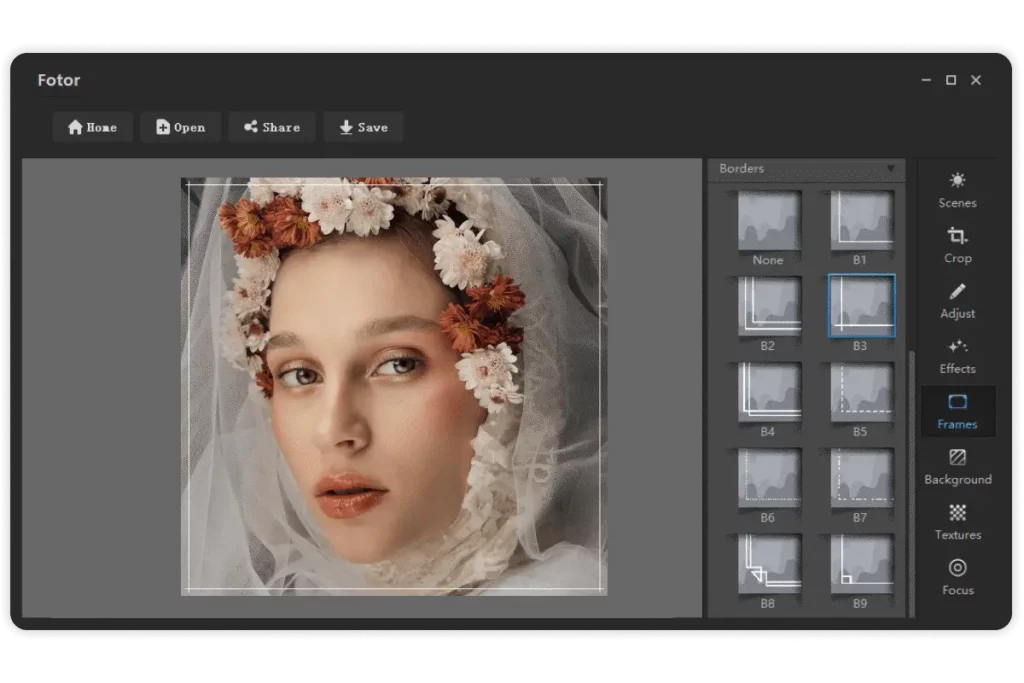
Source: Fotor
Fotor leans into presets, HDR-like looks, and design elements. It’s convenient for quick client announcements, pricing sheets, or event promos—especially when you want more design scaffolding without hiring a designer. A perfect pick for quick marketing visuals—this photo editing software for PC and Mac blends creative templates with easy-to-use presets.
Where it fits in a working photographer’s workflow
- Batch social sets, covers, and simple ads
- One‑click looks for non‑critical images
- Lightweight desktop app if you prefer local work
- Paid plans unlock higher quality exports and more assets
5‑minute setup
- Save a brand kit (fonts, colors, logo).
- Build a pricing card and “new gallery” announcement template.
- Pre‑make exports for web/print handouts.
- Toggle metadata retention where available.
- Sync templates across team accounts.
Performance & compatibility
- Runs in browser; desktop app for Mac/Windows available.
Cons
- Free tier can watermark or cap quality/exports.
- Preset‑heavy look can be overdone—dial back for paid work.
Best for
- Fast marketing collateral, web banners, and social series.
- Studios that hand minor design tasks to non‑designers.
Plays well with
Aftershoot + RAW editor for the base image; do the layout/finish in Fotor.
7. Photoscape X
Swiss‑army utility for quick edits, batch tasks, and collages—free core with optional Pro.
Photoscape X is a versatile photo editor for Mac that offers a wide range of editing tools, including filters, frames, and color adjustments. Popular among beginners who want an offline free photo editing program for Windows or macOS, especially for batch jobs and quick touch-ups.
It also comes with some cool features such as Photo Viewer, Editor, Cut Out, Batch, Collage, Combine, Create GIF, Color Picker, Screen Capture, RAW images, and More. It is particularly popular for its batch editing capabilities and collage maker.
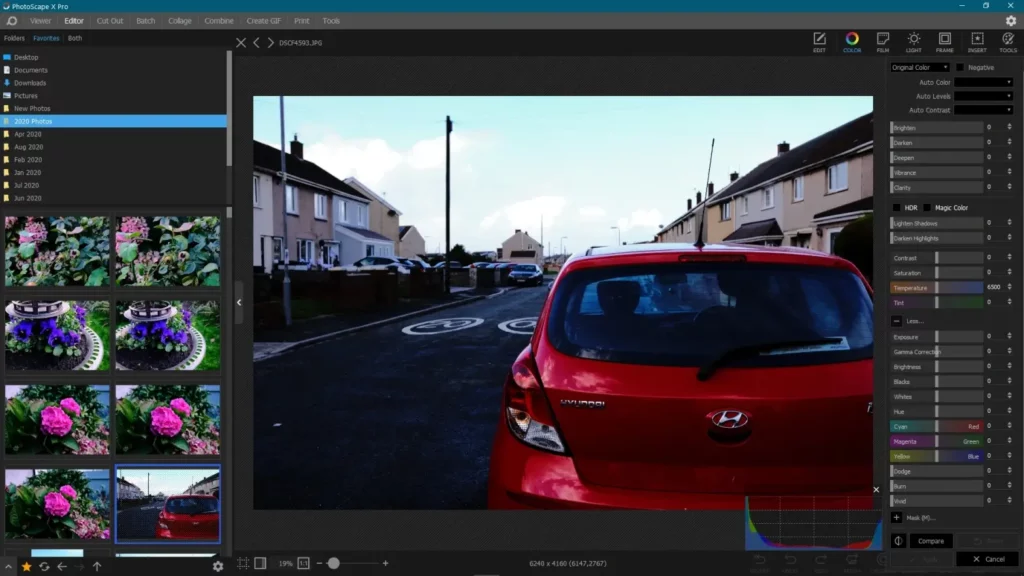
Source: onecameraonelens.com
Photoscape X is perfect when you don’t need layers but you do need speed: batch rename/convert, contact sheets, frames, and quick retouch. It’s a pragmatic tool for social‑ready deliverables and studio admin tasks.
Where it fits in a working photographer’s workflow
- Batch resize/rename/convert for proofing galleries
- Quick blemish fixes and tone tweaks
- Collage and layout tools for moodboards and socials
- Optional Pro unlocks deeper adjustments
5‑minute setup
- Save batch presets for your proofing sizes.
- Create a contact‑sheet template with your brand footer.
- Configure quick keys for crop/aspect/straighten.
- Preload frame/text styles for social series.
- Verify store price before upgrading to Pro.
Performance & compatibility
- Lightweight and responsive on Mac/Windows store builds.
Considerations
- Advanced tools sit behind Pro; no true layers.
- Color‑critical work still belongs in a RAW + layer editor combo.
Best for
- Proofing, social assets, simple retouch, and batch admin.
Plays well with
- Aftershoot for cull/edit speed; finish utilities in Photoscape, hero retouch elsewhere.
8. Adobe Photoshop Express (Web/Mobile)
Adobe’s lightweight, free‑to‑start editor for quick fixes and social assets—best as a mobile/web companion, not a desktop replacement.
Adobe Photoshop Express is a simplified version of the industry-standard Adobe Photoshop. It provides basic editing tools, filters, and adjustments for quick edits on desktop or mobile devices. It integrates with Adobe Creative Cloud for seamless workflow across platforms.
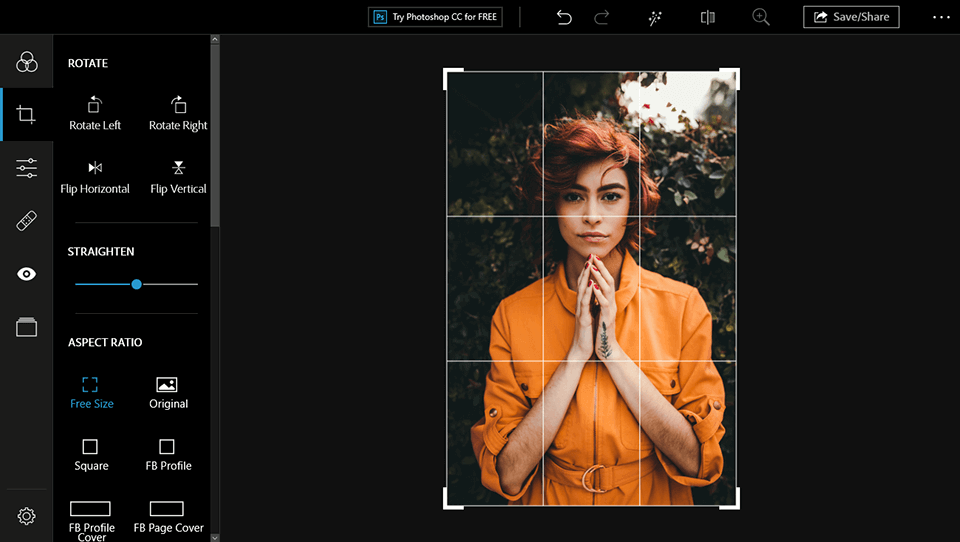
Source: fixthephoto.com
Photoshop Express gives you credible one‑click fixes, crops, blemish removal, local adjustments, and text/overlays in a pared‑down UI. The free plan is useful for casual/social deliverables; premium unlocks RAW editing and more advanced tools. Treat it as a convenience layer for fast turnarounds, especially from phone to publish.
Where it fits in a working photographer’s workflow
- On‑device edits after a shoot for teasers and BTS posts
- Quick social crops, text overlays, and basic retouch
- Handoffs into Adobe Express templates when you need branded graphics
- Premium plan adds RAW support and broader toolset
5‑minute setup
- Sign in with your Adobe ID and sync a brand kit (logo, fonts, colors).
- Create export presets for Stories, Reels, and Posts.
- Enable auto‑save to cloud and auto‑upload from your camera roll.
- Add a watermark template (mobile) for quick attribution.
- Pin the web app bookmark on desktop for emergency edits.
Performance & compatibility
- iOS/Android apps + web; Windows store app available; no dedicated Mac desktop build (use web).
Considerations
- Free plan locks some tools behind Premium; limited RAW on free.
- Not intended for color‑critical work or layered composites—keep GIMP/Krita for that.
- Platform feature differences (e.g., some watermarking options vary by device).
Best for
- Speedy social teasers, BTS posts, and simple corrections on the go.
- Non‑photographer team members who need Adobe‑ecosystem convenience.
Plays well with
Aftershoot + RAW editor for baselines; use PS Express for quick mobile/web outputs.
BONUS free tool ✨
9. Krita
Open‑source brush and mask beast—fantastic for overlays, composites, and tablet‑based finishing.
Editor’s note: Krita is optional for photographers. It’s not a RAW developer and it’s marketed to illustrators—but its brush engine, masks, and tablet UX make it a strong, free finishing tool for creative work (composites, painted dodging/burning, textures). If your jobs are mostly straight retouch and export, you can skip it and stick with GIMP.
Despite its illustrator pedigree, Krita is excellent for photo composites and creative retouch. The brush engine, layer masks, groups, and transform tools make it feel like a painterly Photoshop—ideal for dodging/burning and texture work on hero images.
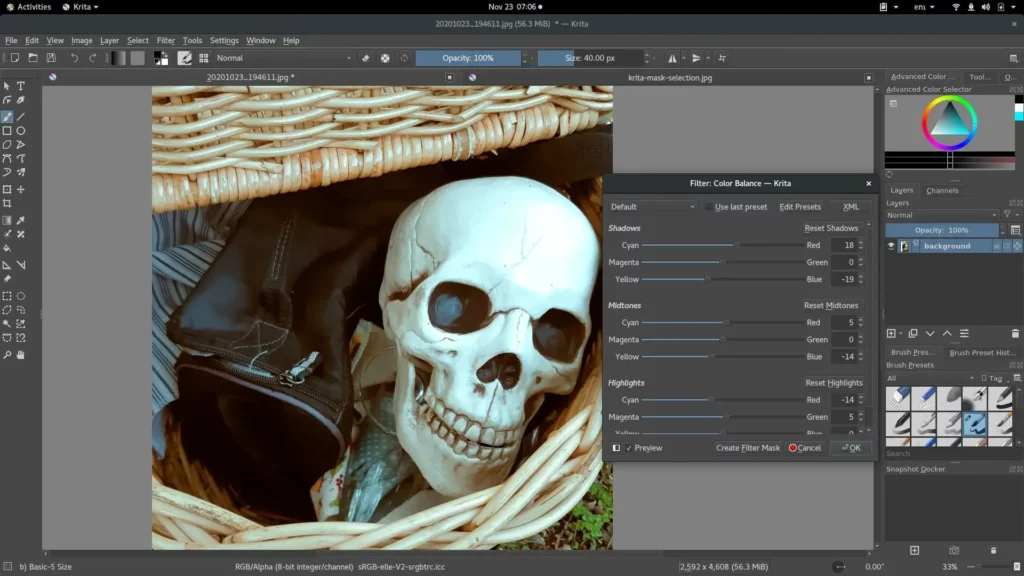
Source: opensource.com
Where it fits in a working photographer’s workflow
- Layer masks, clone/heal, transform, and perspective tools strong enough for composites
- Tablet‑friendly with responsive brushes and stabilizers
- Good PSD interoperability for handoffs
- Useful generators (noise, patterns) for backdrops and overlays
5‑minute setup
- Create a photo‑retouch workspace (hide paint‑specific panes).
- Load a neutral brush pack for dodge/burn and texture repair.
- Set color management (display + working profile).
- Map tablet buttons for brush/erase/zoom.
- Save export presets (JPG/TIFF/PNG) with metadata intact.
Performance & compatibility: Fast on Apple Silicon/Windows; GPU acceleration helps with large canvases.
Cons
- Menus skew toward illustration—photography tools are there but not foregrounded.
- Some advanced photo filters require plugins or workarounds.
Best for
- Creative portraits, composites, branding overlays, and stylized looks.
- Tablet users who want responsive brushes.
Plays well with
- Aftershoot to get color/exposure consistent before painting.
- darktable/RawTherapee for RAW → Krita for artful finish.
Pro editors with free trials for advanced users (not truly free)
While we’d all love to save a few bucks, investing in paid editing software is the way to go if you want to unlock advanced editing features.
Luckily, most paid photo editing tools offer free trials so you can test the waters before committing to a subscription.
The following platforms are the most popular and trusted photo editing tools for professional photographers.
1. Adobe Lightroom (Classic / Lightroom)
Catalog‑centric RAW processor built for speed, consistency, and delivery at scale.
Lightroom handles ingest, organization, culling/rating, and deep RAW development with modern masking and noise tools. Classic suits file‑server workflows; Lightroom (cloud) favors cross‑device sync. Either way, it’s the backbone for high‑volume pipelines.
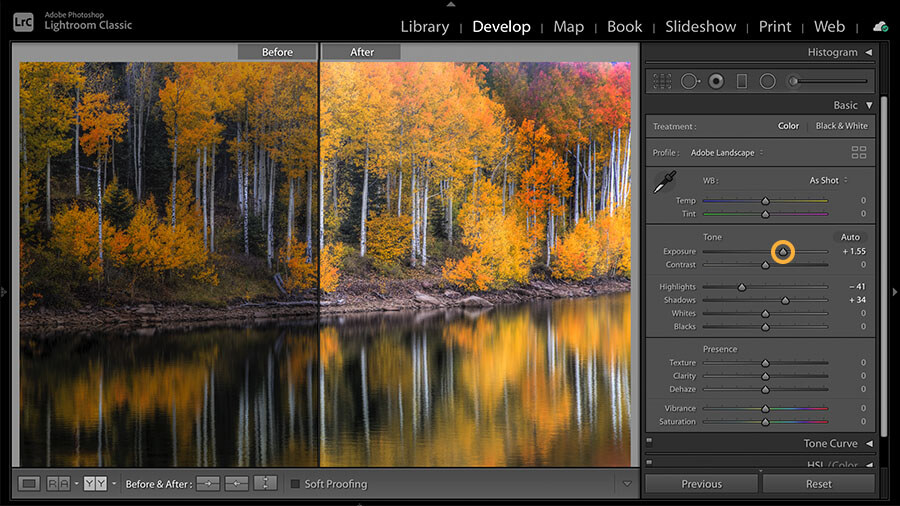
Source: Adobe
Where it fits in a working photographer’s workflow
- Import → rate → develop → export for entire shoots
- Powerful subject/sky/object masks and quality denoise
- HDR/panorama merges; lens/camera profiles; soft‑proofing
- Publish services and export presets for galleries/labs
5‑minute setup
- Create import presets (renaming, metadata, develop defaults per camera/ISO).
- Build export recipes (social JPG, client proofs, print TIFF).
- Map hotkeys for rate/label and compare/survey.
- Set catalog backup cadence and cache size.
- Sync essential presets to your secondary machine.
Performance & compatibility: Native on Apple Silicon & Windows x64; cloud sync available.
Cons
- Subscription required after trial.
- Catalog hygiene matters; huge catalogs need regular archiving.
- There’s a steep learning curve for new users.
- It can be resource-intensive, particularly when working with large files or editing multiple images simultaneously.
Pricing (USD, price‑checked Oct 2025)
- Photography Plan (1TB): US$19.99/mo (includes LR, LrC, PS).
- Legacy Photography Plan (20GB) for existing customers: US$14.99/mo if billed monthly; US$119.88/yr prepaid.
- Lightroom Plan (1TB): commonly ~US$11.99/mo (region‑dependent).
(Regional pricing varies; confirm on your local Adobe page.)
Best for
- Event/wedding/portrait shooters processing thousands of images.
- Teams standardizing look and delivery.
Plays well with
Round‑trip to Photoshop/GIMP/Krita for pixel‑level work.
Aftershoot to accelerate Cull → AI Edit prior to final tweaks in LR.
2. Adobe Photoshop
The definitive pixel editor for precision retouching, compositing, and advanced automation.
Adobe Photoshop is renowned for its extensive features and capabilities.
It provides professional photographers with a wide range of tools and functionalities to manipulate and enhance images.
Photoshop offers advanced features like layers, masks, brushes, and filters, enabling precise control over every aspect of the editing process. Like Lightroom, it also supports non-destructive editing techniques, allowing photographers to experiment and make changes without compromising the original image.
From retouching and compositing to graphic design and digital art, Photoshop offers unparalleled flexibility and creativity for photographers looking to push the boundaries of their work.
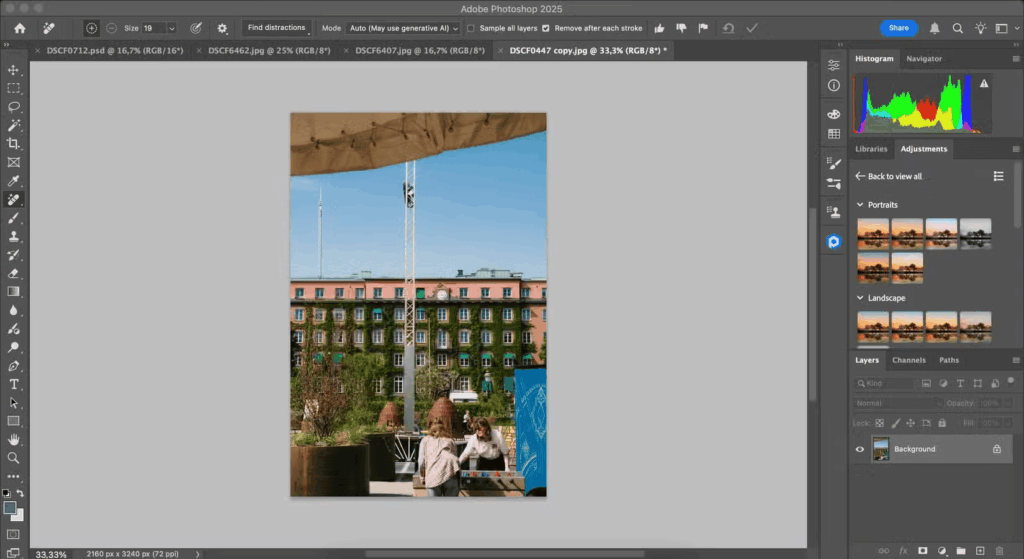
Source: makeuseof.com
What that really means in practice
Photoshop is where hero images get finished: layers, smart objects, advanced selections/masks, and industry‑standard retouching/CGI/compositing. It complements any RAW tool by taking over at the pixel stage.
Where it fits in a working photographer’s workflow
- Frequency separation, dodge/burn, skin and product cleanup
- Complex composites, text, and layout with vector/smart objects
- Actions, droplets, and scripts for repeatable tasks
- Color management and soft‑proofing for print‑critical jobs
5‑minute setup
- Build a minimal retouch panel/workspace.
- Set color settings (working space, policies, proof setup).
- Create actions for your common retouch stack.
- Configure export presets (Save a Copy / Export As) with metadata rules.
- Link external editor hand‑offs from your RAW app.
Performance & compatibility
- Native on Apple Silicon & Windows x64; integrates with Camera Raw and cloud libraries.
Cons
- Raster focus; bulk job management belongs in a RAW/catalog tool.
- Photoshop's extensive capabilities can be overwhelming for beginners
- It can be demanding on computer resources, especially when working with large files or complex compositions
- Like other Adobe software, it is available through a subscription-based model, which may not be ideal for users seeking a one-time purchase option
Pricing (USD, price‑checked Oct 2025)
- Photography Plan (1TB): US$19.99/mo (LR + LrC + PS).
- Photoshop Single‑App: typically ~US$22.99/mo (varies by region).
(Regional pricing varies; confirm on your local Adobe page.)
Best for
- Beauty, product, architecture—any job needing precise pixel control.
- Studios building automated, repeatable retouch pipelines.
Plays well with
- Aftershoot/Lightroom/Capture One
3. Capture One
Color‑first pro editor and tethering champ with surgical control and reliable session workflows.
Capture One is a professional-grade paid photo editing software known for its robust features and exceptional image quality.
It offers a comprehensive set of tools designed specifically for professional photographers, including precise color grading, tethered shooting, and powerful adjustment layers.
It also boasts exceptional RAW image processing, delivering unparalleled image quality and allowing photographers to extract the maximum amount of detail from their RAW files.
With its intuitive interface and efficient workflow, Capture One enables photographers to enhance and optimize their images with speed and precision.
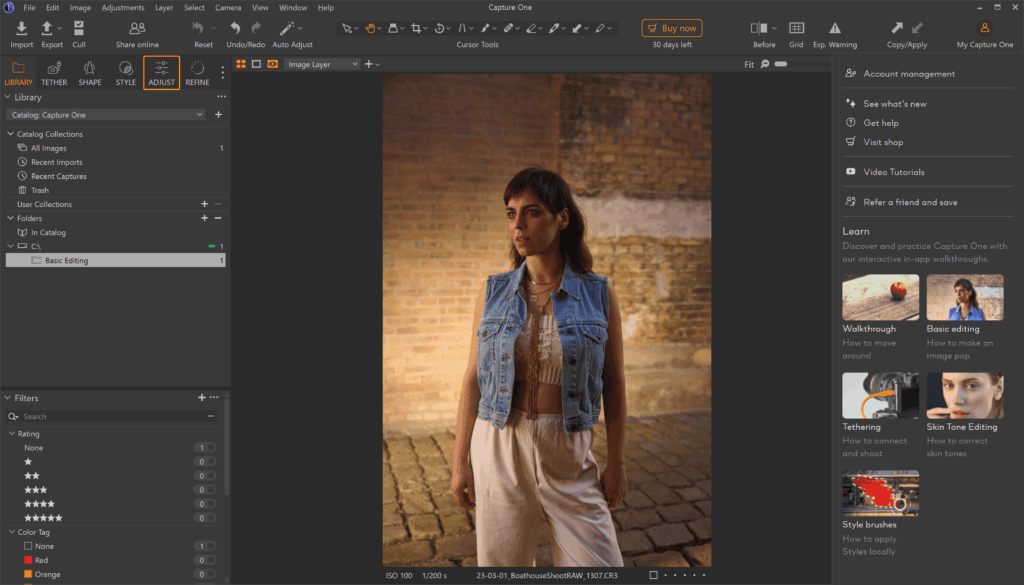
Source: PCmag
If your work lives on set—product, fashion, e‑comm—Capture One’s tethering, live view, and color tools make it a production favorite. Sessions are superb for job‑based folder structures; catalogs are there if you prefer a library.
Where it fits in a working photographer’s workflow
- Bulletproof tethering with live adjustments and overlays
- Excellent color editor, skin tone uniformity, and film curves
- Sessions for per‑client/per‑shoot organization
- Solid round‑trip to pixel editors when needed
5‑minute setup
- Create Session templates (Capture/Selects/Output/Trash) per client.
- Save styles for common lighting setups.
- Map hotkeys for next/previous with focus peaking and exposure warnings.
- Build output recipes (web JPG, print TIFF, contact sheets).
- Enable backup-on-close for on‑set safety.
Performance & compatibility
- Native on Mac/Windows; loves fast storage for tethered capture.
Cons
- No longer offers a free “Express” tier; subscription or license required after trial.
- The learning curve can be steep, particularly for photographers transitioning from other editing software
- Limited plugin support
- It can be demanding on computer resources, particularly when working with large RAW files or applying complex adjustments
Pricing (USD, price‑checked Oct 2025)
- Subscriptions & perpetual licenses available; pricing varies by region and reseller. Capture One announced a 6% price increase in 2025 across Pro, All‑in‑One, and Perpetual options—check the current price on the official page.
(We avoid quoting exact numbers here because Capture One geofences prices.)
Best for
- Tethered studio work, controlled color pipelines, and client‑attended sessions.
- Shooters who prefer job‑based Sessions over monolithic catalogs.
Plays well with
- Aftershoot for pre‑grading consistency before on‑set selects.
- Pixel editors for final composite/retouch.
4. Aftershoot (AI Cull → Edit → Retouch — workflow companion)
Flat‑rate AI workflow that removes the bulk work—so your paid time goes to selects and finishing.
Aftershoot automates the time‑sinks: fast AI culling (dupes, blur, blinks/eyes, expressions), consistent scene‑aware edits via AI profiles, and natural‑look JPEG retouching for batches. It runs locally after setup and doesn’t charge per image, which makes it attractive for high‑volume shooters.
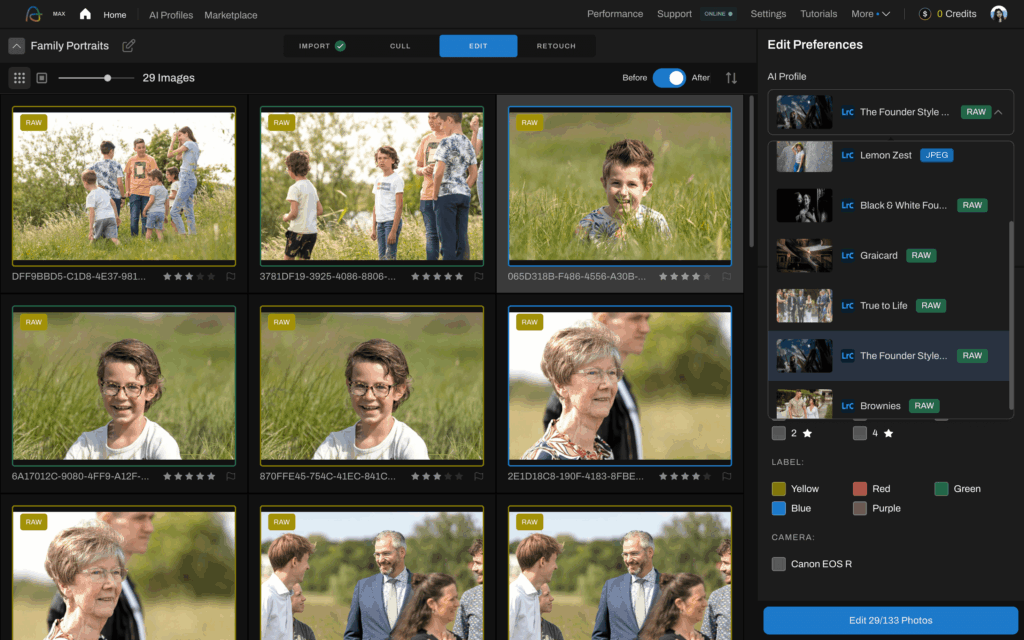
Aftershoot EDITS is unique in that it automates the editing process for professional photographers who already have a subscription to professional editing software like Lightroom or Capture One.
The AI-powered software requires that you create an AI Profile (which is like your personal preset) so it can learn your precise editing style and automatically apply your editing preferences to images. They’re like editing presets, only smarter!
To create an AI Profile, upload a minimum of 2,500 of your previously edited images from your Lightroom or Capture One Catalogs for training.
Once your AI Profile has been created, you’re just one click away from getting thousands of images edited in minutes with Aftershoot’s intuitive editing software.
For photographers who don’t have enough images to create their own pro AI Profiles, there's also instant AI profiles which you can create using your favorite Lightroom preset, and 3 sample edits on Aftershoot.
Additionally, there many stunning AI Styles (pre-built AI Profiles) curated by pro photographers from across the world to choose from.
Where it fits in a working photographer’s workflow
- Front‑loads Cull → AI Edit to deliver consistent baselines across a shoot
- Personal AI Profiles improve after ~2,500+ edited images; Instant Profiles adapt your presets when you don’t have history
- Batch JPEG retouch for “good‑enough” sets; send hero images to a layer editor
Here’s what Australian maternity and newborn photographer, Linda Hewell, had to say about Aftershoot EDITS.
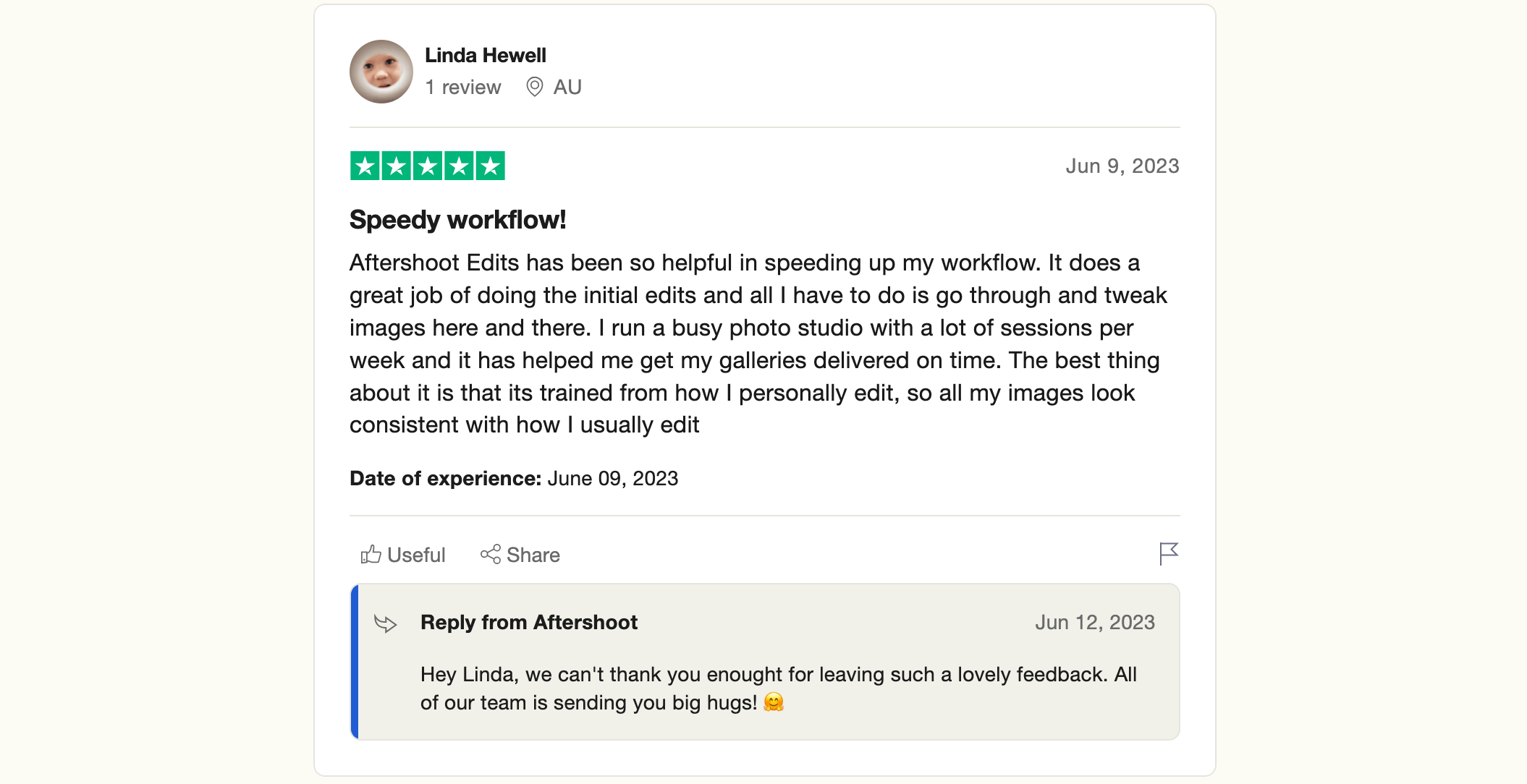
5‑minute setup
- Point Aftershoot at your reference edits to train (or choose an Instant Profile).
- Set cull rules (dupes, blur, eyes, expressions).
- Create export presets that match your gallery/lab.
- Enable offline mode after initial sign‑in.
- Integrate with your editor of choice for finishing.
Performance & compatibility
- macOS & Windows; works offline after setup; flat subscription (no per‑image fees).
Considerations
- Retouching is JPEG‑only today—use a layer editor for pixel‑level hero work. (RAW editing is already being tested!)
- Personal profile training takes some runway; results tighten as it sees more of your edits.
- You’ll have to figure out what to do with all the time you’re saving. 🙌🏼
Pricing (USD, price‑checked Oct 2025)
- Selects: $10/mo ($120/yr) — Culling only
- Essentials: $25/mo ($240/yr) — Culling + Editing with AI Styles
- Pro: $48/mo ($480/yr) — Culling + Editing with 1 custom AI Profile
- Max: $72/mo ($720/yr) — Culling + Editing with 5 custom AI Profiles; 2 devices
- Add‑ons: Extra AI Profile $7/mo or $70/yr; Profile storage on pause $4/mo
- Trial: 30‑day free trial
Best for
- Weddings, portraits, events—anyone delivering volume on deadlines.
- Studios seeking predictable editing across multiple shooters.
Plays well with
- Works with any editing software you prefer!
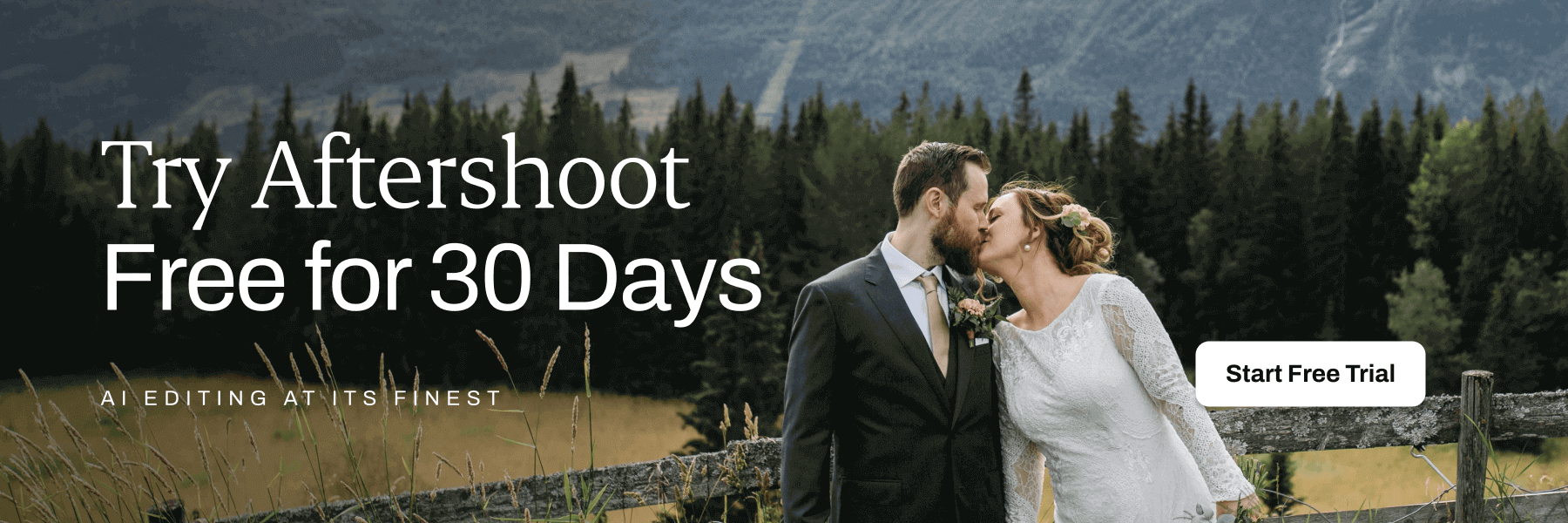
Choosing the Right Photo Editing Software
There is a wide range of free editing tools to choose from. We’ve condensed the options into this list of free photo editing apps for Mac & PC to help make your choice a little easier.
However, it's important to keep in mind that there are always limitations associated with free solutions.
Here are the 5 most common limitations you may encounter:
1. Limited features
Free software often lacks some of the advanced features and functionalities found in paid alternatives.
You may not have access to advanced retouching tools, complex selection options, or specialized editing capabilities.
This is especially true for solutions that integrate AI-powered tools, which are often reserved for paid plans.
2. Advertising and watermarks
Some free photo editing software may display ads or impose watermarks on your edited images.
This can be a drawback if you're looking for a clean and professional result or if you plan to use the images for commercial purposes.
3. Restricted file format support
Free software may have limited support for certain file formats, especially when working with RAW files or less common formats.
This can be a headache if you regularly work with specific file types that require advanced editing.
4. Performance and stability issues
Free software may occasionally suffer from performance or stability issues, especially when dealing with large file sizes or complex editing operations.
You could experience slower processing speeds or encounter occasional crashes.
5. Limited customer support
Free software usually provides limited customer support compared to paid alternatives.
While some projects have active communities that offer assistance, it may be more challenging to find prompt and personalized help when encountering issues or seeking guidance.
Leveling Up Your Photo Editing Game
Despite these limitations, free photo editing software can still be a valuable resource for casual users, beginners, or those with basic editing needs.
They provide an accessible platform for enhancing and retouching images without the need for a substantial financial investment.
On that note, if you’re ready to level up your professional editing game, we recommend considering the 30-day free trial of Aftershoot – the most advanced AI-powered photo culling and editing software.
You'll love Aftershoot's time-saving features, AI-driven culling, automated editing that reflects your unique style, and personalized support.
