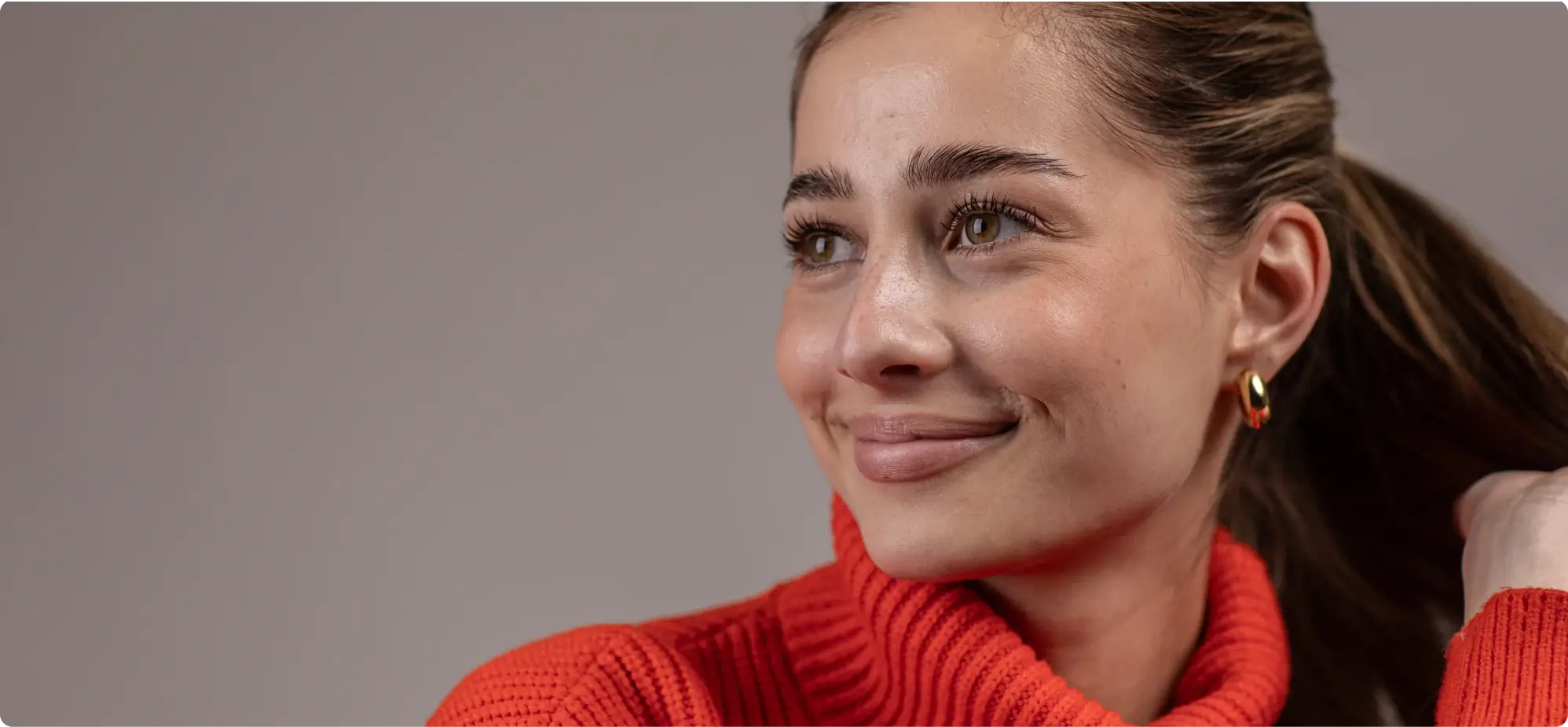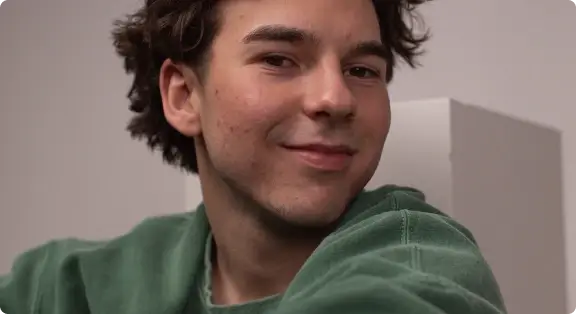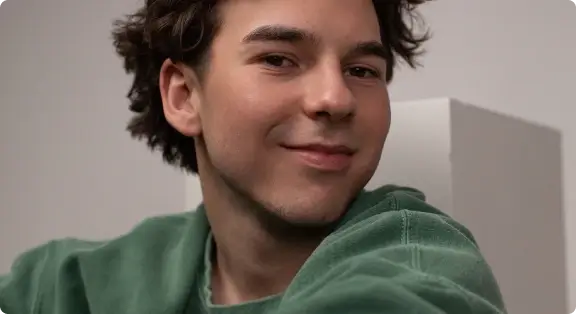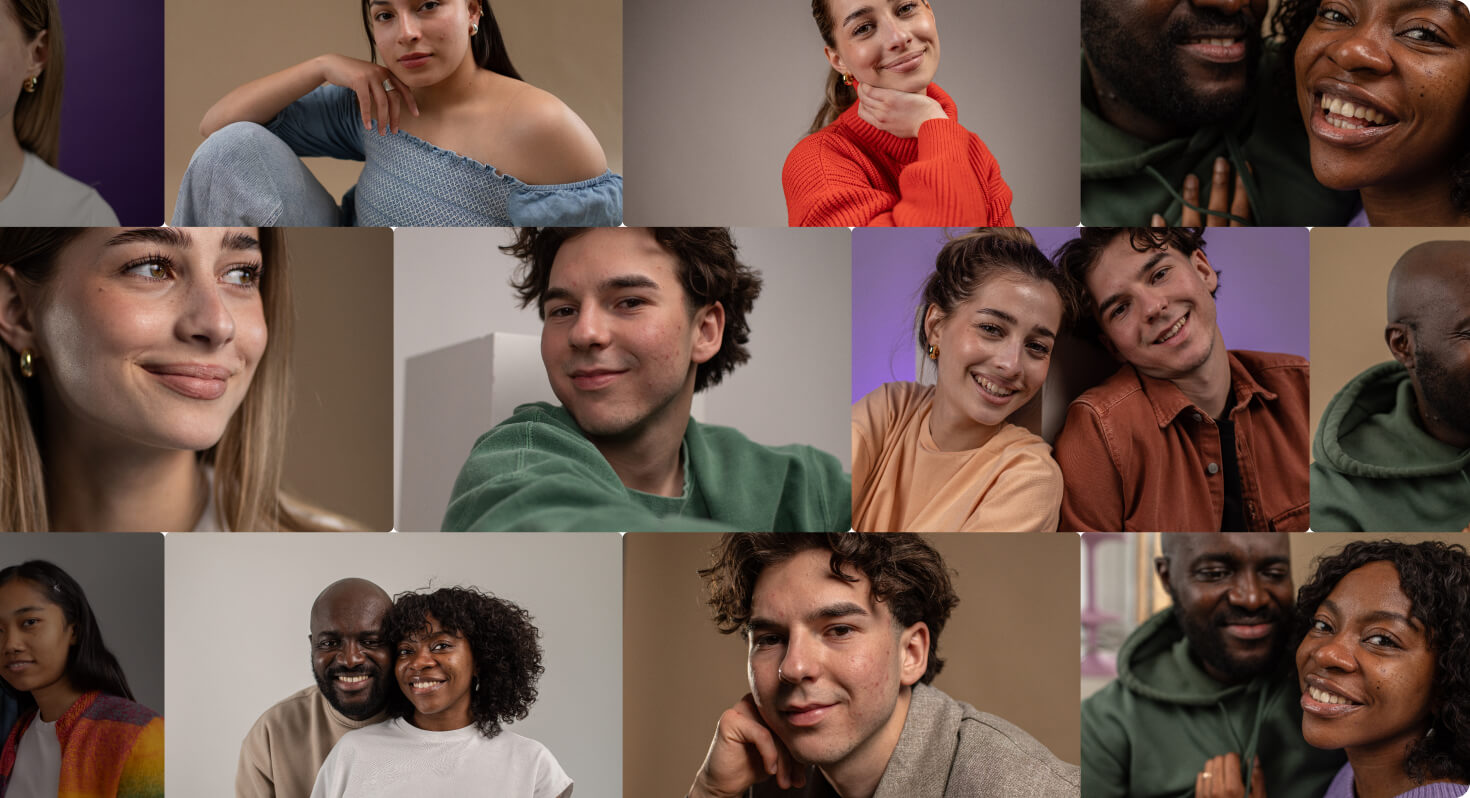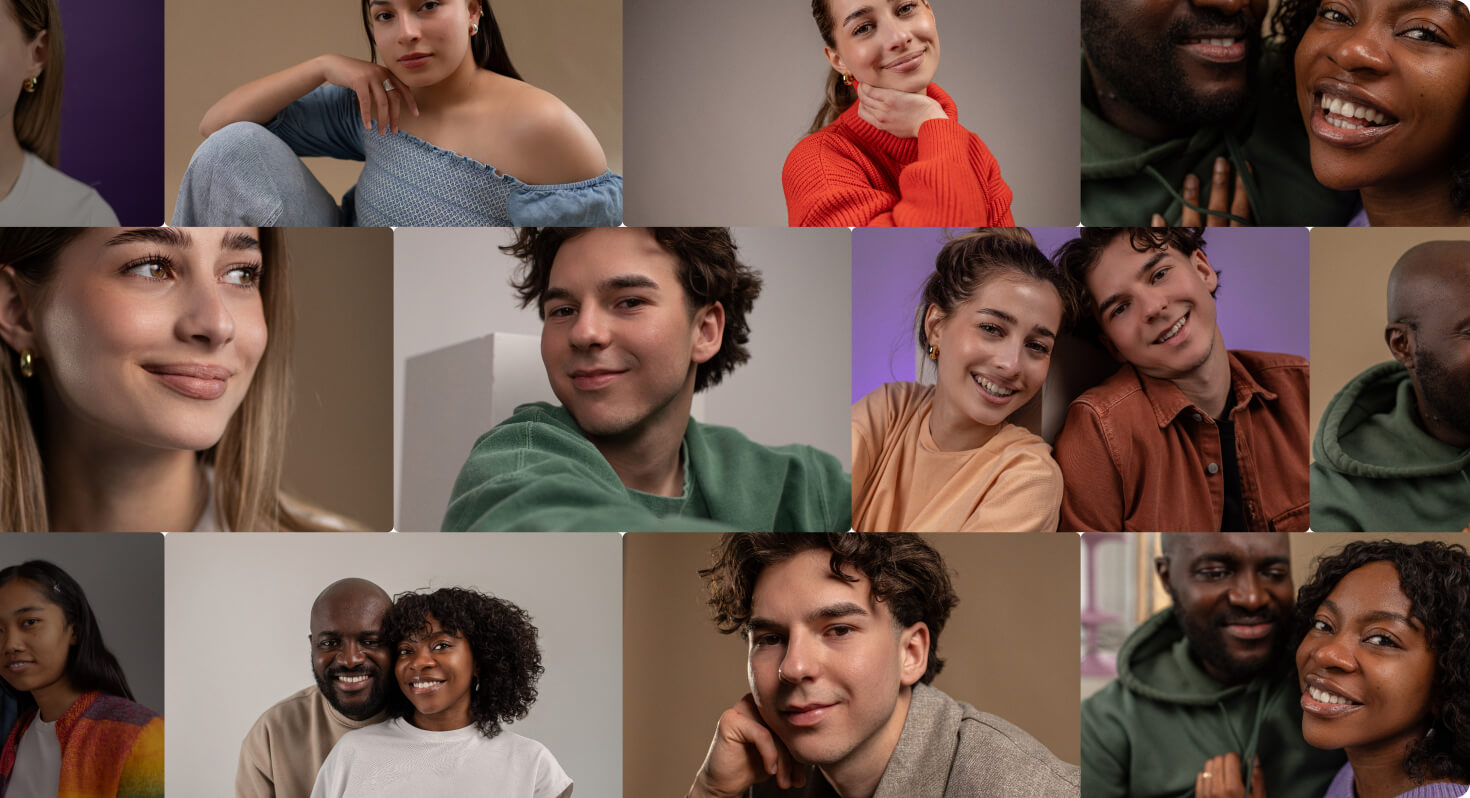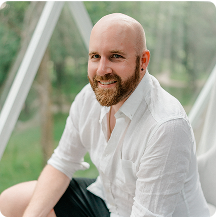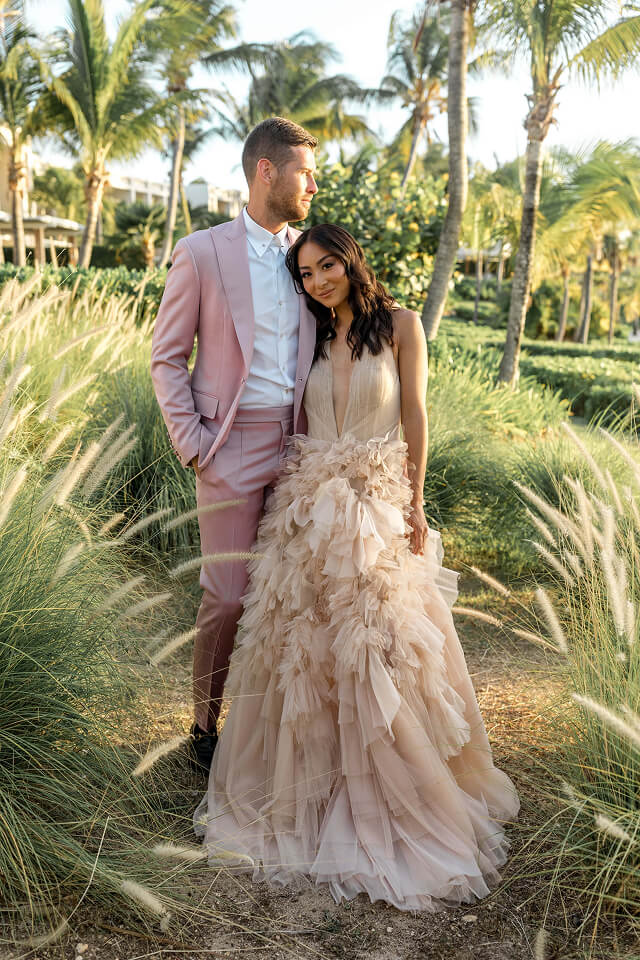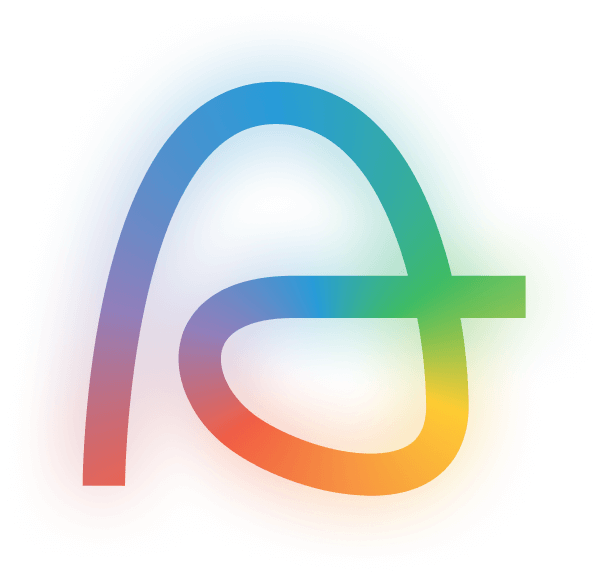Free to use – pricing coming soon
Free For 30 Days
Retouching is in early release and free to use while we finalize pricing. When you update your app, you’ll also unlock a 30-day free trial of Culling and Editing. After the trial ends, Culling and Editing will require a subscription – but Retouching remains free for now.



RETOUCHING
AI Retouching,
Made Faster
Syncing Adjustments
Retouch one photo, then sync the same settings across the entire batch for fast, consistent edits.
Retouch Without The Guesswork
Retouch groups or individuals with ease using smart subject detection. Aftershoot lets you fine-tune edits by age, gender, or group, perfect for families, couples, and bridal parties, with zero extra effort.
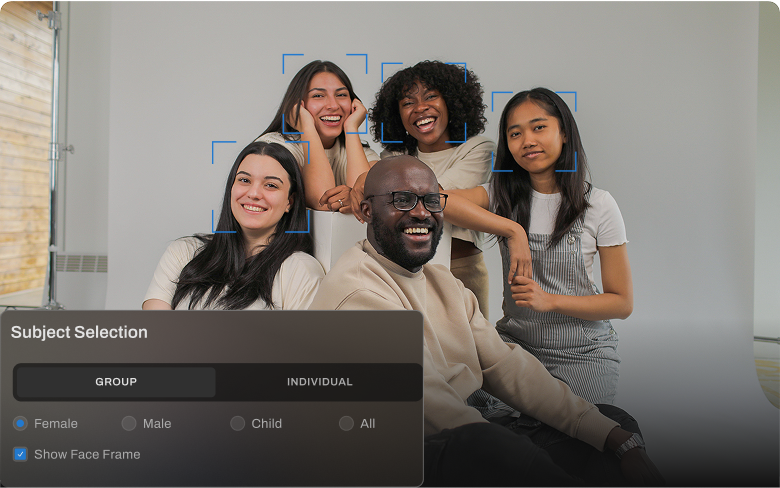




Glare
Shine Removal
Body Smoothening
Blemish Removal
Remove distracting glass glare to reveal your subject’s true nature.
Reduce oily highlights under strong lighting for a balanced, matte finish.
Smoothen skin and tone bodies naturally while keeping every detail intact.
Remove acne and spots for flawlessly even skin that looks natural.




Object Removal
Subject Selection
Hair
Wrinkles
Remove unwanted distractions like signs, people, and more with AI that blends seamlessly.
Retouch whole groups or individuals quickly with smart, targeted selection.
Say goodbye to flyaways and stray hairs with a single click.
Smoothen forehead lines, eye bags, and smile creases without losing texture.




Face & Eye Brightening
Correct Changes In All Sliders
Presets
Teeth
Lift dull areas and add a soft, even glow to the face without making it look over-edited.
Undo specific AI edits easily without starting over.
Save time with built-in and custom presets tailored to your photography style.
Brighten and whiten teeth effortlessly for picture-perfect smiles.
How Much Time Will AI Retouching Save You?
0 Hours
Turn those hours into more shoots, not more edits.
Frequently Asked Questions
What is Aftershoot AI Retouching?
How is it different from other editing tools?
What kinds of edits can it do?
Who can get Early Access?
How much does AI Retouching cost?
What’s next?
Check out this blog to learn more.