Top 8 Portrait Retouching Software for Photographers in 2025
You shoot all day, then you stare at skin at 200%. Eyebrows. Shine. That one streak of glare on glasses that refuses to quit. The right portrait retouching software pays for itself in the first busy month because it gives you natural results across a whole set, then steps out of the way when you open the hero frame in Photoshop.
Short answer: Run a light, texture-safe batch pass with Aftershoot Retouch. Review and color-manage in Lightroom. Finish the handful of hero frames in Photoshop. Keep Evoto or Retouch4me in the bag when a job needs a specific look or a targeted fix.
What follows is the field guide our in-house photographers said they wished someone handed them before their first 600-headshot week.
Quick take
- Fastest clean base: Aftershoot Retouch across the whole set.
- Where precision lives: Photoshop for selects, Lightroom as the raw hub.
- When volume hits: Evoto or Retouch4me for targeted lifts.
- Rule that keeps you safe: Preserve pore texture. Lower shine before you chase blemishes.
Fast comparison for busy shooters
| Tool | Use it for | How it stands out | Batch control | Pricing style |
|---|---|---|---|---|
| Aftershoot Retouch | Natural batch cleanup with subject awareness | Consistent skin, even tones across scenes, people-by-people control in groups | Gallery level with per-frame tweaks | Suite subscription with trial |
| Photoshop + Lightroom | Precision finishing and a solid raw hub | Masks, actions, PSD handoff, full color pipeline | Manual or synced | Subscription |
| Evoto | Quick polish at scale | Strong face-aware presets for headshots and teams | Robust batch | Credits or plan |
| Retouch4me | Targeted AI passes | Module-focused fixes you stack as needed | Runs in batches | Per-module |
| PortraitPro | Glam looks and guided edits | Face sculpting and makeup tools for a specific style | Batch panel | Perpetual tiers |
| Aperty | One to watch | Early-stage AI editor worth testing as it matures | ||
| Luminar Neo | Guided cleanup with stylized looks | Simple sliders that ship fast | Batch via presets | Subscription |
| ON1 Portrait AI | Straightforward corrections | Face detection, realistic results at light settings | Batch-friendly | Perpetual or plan |
What is portrait retouching?
You probably already know this. But let me tell you anyway! Portrait retouching is the process of enhancing and improving a portrait photograph to achieve a polished and professional look. This type of photo editing involves correcting skin imperfections, adjusting colors and tones, smoothing skin texture, and refining facial features while ensuring that the final image maintains a natural appearance.
How to pick portrait retouching software like a pro
Start with what the job demands and how you like to work. Your chosen software should fit straight into your existing workflow, and not demand a full rip-and-replace ritual.
- Texture comes first: Real skin shows micro-contrast. Aim to reduce, not erase. Look at cheeks and temples at 100 percent. If pores look like latex, settings are too heavy or the tool leans plastic.
- Shine beats blemishes in priority: Lower specular peaks before you chase minor acne. The viewer reads shine as sweat or oil. Clean highlights, then even exposure and tint.
- Subject awareness matters: Groups need person-by-person control. The best tools detect faces and let you nudge individuals.
- Batch logic should match the way you shoot: One clean base across the gallery, then spot-fix 5 to 10 percent. If a tool forces you to babysit every image, it is a time sink.
- Handoff must be smooth: Your RAW home base lives in Lightroom or Capture One. The retoucher should round-trip cleanly, with consistent color and predictable sharpening.
- Price model must match your volume: Credits work for occasional work. Subscriptions serve heavy seasons. One-time plugin licenses suit specialists who rely on two or three precise passes.
- Look for controls that matter in real life: Shine and glare reduction, teeth cast correction, subtle eye cleanup, hair edge refinement, quick object removal, and even skin tone across scenes.
What is the best editing software for portraits?
When choosing the best editing software for portrait photography, it’s important to consider what features align with your photo editing style and workflow needs. Professional-grade software should offer tools that help you achieve natural skin retouching, enhance facial features, and apply precise color correction. Look for software that supports essential techniques like frequency separation to refine skin texture without losing detail, as well as dodge and burn tools for adding depth and contour to the face.
Ease of use is also crucial—if you're new to editing, software with a more intuitive interface and built-in tutorials can help you get started smoothly. Advanced photographers may prioritize customizable tools and plugins for more control over their edits.
Most professionals use Evoto, Portrait Pro for basic retouching, and Photoshop for advanced retouching.
Top portrait retouching software: Which one should you choose?
When it comes to portrait retouching, choosing the right software can significantly impact your workflow and the quality of your final images. In this section, we'll explore some of the top portrait retouching software options available today to help you make an informed decision.
1. Aftershoot
Known for its AI-assisted culling, Aftershoot’s AI Retouching tool aims to bring the same time-saving advantages to the retouching process. This software is great for photographers who need a seamless solution for culling, editing, and retouching within one platform, making it efficient for high-volume workflows. It’s full-fledged AI portrait retouching software designed to keep pore texture while cleaning shine and small distractions.
Here's everything it offers right now (with lots of more exciting features coming up):
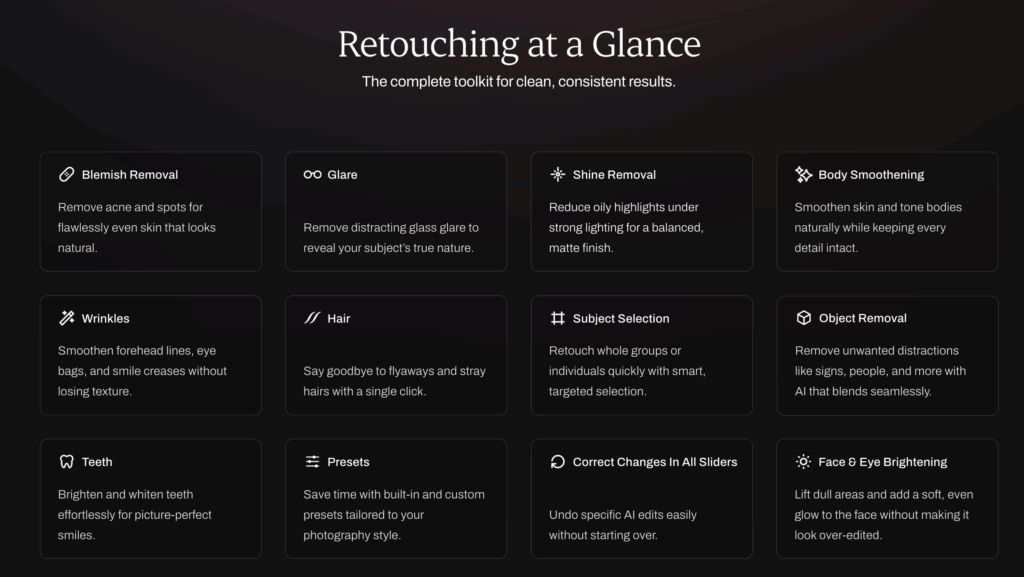
Pros
- All in One tool: Allows users to cull, edit, and retouch without switching between apps
- AI-powered tools: Includes AI features for automatic adjustments, such as skin smoothing, blemish removal, object removal, and facial feature enhancements, saving time and effort.
- Batch Edits: Allows users to duplicate the adjustments made to one image across multiple photos
- Selective Retouching for Individual Subject: Provides tools to apply edits selectively to individual subjects within a group photo, allowing for personalized and tailored adjustments for each person.
- Flat Pricing: High-quality retouching at one flat fee (coming soon)
Cons
- No pay per image: This may not be ideal for photographers looking to retouch a few photos.
- Cloud backup: This option is not available so you might need to backup your images on a Hard drive
Learn how it works with Justin Benson, the co-founder at Aftershoot and a pro wedding photographer:
Did I mention Aftershoot Retouch is completely free for unlimited photos till September 2025? Well, it is. Start your trial and test it out on your photos!
2. Lightroom Classic
Adobe Lightroom Classic has long been a staple for photographers looking to streamline their post-production workflow. While it’s primarily known for its powerful photo organization and raw image processing capabilities, Lightroom Classic also offers a range of tools that are highly effective for portrait retouching
Pros:
- Non-Destructive Editing: Allows you to make adjustments without permanently altering your original image, offering flexibility and peace of mind.
- Comprehensive Adjustment Tools: Includes easy-to-use sliders like Exposure, Clarity, Vibrance, and Saturation for overall image enhancement.
- Local Adjustments: Tools like the Adjustment Brush and Radial Filter allow for targeted retouching, perfect for smoothing skin and enhancing facial features.
- Presets for Efficiency: Offers customizable presets that help maintain a consistent editing style across a set of images, saving time and effort.
- Seamless Photoshop Integration: Easily open images in Photoshop for more detailed retouching and return them to Lightroom for final touches, blending the best of both software.
- Batch Processing: The Sync Settings feature lets you apply edits to multiple photos at once, making it ideal for high-volume photographers.
- Skin Tone and Color Correction: The HSL panel enables precise adjustments to skin tones and color ranges, ensuring accurate and flattering results.
Cons:
- File backups: It operates on local hard drives, meaning it doesn’t automatically back up your files to cloud storage. To ensure your work is safe, you need to set up manual or third-party cloud backups for added security and peace of mind.
- Limited Advanced Retouching Tools: While it covers most basic retouching needs, Lightroom Classic lacks some of the more intricate tools available in Photoshop for detailed edits.
- Steep Learning Curve: Beginners may find it challenging to master all of Lightroom Classic’s features and capabilities.
- Subscription-Based Model: Requires a monthly or annual subscription, which might not be suitable for those looking for a one-time payment option.
3. Portrait Pro
PortraitPro is a specialized portrait retouching software that has garnered popularity among photographers for its user-friendly interface and powerful AI-driven features. Designed specifically for enhancing portraits, PortraitPro streamlines the retouching process, allowing photographers to achieve stunning results quickly and efficiently.
Pros:
- Specialized for Portraits: Designed specifically for portrait editing, making it highly intuitive for facial retouching and enhancement.
- AI-Powered Tools: Includes AI features for automatic adjustments, such as skin smoothing, blemish removal, and facial feature enhancements, saving time and effort.
- User-Friendly Interface: Easy to navigate, even for beginners, with simple sliders and controls for quick edits.
- Batch Processing: Allows users to batch edit with the help of presets
Cons:
- Limited for General Photo Editing: Focused primarily on portraits, so it may not be ideal for broader photo editing or non-portrait work.
- Subscription or License Fee: Although there is a one-time purchase option, the cost can be high, and updates may require additional payments.
4. Evoto
Evoto is one of the best portrait retouching software that leverages artificial intelligence to streamline the photo editing workflow for photographers. Designed to automate tedious tasks while allowing for creative control, Evoto offers a range of features tailored specifically for enhancing portraits. With its user-friendly interface and advanced capabilities, Evoto aims to make retouching faster and more efficient without sacrificing quality.
Pros:
- AI-Powered Automation: Uses advanced AI to automatically enhance portraits, saving time on repetitive tasks like skin smoothing and blemish removal.
- User-Friendly Interface: Offers an intuitive layout that makes it accessible for both beginners and experienced photographers.
- Presets: Allows users to quickly edit with presets
- Batch Processing: Supports editing multiple images at once, making it efficient for photographers handling large volumes of portraits.
Cons:
- Limited Advanced Features: While effective for basic retouching, it may not have the extensive toolset of more established software like Photoshop for intricate edits.
- Subscription Model: Evoto operates on a pay-as-you-go model, which may not appeal to professional photographers who have thousands of photos to edit. It also offers an annual subscription model, however, some photographers consider it an expensive tool
- Output Quality: Depending on the specific AI algorithms, some users might find variations in output quality, necessitating manual touch-ups.
5. Skylum Aperty
Skylum Aperty is a cutting-edge portrait retouching software that harnesses the power of artificial intelligence to elevate the editing process for photographers.
Pros:
- Retouching automation: Utilizes artificial intelligence to automate common retouching tasks, such as skin smoothing and color correction, significantly speeding up the editing process.
- Works Offline: Users can work from anywhere without requiring an internet connection
- Integration with other tools: Users can have a seamless portrait editing experience without changing their workflow
- One-click presets: Offers quick presets and one-click enhancements that can dramatically improve portrait quality with minimal effort.
- Batch editing: It allows users to edit multiple portraits at once, applying the same adjustments and presets to entire batches of images. This feature is particularly beneficial for photographers working on large projects, as it saves time and ensures consistency across a series of photos.
Cons
- Limited Advanced Features: While Aperty is excellent for basic and intermediate retouching, it may lack some of the more complex tools found in software like Photoshop, which can be limiting for detailed edits.
- Performance on Older Systems: Some users may experience performance issues on older computers, particularly when working with large image files or applying multiple edits at once.
- Beta Release: Aperty is still a work in progress and will be released in the fall. Users can take advantage of a special pre-order offer: when you subscribe for one year now, you'll receive an additional year for free, allowing you to enjoy a full two years of access to the software.
6. Retouch4me
Best for surgical AI modules that you drop into an existing LR/PS flow.
What it gets right
- Specialist passes like Skin, Eye Brilliance, Face Contour, Clean Backdrop.
- Stackable logic so you only pay for and run the modules that earn space.
- Plugin comfort for those who live in Photoshop already.
Keep it lean
Choose two or three modules that solve your most common fixes. More is not always better.
7. Luminar Neo
Best for small portrait sets and stylized looks without a lot of setup.
What it gets right
- Clear sliders and portrait presets that hit “good enough” quickly.
- Background tools when a quick cleanup is all you need.
Use with a light hand
Skin can slip into plastic if you push hard. Keep the slider low and let texture show.
8. ON1 Portrait AI
Best for realistic corrections with a familiar panel layout.
What it gets right
- Reliable face detection.
- Eye, mouth, and skin controls that avoid extremes.
- Batch options that serve family sessions and standard portraits.
Mind the highlights
Tooth whitening and eye brightening climb fast. Aim for clean, not glowing.
Lightroom vs Photoshop vs AI retouchers
| Lightroom keeps your house in order. RAW control, color management, syncing across scenes, reliable exports. | Photoshop solves the problems that sell the print. Stray veil, composite, deep shine fix, micro dodge and burn, exact color. | AI retouchers clear the repetitive work across the entire set. They give you a clean base. You bring taste and restraint. |
Give each tool one job. Your week gets lighter and your galleries look consistent.
Try this testing protocol to find your perfect photo retouching software
Run this seven-image test set through every contender. Judge at 100 percent.
1. Neutral portrait in flat light.
2. Hard light with hot forehead highlights.
3. Glasses with diagonal glare over one eye.
4. Group of three with different skin tones.
5. Backlit hair with flyaways.
6. Mixed light tungsten plus window.
7. Beauty close-up where texture matters most.
Score each tool for texture retention, highlight control, color consistency, batch accuracy, and time to first usable result. Keep the one that wins on both quality and minutes saved.
Settings that keep portraits looking human (best practices)
- Start with High-Quality Images: Ensure that you begin with high-resolution images that are well-exposed and properly lit. The better the original image, the more effective and natural your retouching will be.
- Use Non-Destructive Editing: Always work on a duplicate layer or use adjustment layers to maintain the original image data. This way, you can easily revert changes or fine-tune edits without compromising the original photo.
- Maintain a Natural Look: Aim for subtlety in your edits. Over-retouching can lead to an unnatural appearance, so focus on enhancing features while preserving the subject's unique characteristics. Avoid excessive skin smoothing and ensure details like pores and texture remain visible.
- Utilize Layers and Masks: Leverage layers and layer masks to apply specific adjustments to targeted areas of the image. This technique allows for precise control and ensures that your edits blend seamlessly into the overall composition.
- Pay Attention to Color Balance: Adjust the color tones to ensure skin tones look natural and appealing. Use color correction tools to eliminate any unwanted color casts and achieve a balanced palette.
- Optimize Lighting and Contrast: Enhance the portrait’s lighting by adjusting highlights, shadows, and contrast. Proper lighting can add depth and dimension to the image, making the subject stand out more effectively.
- Refine Details: Focus on fine details, such as enhancing the eyes and lips, to draw attention to the subject's facial features. Brightening the eyes and adding a subtle shine to the lips can create a captivating look.
- Experiment with Presets and Styles: Use presets as a starting point for your edits, but don’t be afraid to modify them to fit your unique style. Customizing presets allows you to create a signature look that reflects your artistic vision.
- Know When to Stop: It’s easy to get carried away with editing, but knowing when to stop is crucial. Step back from your work periodically to assess it with fresh eyes, ensuring you maintain the integrity of the original portrait.
Here's the math for portrait retouching software, because time is money
- Corporate headshots: 600 images. You save 12 seconds per frame with a smart batch. That is 2 hours banked. At $75 per hour, the software just returned $150 and left energy for sales calls.
- Wedding: 1,200 images. You save 20 seconds per frame. That is 6 hours back, which often becomes an album upsell or an evening at home. Clients notice when galleries arrive early. Yay to repeat business and more referrals!
Pricing and trial considerations for every unique need
- Subscriptions serve heavy users who want updates and integrated suites.
- Credit systems suit occasional projects. Always watch cost per image on big contracts.
- Per-module licenses fit specialists who rely on two or three targeted passes and want predictable cost.
Every tool here offers a way to test. Run the same seven-image set. Keep the one that preserves texture and saves real time.
Choosing the right portrait retouching software for your workflow
What makes a photographer successful? Well, it's always about how you streamline your photography workflow. Using the right tools can make or break your business. Because if you are not saving time on your post-production workflow, you can’t book more clients. Fewer clients mean less turnover.
Having the right portrait retouching software can make a significant difference in your photo editing workflow and the final quality of your images. After all, we want to give the best shots to our clients.
Run your next job through Aftershoot Retouch. Load a real set, apply a conservative preset, and see how much of your evening returns. 🙌🏼
Is AI skin retouching too plastic?
Heavy settings create plastic. Start with a light preset, judge at 100 percent, and save your baseline. Texture should survive.
Can I batch-retouch groups without messing up individuals?
Yes, with subject-level controls. Look for people-aware detection so you can nudge the person in glasses or the kid with rosier skin.
Which tool is fastest for volume headshots?
Aftershoot Retouch and Evoto handle scale well. Run the same gallery through both, then compare look and cost per image.
Where do I fix stubborn eyeglass glare?
Start with a batch glare reduction for the easy wins. Use Photoshop on the handful of frames where reflections cut across eyes.
Lightroom or Photoshop for delivery?
Lightroom for cataloging, global color, and export control. Photoshop for a short list of selects headed to print or large placement.
