Aftershoot vs Imagen: Which Post-Production Tool is Right for You?
For any professional photographer, efficient post-production is key to staying ahead in this competitive market. Photographers spend countless hours culling and editing their photos, and while this process is essential, it can quickly become time-consuming and overwhelming.
Both Imagen and Aftershoot have gained popularity for their ability to automate and simplify post-production workflows, but they serve photographers in slightly different ways. In this article, we will do a deep comparison between Aftershoot vs Imagen to help you understand which post-production is right for you.

What is Aftershoot?
Aftershoot is an all-in-one AI culling and editing software designed to help photographers save time and focus on what matters — clicking amazing photos. Designed to save time and effort, Aftershoot reduces the tediousness of sorting through thousands of images and applies smart AI editing to enhance your photos. Its focus on simplicity and speed makes it a powerful solution for photographers looking for a comprehensive tool that handles both major aspects of the post-shoot workflow.
Aftershoot was made by photographers who know the pain of post-processing workflow. It is ideal for photographers who need a quick, comprehensive solution for both culling and editing. Its all-in-one nature makes it particularly useful for those with high-volume workflows, allowing them to focus on creativity rather than the technical grind of sorting and enhancing photos.
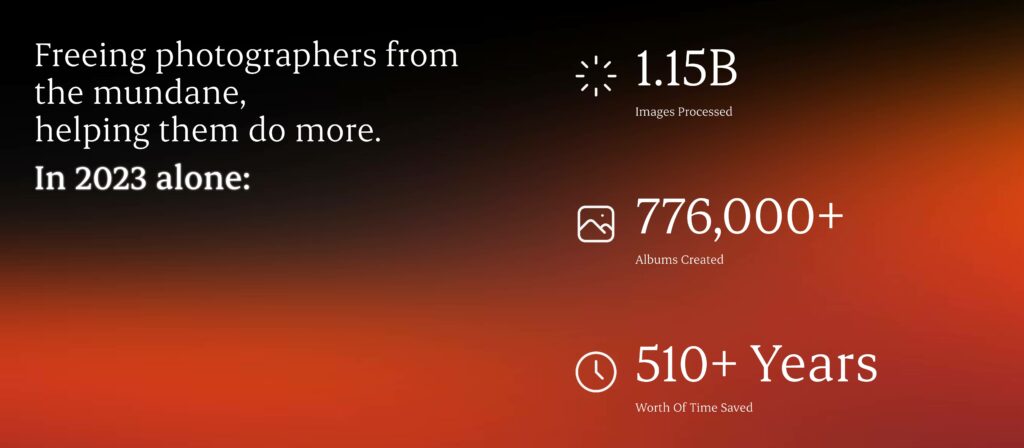
Impressive right?
What is Imagen?
Imagen is an AI-powered photo culling and editing tool designed to speed up the post-production process.
It allows photographers to automate edits based on their unique style preferences. Instead of spending hours manually adjusting lighting, contrast, and color, Imagen learns your editing patterns and applies them consistently across large batches of photos. It's an ideal solution for photographers looking to maintain a personalized editing aesthetic without the manual labor involved in processing each image individually.
So both Imagen and Aftershoot offer AI culling and editing for professional photographers — but here’s the question: which post-production tool is right for you?
Aftershoot vs Imagen Features Comparison
Before we deep dive here’s a quick overview of Afteshoot vs Imagen features
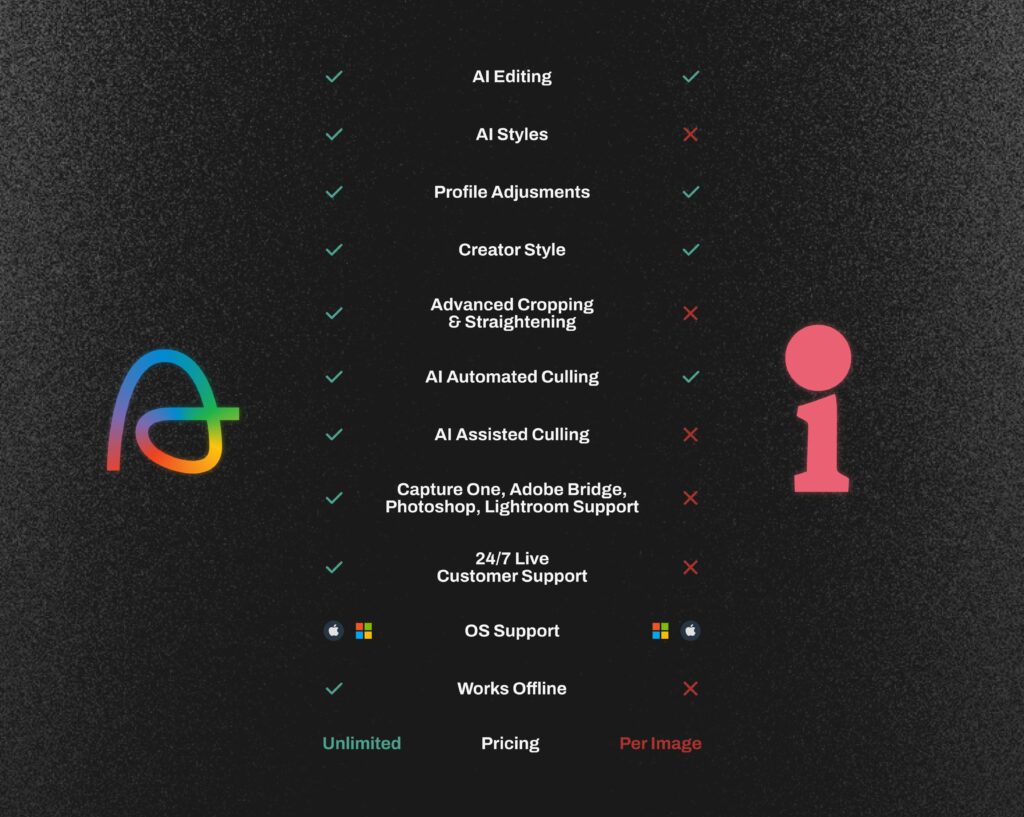
What are the Key Features of Aftershoot?
Here's a complete list of features offered by Aftershoot
1. AI Culling
One of Aftershoot's standout features is its highly intelligent culling system. Using AI, it identifies the best photos from a shoot by evaluating factors like sharpness, facial expressions, duplicates, and whether the subject’s eyes are closed. This significantly speeds up the process of sorting through thousands of images, allowing photographers to focus on the best shots without the tedious process of manual selection.
Aftershoot gives photographers two powerful options for culling their photos: AI Automated Culling and AI-Assisted Culling.
Aftershoot gives photographers two powerful options for culling their photos: AI Automated Culling and AI-Assisted Culling.
Now what is the difference?
AI Automated Culling
This mode handles the bulk of the work for you. When selecting the best shots, the AI takes into account your culling preferences, the photoshoot genre, and your past culling choices in Aftershoot.
All you need to do is review its picks and make any final adjustments if needed.
AI-Assisted Culling
In this mode, you have full control over the image selection process from start to finish, with the added support of AI-powered features to accelerate and simplify your workflow. Tools like Key Faces Detection, Duplicate Grouping, and Image Scores assist you every step of the way.
This way, you stay in charge while leveraging Aftershoot’s AI for a more efficient culling experience
These culling modes offer two distinct ways to group images:
- Smaller Groups: Creates several smaller stacks of similar images, resulting in more duplicate groups.
- Larger Groups: Groups more images together into fewer stacks, reducing the number of duplicate groups.
Once the culling is done, Aftershoot displays the selected images with customizable color codes and star ratings, allowing users to decide what to keep or exclude before exporting. The culled photos can easily be exported to Adobe Lightroom, Bridge, Camera RAW, Lightroom Classic, Lightroom Cloud and Capture One
Note: AI-assisted culling is free to use in Aftershoot even after the trial ends
Additional culling features
Here are some additional culling features offered by Aftershoot
a. Survey Mode
A very distinctive feature of Aftershoot’s AI culling is survey mode. It helps photographers to easily review duplicates and selections by comparing them side by side, making your final decision faster and reducing mental fatigue.
b. Grid View
Once your AI-automated cull is complete, the selected images are displayed in Grid View, allowing you to review multiple photos at a glance. You can customize the number of images shown by adjusting the slider in the top-left corner of the screen.
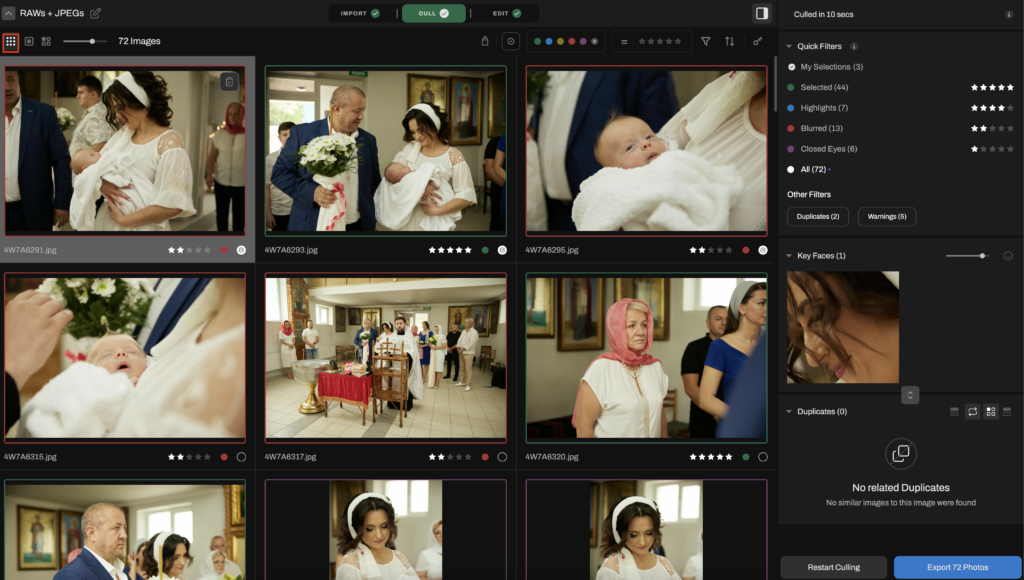
c. Loupe View
The second review mode is Loupe View, where each image is displayed one at a time, front and center. Like in Grid View, you can see Key Faces and Duplicates for the selected photo on the right side of the screen. Below the main image, a carousel shows all the photos from your session, allowing you to easily navigate through them using the left and right arrow keys.
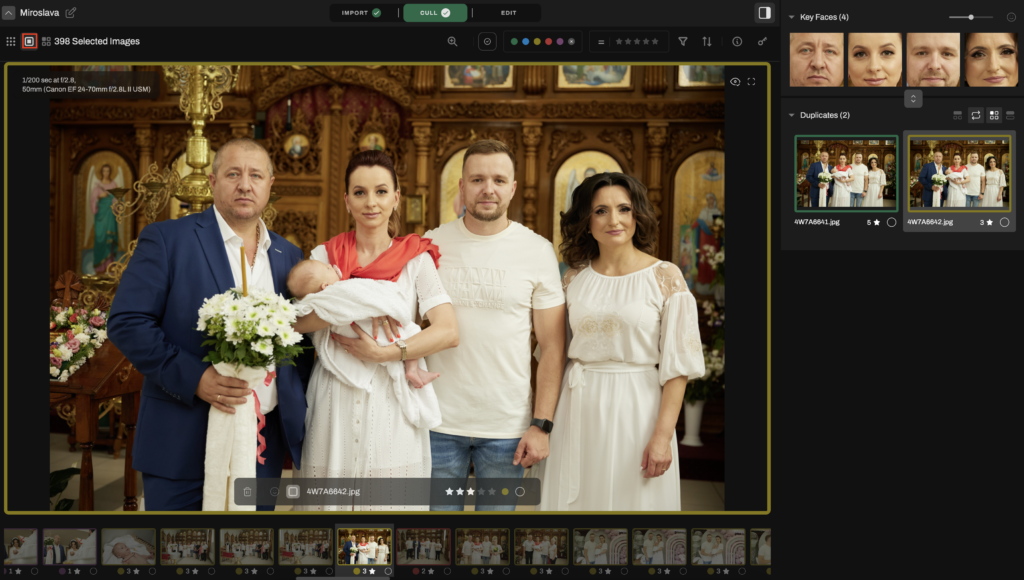
2. AI Editing
Aftershoot’s AI-driven editing makes it possible to enhance photos quickly with customizable settings. While it’s automated, the software is designed to adjust to a photographer's style, making it easy to get consistent, polished results across large photo batches. It’s ideal for photographers who want high-quality edits with minimal manual intervention. We will discuss more in detail next on how you can use Aftershoot edits in the best way possible. There are two ways to do AI editing — one with AI Profiles and the other with AI Styles
a. AI Profiles
Creating AI profiles is like building "your own" presets with AI capabilities. It learns & adapts to your unique editing style. These AI profiles can be tailored based on different types of photography, such as weddings, portraits, or landscapes. The profile needs to be trained by at least 2500 previously edited images. However, Aftershoot recommends using 5000 images to build a more accurate AI profile. You can create up to 5 personal editing profiles that you can train. The more consistently edited images you use to you train the profile, the better it gets.
The AI learns from your patterns and identifies what and where to apply the following with its AI sliders:
- Tone (Exposure, Contrast, Highlights, Shadows, Whites, Blacks)
- White Balance (Temperature, Tint)
- Presence (Texture, Clarity, Dehaze, Saturation, Vibrance)
- Detail (Sharpening, Noise Reduction, Luminance Smoothing)
- HSL
- Tone Curve (Parametric, Point Curve, and RGB)
Once your AI profile is built and trained, it will automatically apply your unique editing style to your photos and can efficiently edit hundreds or thousands of photos in a short period
b. AI Styles
AI Styles are innovative, pre-built AI profiles developed by renowned photographers that simplify the photo editing process. Unlike traditional presets, which apply the same adjustments uniformly across all images, AI Styles intelligently adapt to the specific characteristics of each photo. They analyze essential factors such as lighting, exposure, and color profiles, enabling personalized adjustments that ensure every image is uniquely edited
Katie Munroe’s Creator Style
This is Aftershoot’s newest AI style launch that allows photographers to achieve a refined, luxury and editorial style look for their photos. The Kreate Naturelle Style is a signature "color film" preset that Katie Monroe of Kreate Photography has been fine-tuning since 2008. Inspired by Fuji Color Film and Ilford B&W, Katie has fine-tuned these presets throughout her career which spans 16+ years.

Joy Zamora’s Creator Style
With over nine years of experience in photography, Joy has developed a distinct style that beautifully captures the essence of couples worldwide. His talent for documenting stories with an emotional and cinematic touch has earned him recognition in publications like Vogue, Brides, and Junebug. If you are looking for a nostalgia and romantic aesthetic for your wedding photos, Joy Zamora’s Creator Style helps you do just that — This photography editing style take us right back to the iconic imagery of legendary artists like Cartier-Bresson.

Explore more Editing Styles from the Aftershoot Marketplace
Additional Features
AI Masking
This feature accurately detects the main subjects, applies precise masks, and allows you to make selective edits for a refined look that helps you make your subjects pop. You can choose between two AI Masking options:
- Subject Masking Only: Applies a mask over your subject and edits the entire image, including the subject.
- Subject Masking with Edits: Masks your subject and enhances the whole image, but selectively adjusts the subject separately to make it stand out.
AI Straightening
This feature automatically aligns your images for a more visually pleasing composition. It’s especially useful for outdoor shots that can be challenging to balance, ensuring your photos look straight, polished and professional.
AI Cropping
This feature helps photographers crop their photos in any aspect ratio they want. In most cases, your subjects need to be the focal point of your photos, which is why we offer two cropping options:
- Loose Cropping: Keeps your subjects comfortably within the frame.
- Aggressive Cropping: Centers your subjects prominently in the middle of the frame.
3. Speed and Efficiency
Time is one of the biggest factors for any photographer, especially when dealing with large shoots. Aftershoot helps save time on both ends—culling and editing—by automating much of the manual labor involved. The quicker turnaround time allows photographers to deliver their final images to clients faster, increasing client satisfaction and freeing up time for other creative work.
4. Pricing
Aftershoot’s unlimited subscription model is a major benefit for photographers who handle high volumes of images. Instead of paying per edit or for additional features, Aftershoot has a one flat fee pricing model wherein users can process as many images as they need without worrying about escalating costs. It is a cost-effective choice for professional photographers or studios. Aftershoot’s subscription starts at $10 per month billed annually.
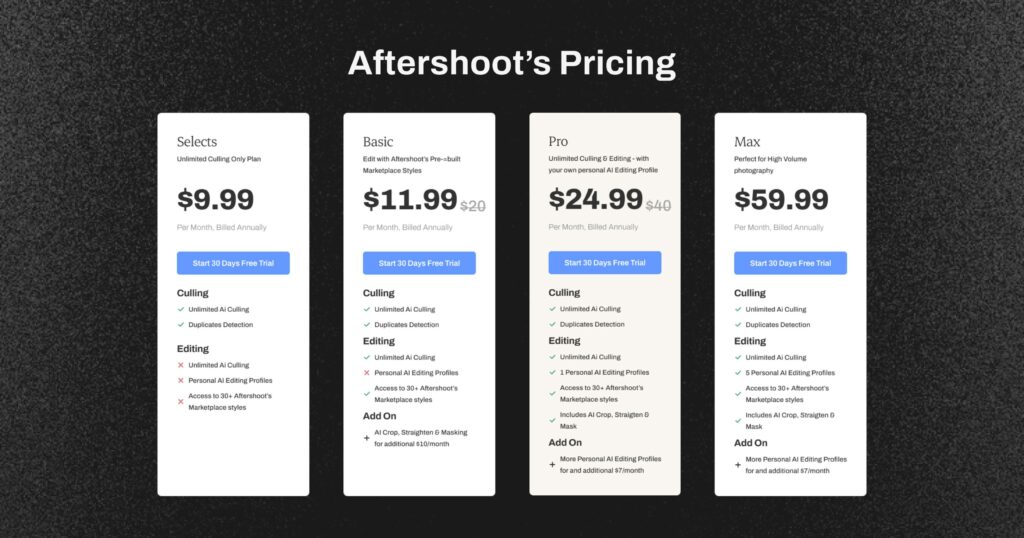
5. Simplicity and Ease of Use
Aftershoot is designed with usability in mind, making it accessible and easier for professional photographers. Its intuitive interface and easy setup allow users to get started quickly, without a steep learning curve. This makes it especially appealing to photographers who want to improve their workflow without getting bogged down in complex software.
What do users say about Aftershoot?
“Aftershoot is like having a superstar teammate who handles all the heavy lifting! It picks the best photos, edits them in your style, and saves you hours of culling and tweaking. That means more time for the stuff you love – like connecting with clients or just recharging. It’s a total game changer, y’all!” —-Lutcan Alexandru B
What are the Key features of Imagen?
1. AI Culling
Imagen’s AI culling is designed to streamline the photo selection process, saving photographers from manually reviewing hundreds or thousands of images from a single shoot. While Imagen is primarily known for its AI-driven editing, its culling feature is offered free while in Beta. The AI can detect blurry images, duplicates, closed eyes, kiss, and automatically groups similar photos based on your preferences
2. AI Editing
Imagen’s AI editing is designed to learn and adapt to each photographer’s unique editing style. The more you use the software, the better it gets at mimicking your specific editing preferences, from exposure adjustments to color grading and contrast.
a. Personal AI Profile
Additionally, photographers can create multiple custom editing profiles called Persoanl AI profile, tailored to different types of photography, such as weddings, portraits, or landscapes. This ensures that the AI applies edits suited to the specific genre, providing flexibility while maintaining high levels of customization. You can build profiles for every project type and genre, ensuring your edits always match the aesthetic you're aiming for.
With a Personal AI Profile, you can upload your edited images, allowing Imagen to learn and replicate your unique editing style. You will need at least 3000 images to train your AI profile
Once the AI has been trained on your style, it can efficiently edit hundreds or thousands of photos in a short period
b. Talent AI Profiles
Imagen’s Talent AI Profiles are pre-built, custom AI presets designed by some of the most renowned photographers in the industry. These profiles offer a professional foundation for your editing, created with the unique styles and expertise of industry leaders. By visiting the ImagenAI Talents page, you can browse a curated selection of photographer profiles, each showcasing samples of their distinct work, allowing you to choose a style that resonates with your creative vision.
What makes Talent AI Profiles even more versatile is their compatibility with both RAW and JPEG file formats, ensuring flexibility no matter what type of images you work with. These profiles serve as a powerful starting point, offering a solid base to streamline your editing process while giving you access to the refined techniques of top-tier professionals.
Begin with Imagen’s Talent AI Profiles and gradually customize them as you develop your own Personal AI Profile. As you grow comfortable with these presets, you can fine-tune and personalize them, gradually shaping the profile to reflect your unique editing style.
Note that you cannot use the fine-tuning feature with Talent AI Profiles to send your final edits. However, if you're making adjustments to the images after applying a Talent Profile, you can leverage those edits to create your own unique Personal AI Profile. Once you've made 3,000 such edits, you're ready to build and train your custom profile based on your individual editing style.
3. Cloud Storage
Imagen offers a cloud storage option that enhances the overall post-production workflow by providing photographers with a secure, accessible, and scalable solution for storing their images and projects. This feature is designed to meet the needs of photographers who deal with large volumes of data and need reliable storage for their photo libraries. After subscribing to Imagen, choose your preferred Cloud Storage plan within the app for seamless backups as you cull and edit.
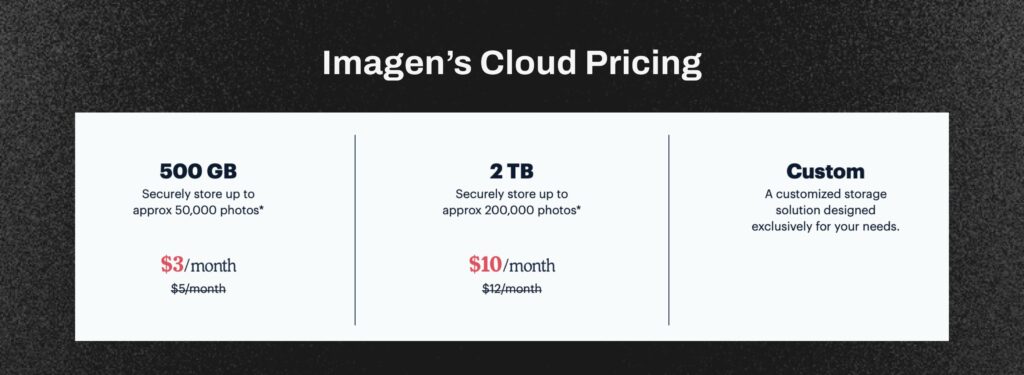
4. Time-Saving
Once your custom profiles are set, Imagen can save hours of work by applying your editing style across entire shoots. This frees up your time to focus on other creative aspects of your business, whether that’s client relations, marketing, or more shoots. The time saved is especially valuable for photographers who have already developed a signature editing style and want to speed up the process without compromising quality.
5. Pricing
Imagen offers pay-per-image pricing along with extra charges if you opt for additional features such as cropping straightening. A minimum fee of $7 is charged when you use the application. They also offer yearly subscriptions starting at $67.5 per month.
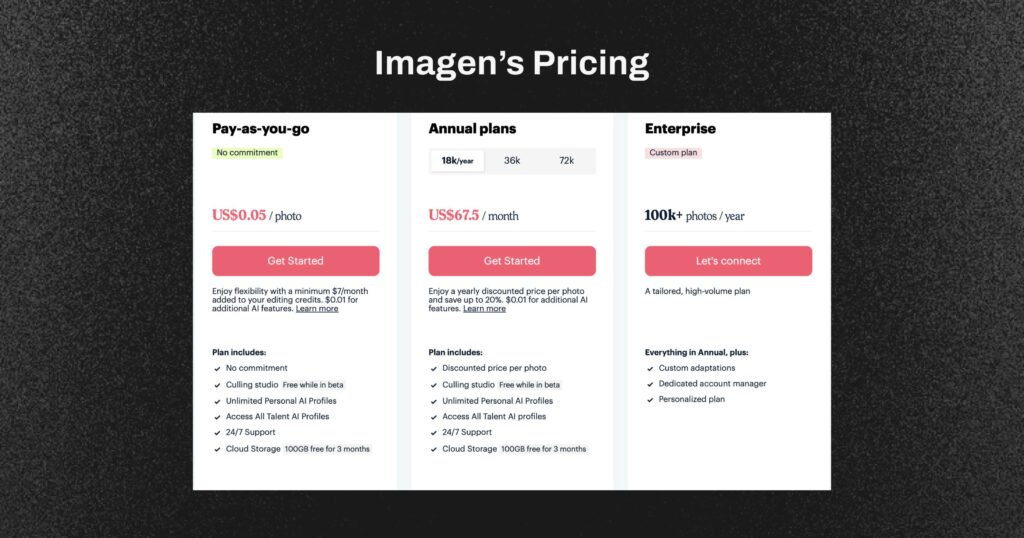
What do users say about Imagen?
LOVE imagen!! It has given me so much time back, and made my summer not so hectic. I'm a beach photographer, and summer is my busiest time, but I also love to be present for my family and to enjoy my children. Imagen has given me such a balance by giving me so much time back. I was skeptical to try it, but don't be! —-- Brigitta Canfield
Reviews and Rating: Aftershoot vs Imagen
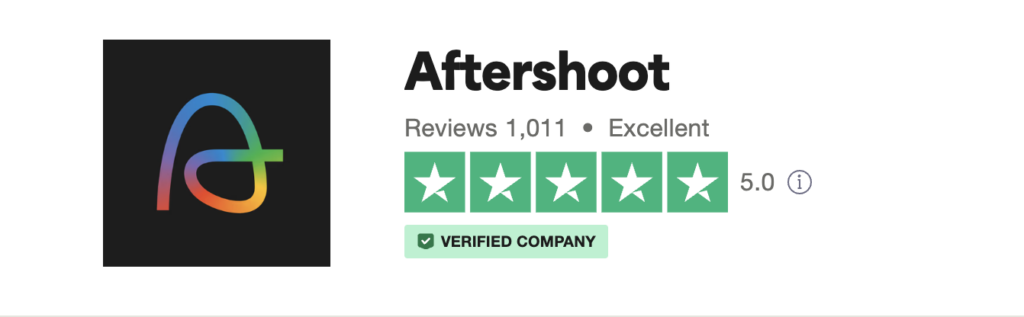
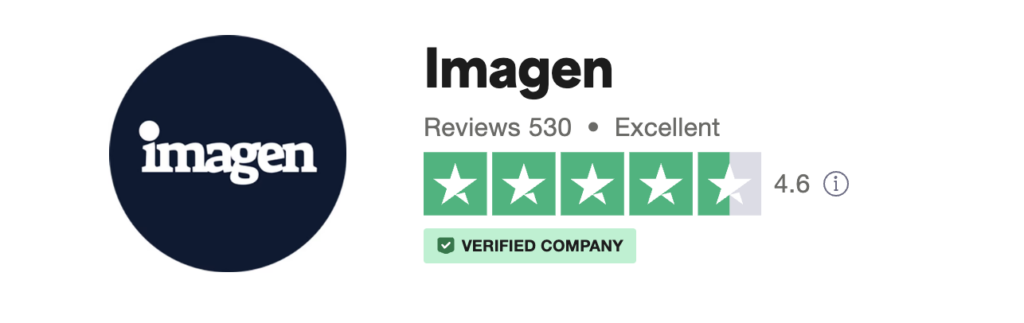
Which offers better post-production solutions: Aftershoot or Imagen?
The short answer is that Aftershoot is the superior choice when it comes to your post-production workflow.
Pricing
When comparing the cost of using AI Editing Tools, Imagen typically charges based on the number of photos edited, which can lead to higher costs for larger batches. For example, if you need to edit 1,000+ photos, you might find that the pricing accumulates quickly, especially if you are working with multiple projects or clients. This pricing model also requires extra charges for additional features and capabilities, such as advanced editing tools and cloud storage. This can be a barrier for photographers who are budget-conscious or working on tighter margins.
In contrast, Aftershoot offers a more cost-effective solution for high-volume editing. Their model focuses on speed and efficiency, allowing users to cull and edit large batches of photos without incurring escalating costs.
As photographers, we don’t need the extra burden of thinking about how much do you need to bear at the end of the month if there is a large batch of photos to edit right?
Aftershoot provides a flat-rate subscription, which can be particularly appealing for photographers who regularly handle large volumes of work, as it allows for predictable budgeting without worrying about additional charges per image.
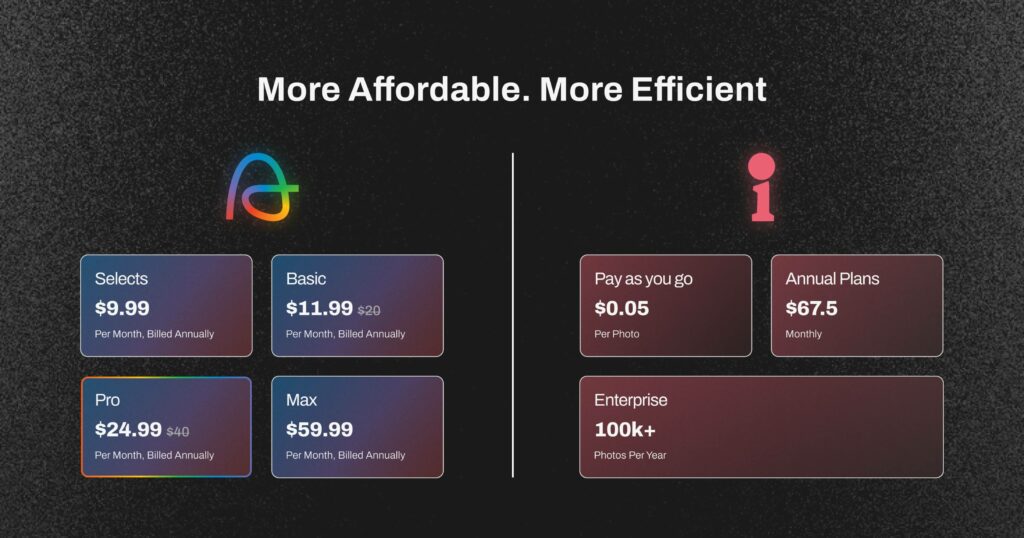
AI Culling
Aftershoot is known for its advanced culling features especially AI-assisted culling where users have more control over their image selection process as discussed earlier in the article. This feature is not available on Imagen.
Customer support
Aftershoot is widely recognized for its exceptional customer support, which sets it apart from many other post-production tools. Users can reach out to our customer service team at any time and can expect personalized assistance from real people rather than automated responses. This commitment to human support ensures that you receive tailored guidance and solutions to your specific inquiries, whether you're facing technical issues, need help with software features, or have questions about your account.
No Internet Required
Aftershoot is able to function completely offline, meaning you don’t need an internet connection to cull and edit your images. Unlike many other AI-powered tools like Imagen that require cloud access for processing, Aftershoot performs all culling and editing tasks locally on your device. This feature is ideal for photographers who often work in remote locations, have limited internet access, or prefer to edit on the go.
AI Editing
Although Imagen is known for its editing capabilities, the main disadvantage is to achieve the best possible alignment with your editing style, you need to upload a Lightroom catalog containing at least 3,000 photos that you have already edited. Whereas with Aftreshoot, you need only 2500 photos to train your AI profile.
Who won: Imagen vs Aftershoot?
Determining which platform offers better post-production solutions—Aftershoot or Imagen—depends on your specific needs and workflow preferences. Both have distinct features and capabilities that cater to different types of photographers.
When comparing Imagen and Aftershoot, the "winner" ultimately depends on your specific needs and preferences as a photographer. It is important to consider not only the features and capabilities of each platform but also the cost associated with editing large volumes of photos. If budget is a significant factor in your decision-making, Aftershoot’s more affordable pricing may make it the better choice for your workflow. However, if you have a limited number of photos to edit, Imagen might be a more plausible option for you.
Try the most powerful AI Culling and Editing Tool for 30 Days for FREE. No credit card required and choose the winner yourself!