How Aftershoot’s Retouching Presets Speed Up Your Editing Workflow
Ask any working photographer what slows them down most, and retouching will be at the top of their list. Fixing blemishes, softening wrinkles, taming flyaways — it all adds hours to your week, without adding much creative satisfaction. The real bottleneck is repeating the same cleanup steps hundreds of times.
Aftershoot’s Retouching Presets lets you perfect one reference image, then automatically apply those same adjustments, like skin cleanup, flyaway removal, across your entire shoot. You get consistent, natural-looking results in minutes, without cloning or brushing every frame by hand.
It’s like having a studio assistant that never gets tired, leaving you free to focus on the creative decisions only you can make.
What Retouching Presets Actually Do
Aftershoot’s Retouching Presets use AI to clean up the most common portrait distractions like glare, blemishes, uneven tones, and flyaways while preserving natural skin texture intact. You fine-tune one reference image, and Aftershoot automatically syncs those edits across every photo in the set, giving you a consistent, polished look without retouching each frame manually.
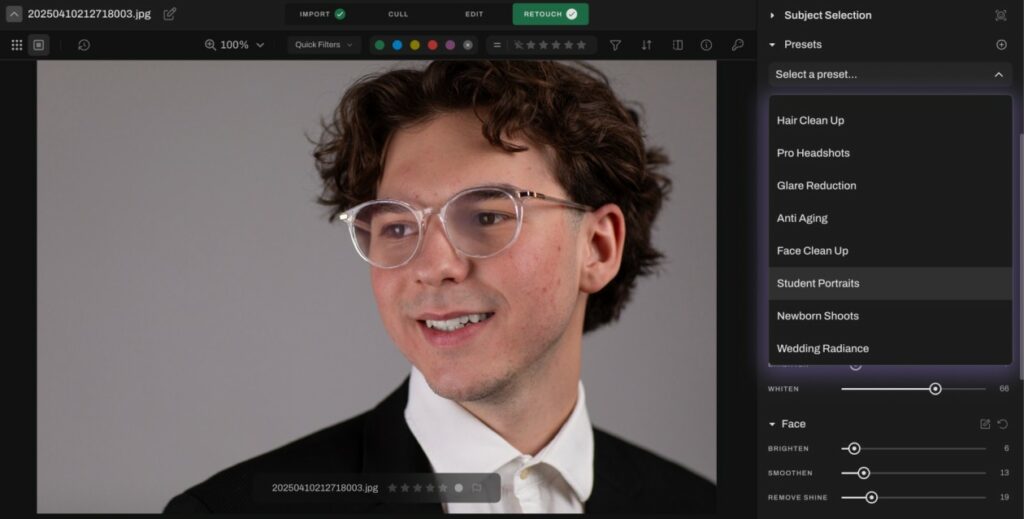
If you’re tired of retouching every portrait for hours, Aftershoot presets take care of the repetitive parts. Try it free.
Retouching Presets at a Glance
| Preset | What it does | Where to use |
| Face Cleanup | Light blemish removal, keeps natural skin texture intact | Portraits, weddings, family sessions |
| Anti-Aging | Softens wrinkles, reduces lines for a fresher look | Senior portraits, corporate headshots |
| Face Pop | Enhances eyes, teeth, and facial clarity | Close-ups, beauty, professional portraits |
| Hair Cleanup | Removes flyaways and stray hairs | Bridal shots, windy outdoor sessions |
| Wedding Radiance | Adds a flattering soft glow | Couples, bridal/groom portraits |
| Student Portraits | Natural, clean retouch | School photography, yearbook shots |
| Pro Headshots | Polished, crisp detail | LinkedIn, corporate, actor/model work |
| Newborn Shoots | Gentle smoothing that keeps baby’s natural skin intact | Newborn and maternity sessions |
| Glamour Finish | Bold glow and high-fashion punch | Glam sessions, editorial work, fashion shoots |
| Glare Reduction | Reduces face shine and glasses glare | Indoor events, office headshots |
How Retouching Presets Work in Aftershoot
Getting started is simple:
- Import JPEGs or TIFFs into Aftershoot.
- Switch to Loupe View and open the Retouch tab.
- Select retouching presets based on the options provided above
- Adjust retouch settings if needed
- Sync the settings across dozens (or hundreds) of photos in one go.
- Shooting groups? Apply changes to all subjects at once (say, bridesmaids or an entire school class), or fine-tune individual faces when you want precision.
- Export back to Lightroom or Capture One for review and final tweaks.
You can cut a 6-hour manual retouch session down to under 30 minutes using presets without clients noticing any difference except faster delivery.
This is why volume photographers lean on Aftershoot retouching that keeps up with your business. Start your 30-day free trial.
Integrating Retouching Presets into Your Photography Workflow
Aftershoot’s retouching presets aren’t meant to replace Lightroom or Photoshop, they’re designed to complement them. Think of Aftershoot as your first-pass retouching: it handles the repetitive cleanup, then hands files back for creative polish.
Here’s how the workflow usually looks in practice:
- Cull in Aftershoot → eliminate rejects and duplicates fast.
- Apply Retouching Presets → fix blemishes, wrinkles, flyaways, glare, and more in bulk.
- Export back to Lightroom/Photoshop → layer in your creative vision: color grading, stylized edits, composites, or fine retouching.
This way, you spend your time in Lightroom and Photoshop on the edits that actually require your eye, not on repetitive corrections that AI can handle consistently. In fact, most working photographers find the hybrid retouching the sweet spot: let Aftershoot handle the repetitive cleanup, then step in with Lightroom or Photoshop for the creative polish only you can deliver.
Why Retouching Presets Matter for Photographers
Aftershoot’s Retouching Presets don’t take away your creative eye, they protect it. By automating the repetitive touch-ups across your entire gallery, they free up hours for the creative work that actually defines your style: perfecting color, refining composition, and delivering images that feel intentional, not rushed. It’s about spending less time fixing pixels and more time creating photos your clients will remember.
See how retouching presets speed up your workflow today.
FAQs
Do retouching presets make my photos look fake?
No. They’re designed to preserve natural skin texture while removing distractions.
Can I still edit after applying presets?
Yes. Aftershoot exports directly back to Lightroom or Capture One for further editing.
Will my style be preserved?
Presets only address distractions like blemishes, glare, and hair. Your color grading and creative edits remain untouched.
Is this safe for client work?
Absolutely. They’re built for weddings, portraits, newborn sessions, and more, where consistency matters most.
